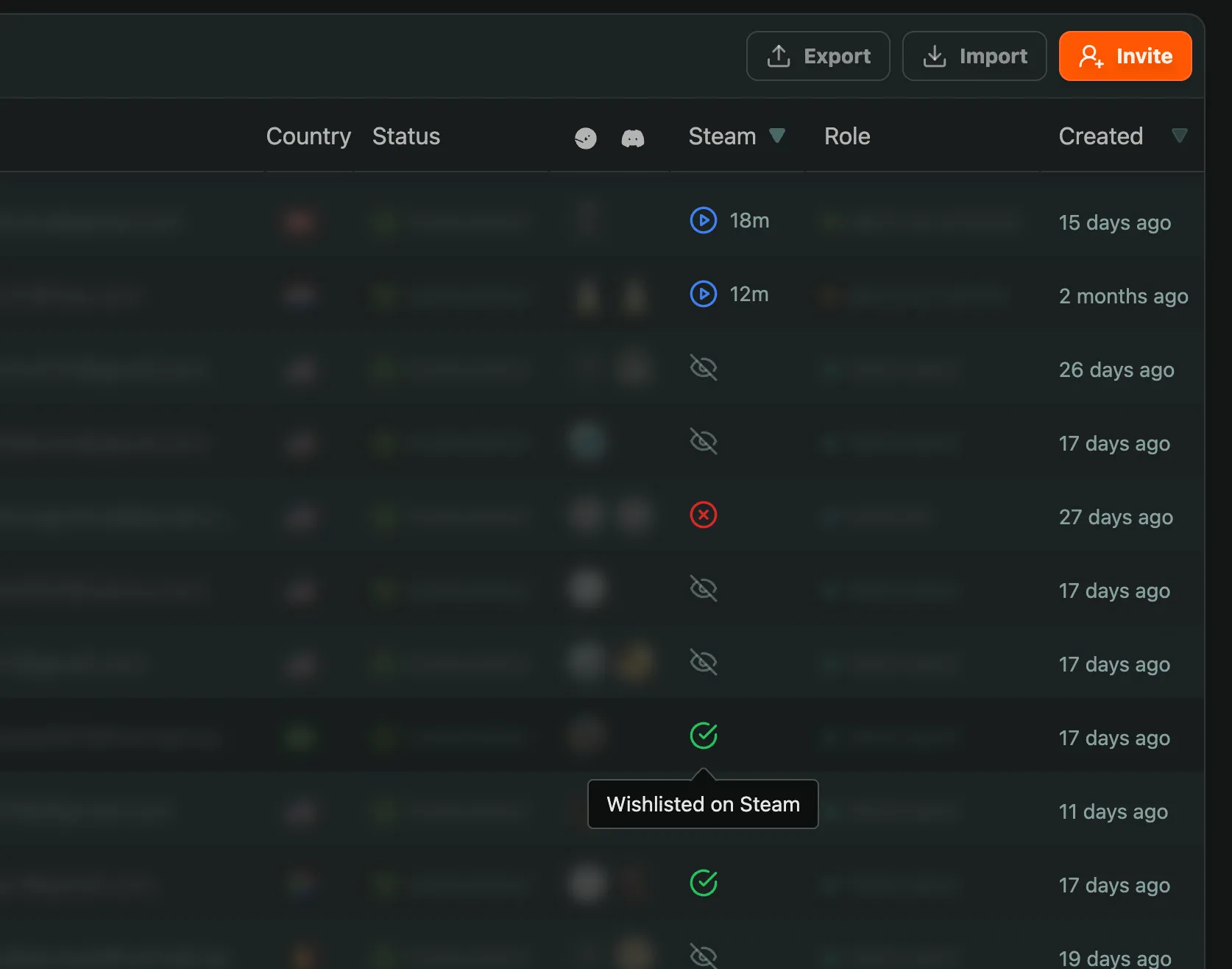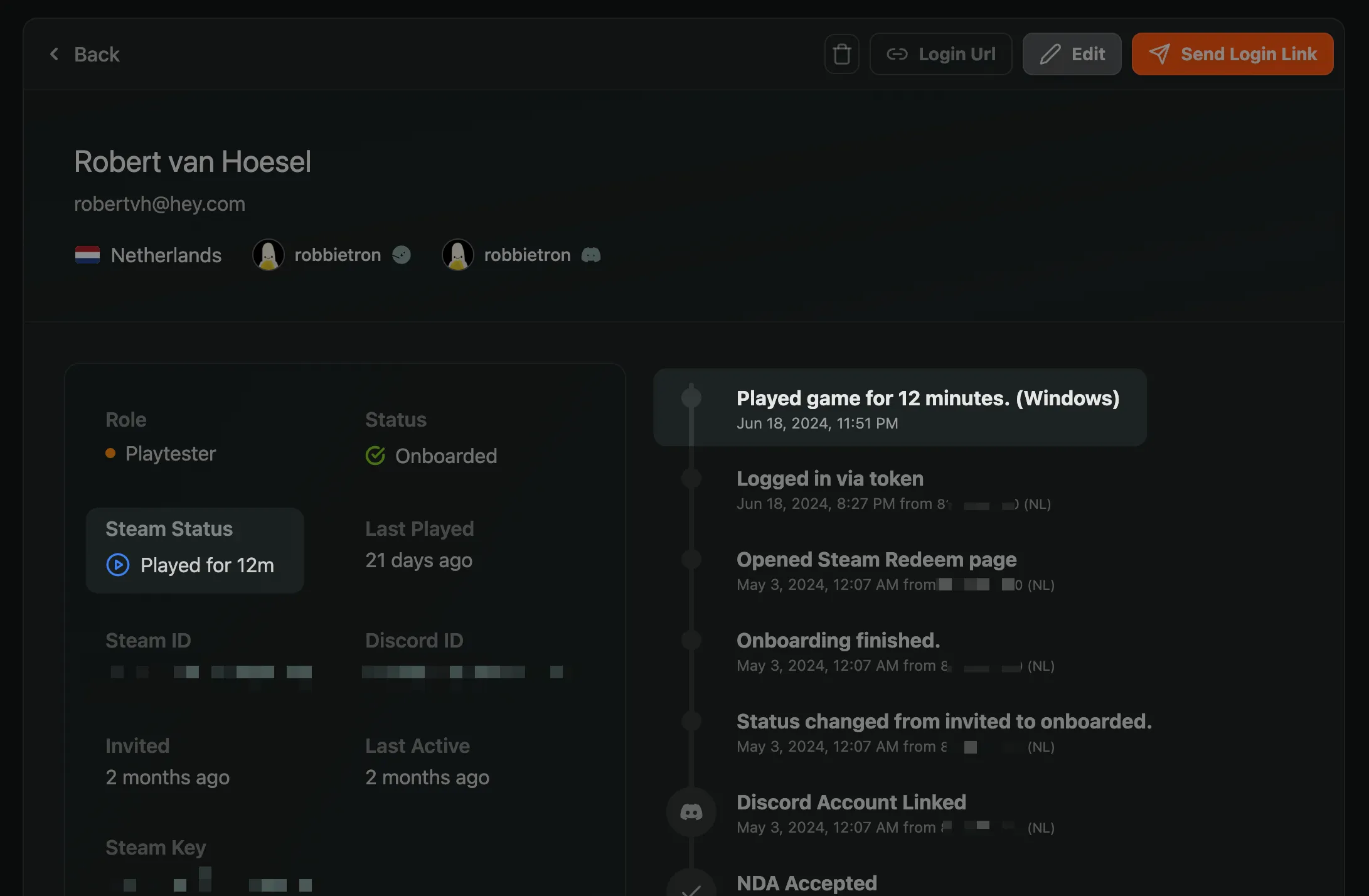Changelog
Getting Started Recipes
To help you get started with FirstLook, discover new features or help you verify if you’ve set everything up correctly, we’ve created a series of Getting Started Recipes.
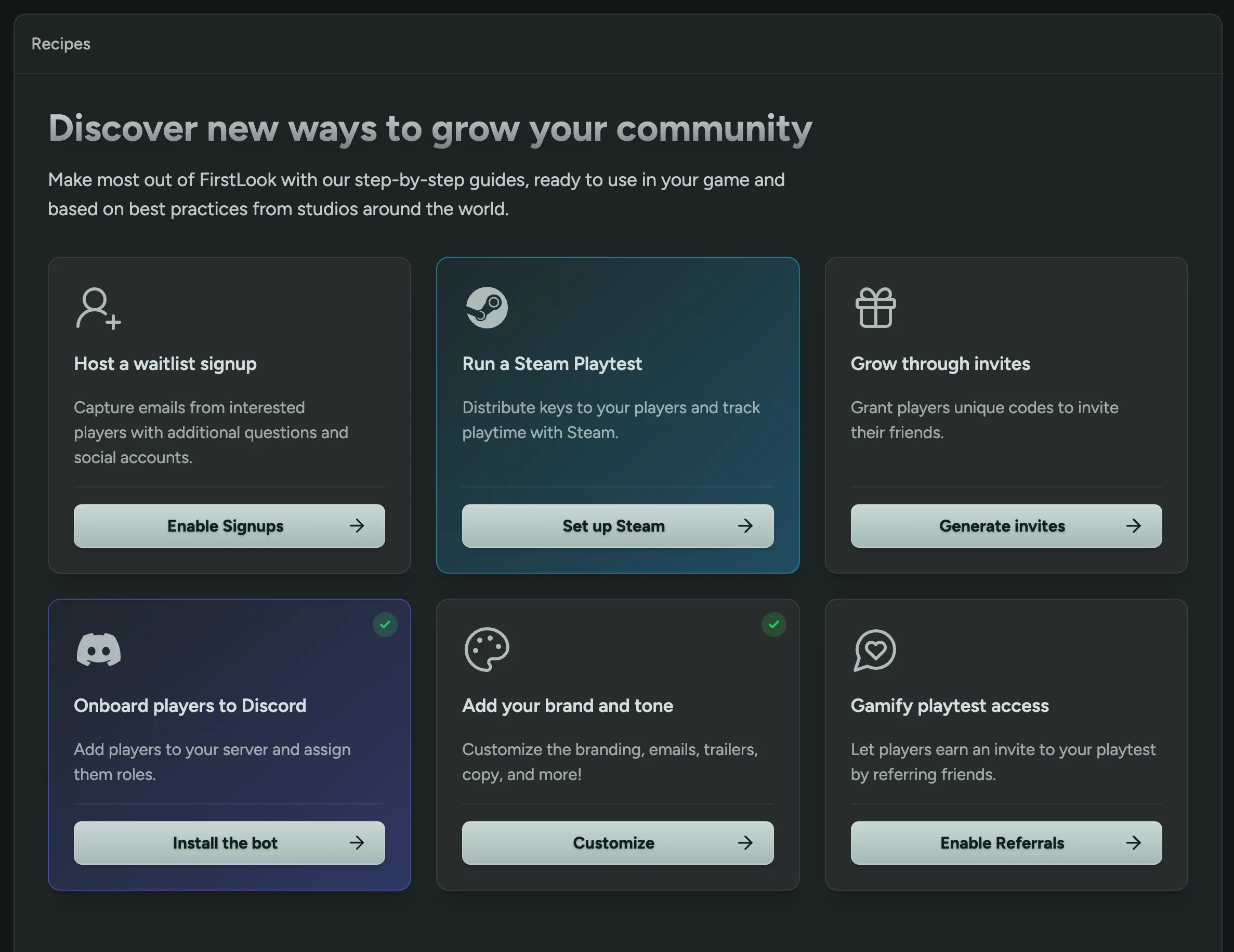
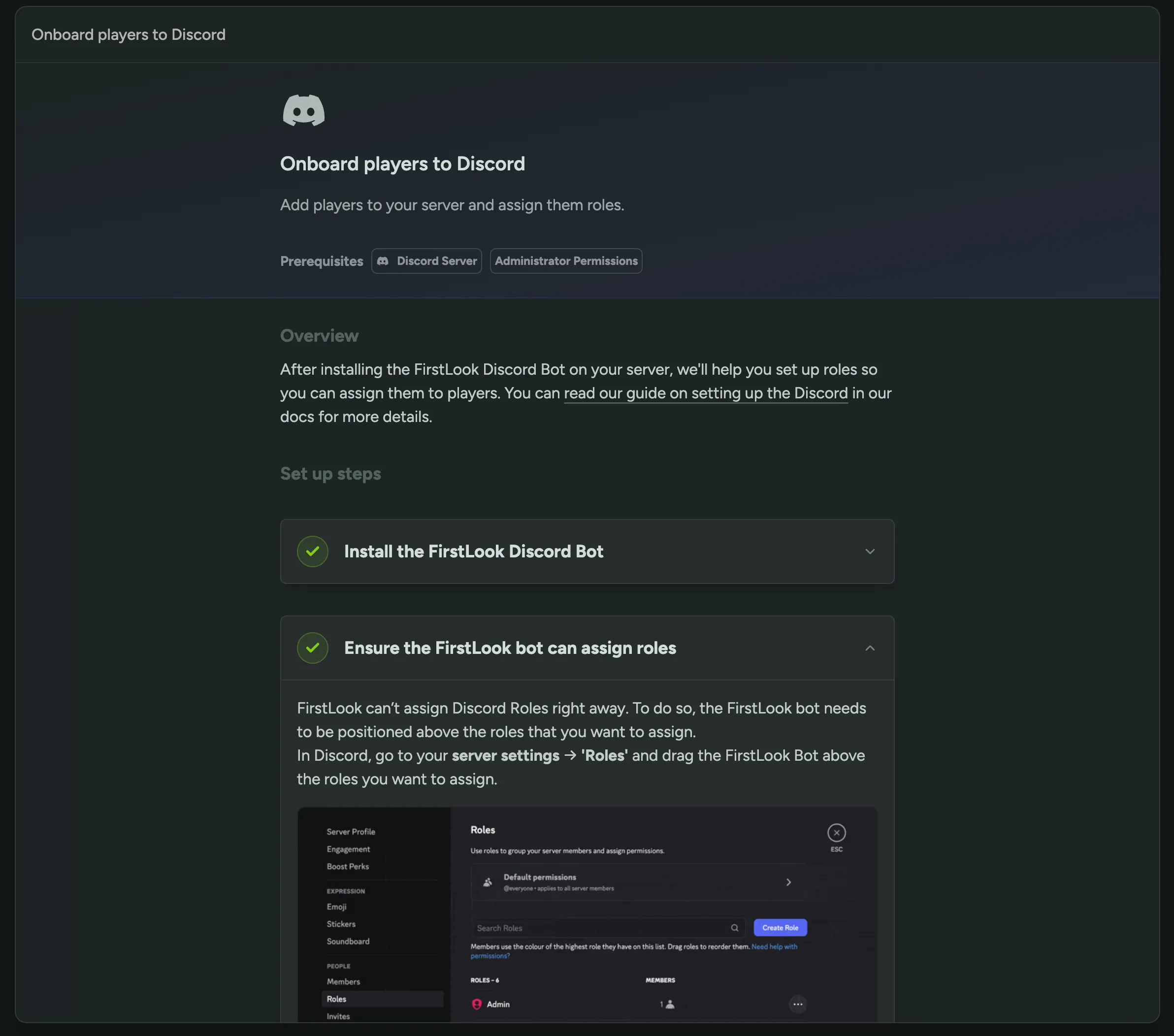
We’ll be adding more recipes over time, so keep an eye out for updates or feel free to request specific Guides or Best Practices for us to add!
Manually Grant Keys
In certain edge cases, you may need to manually grant a key to players. This could be to provide access to a different platform, a release build, or to resolve an issue with the key they initially received. Currently, this requires setting up a completely new role or revoking their existing key. To simplify this process, we are introducing an option to manually grant keys to players through their profile or to multiple players at once via the player list.
These keys are granted in addition to any keys automatically assigned based on the player’s role and will not trigger a new invite email or notification.

Player Attribute Analytics
You can now view analytics for player attributes, including the custom questions you asked during onboarding. The analytics provide a complete breakdown of responses, and you can filter them by specific player groups.
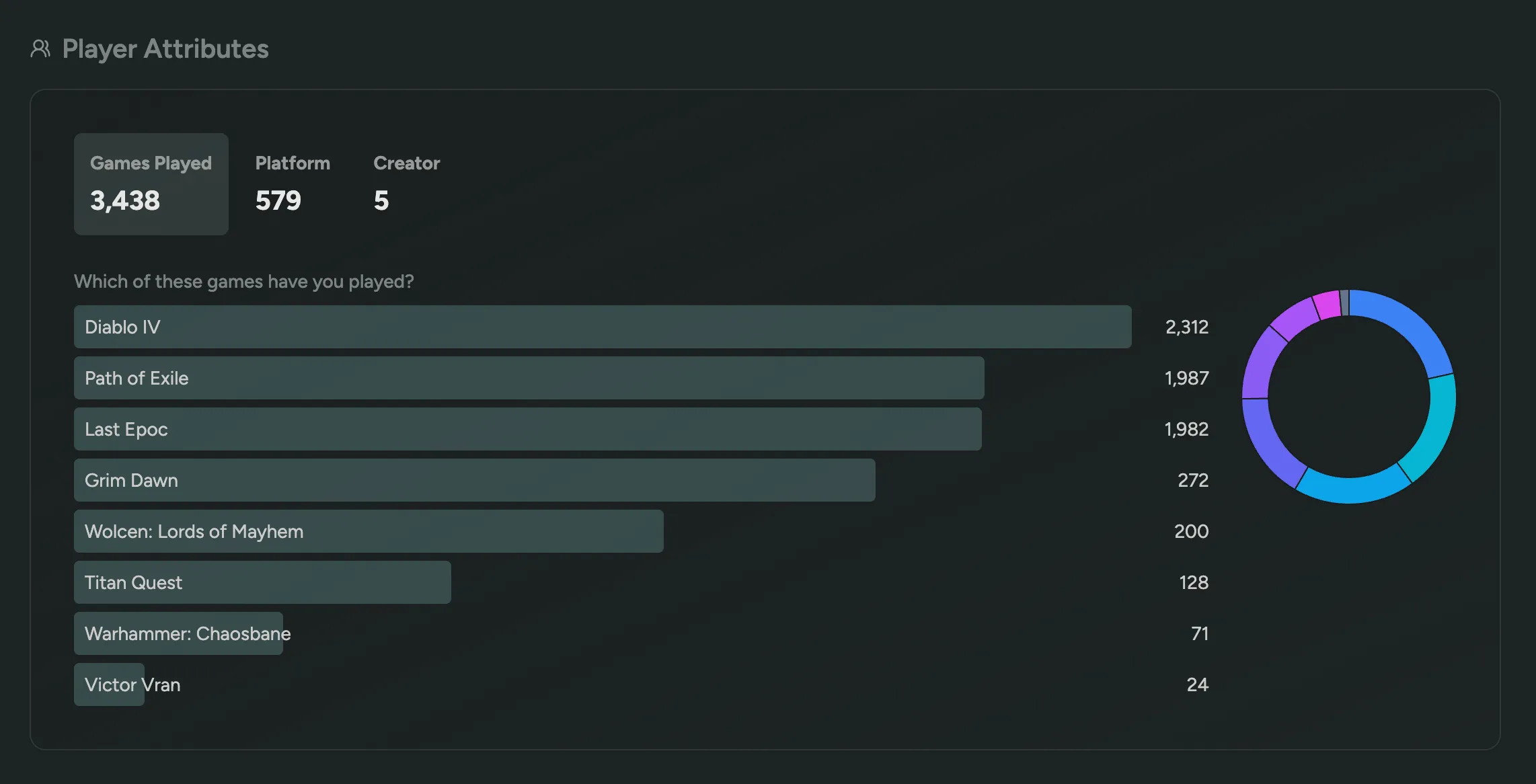
Edit Player Email and Questions
You can now edit a player’s email address and any of their questions and properties. Click on ‘Edit’ in the top right corner of their profile to get started.
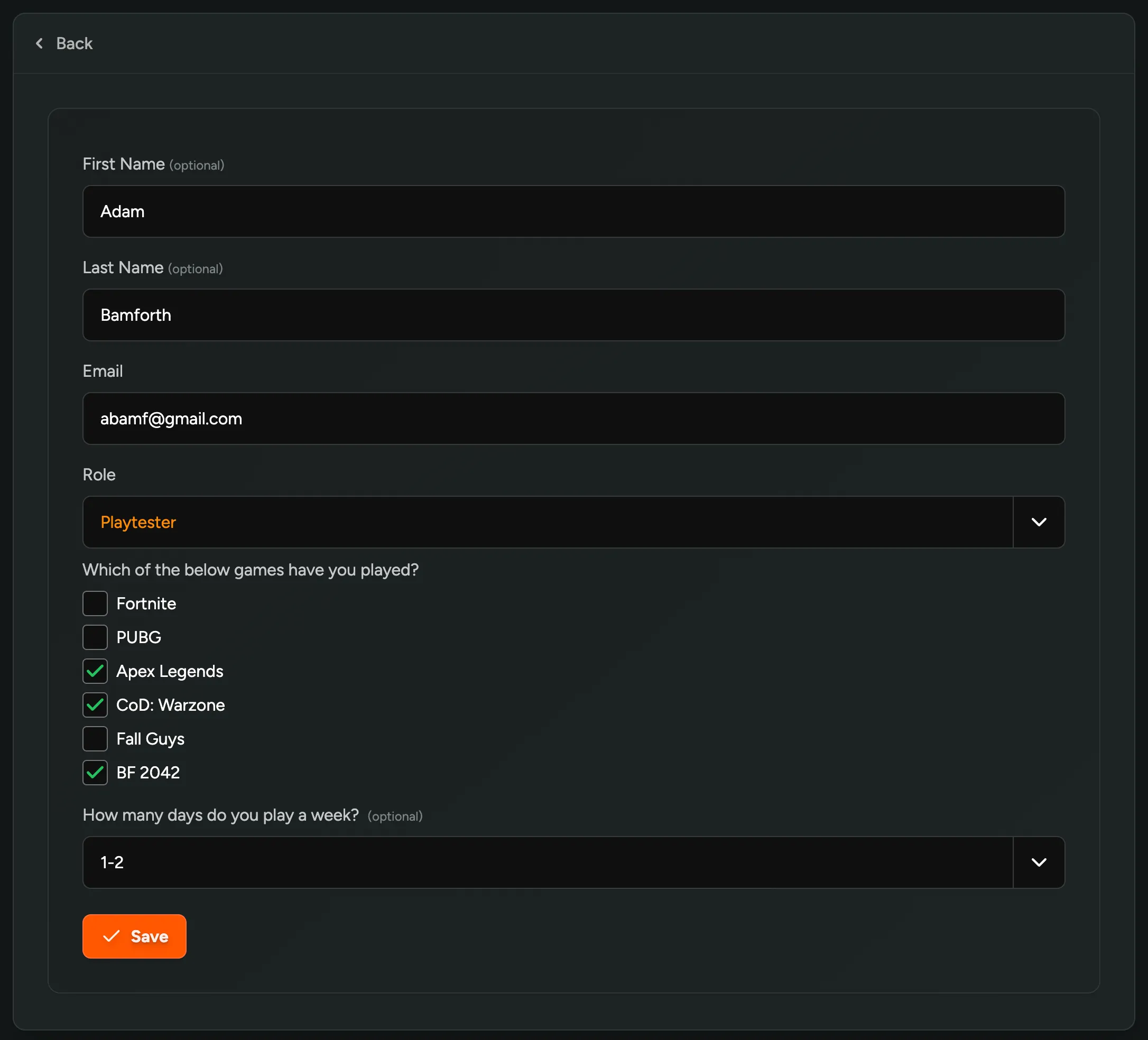
Live Aware Integration
We’re excited to announce our first integration with Live Aware. Live Aware allows players to stream their gameplay to your team and automatically captures insights and feedback. We have several ideas lined up for this integration, starting with a simple one: a call to action for players to stream using Live Aware.
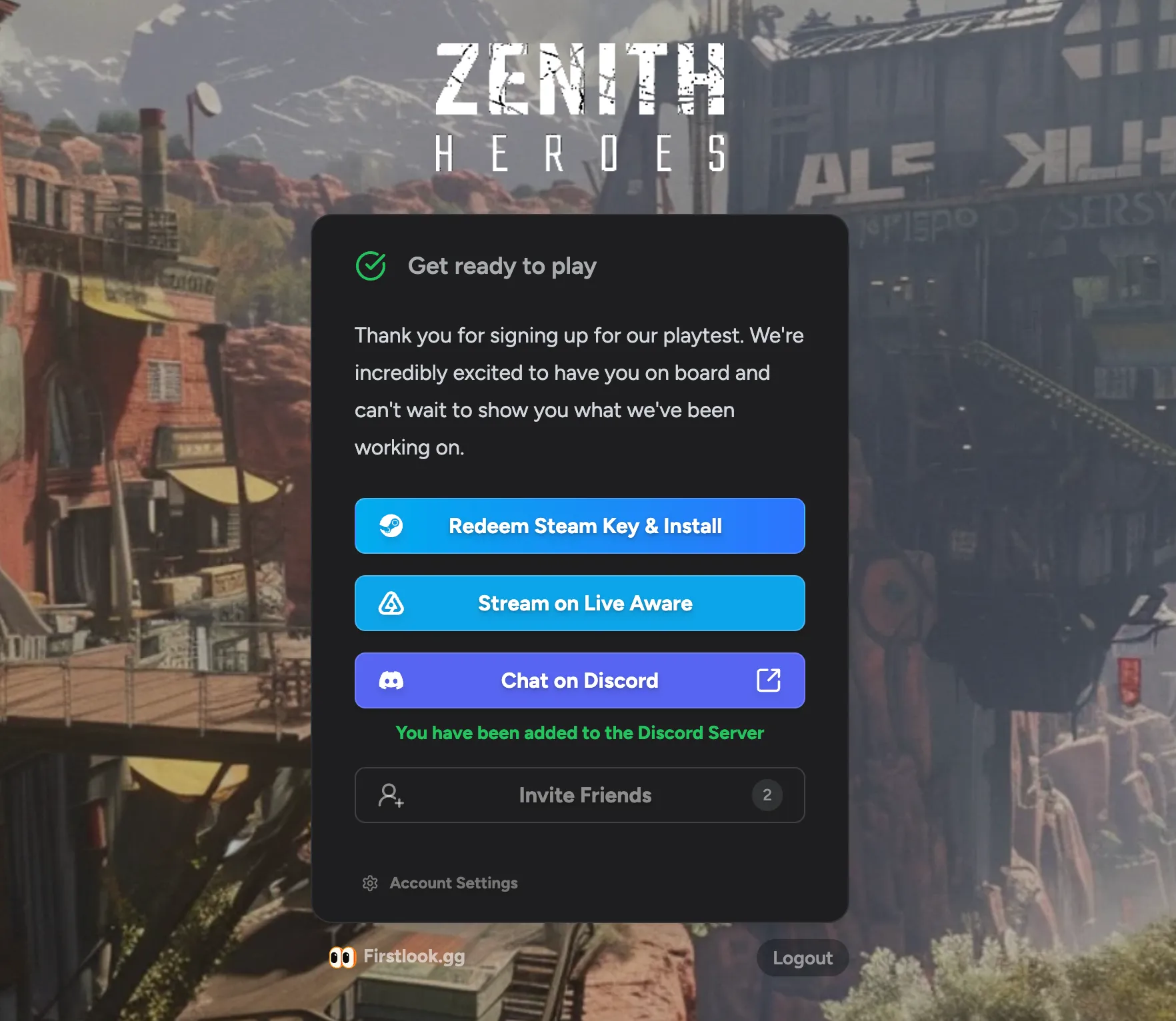
This call to action displays a player’s personal Direct Invite link when they’re fully onboarded. Alternatively, you can show a generic shareable link to everyone. Learn more
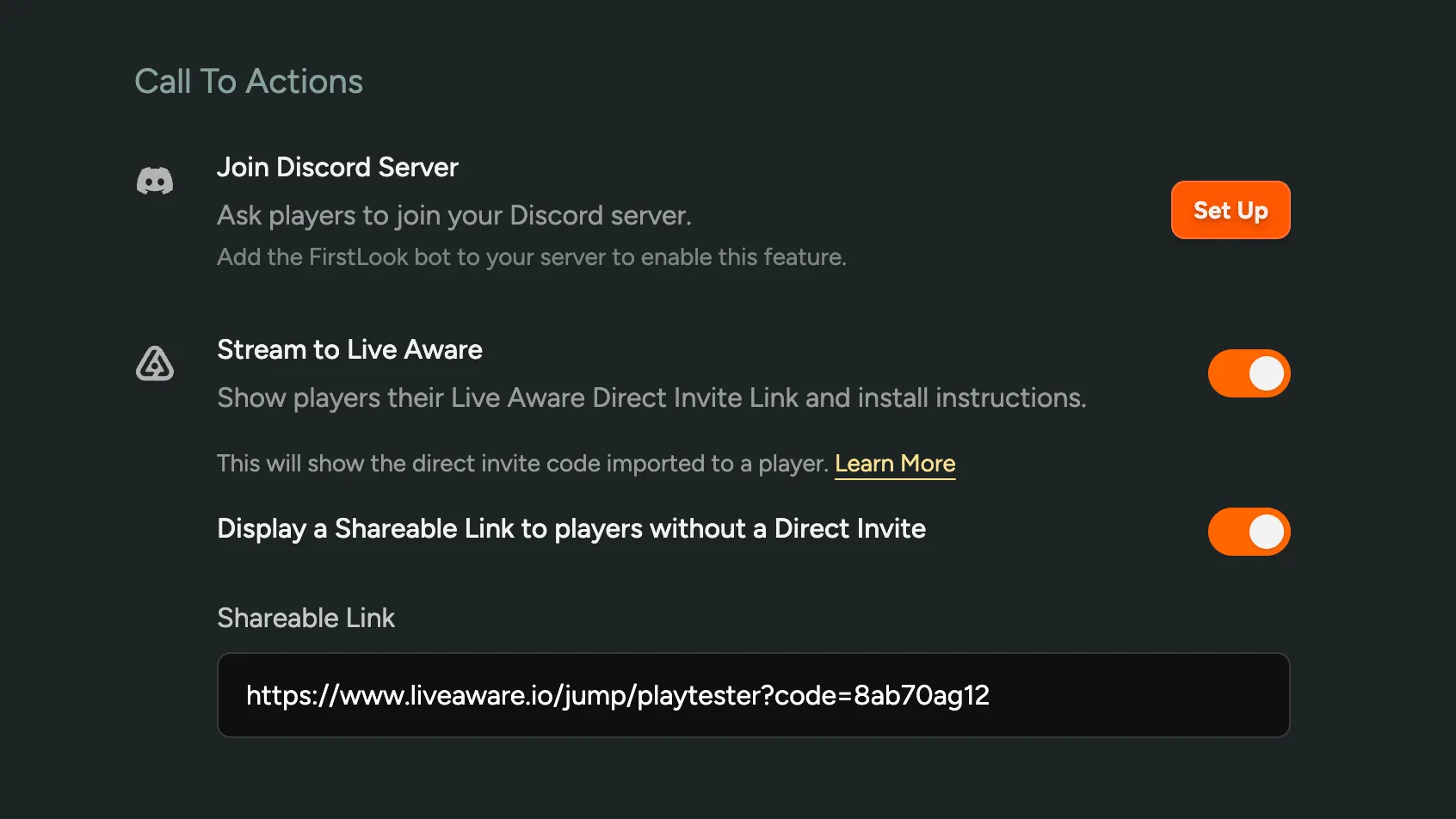
If you’re using Live Aware and want to enable this integration, please reach out to us. If you’re interested in learning more about what Live Aware can do, reach out to developers@liveawarelabs.com!
Multi-Stage Questions
We’ve completely overhauled the way we you can create and manage custom questions in FirstLook, introducing a new multi-stage question builder and the option to delete and archive questions.
Create and edit questions in place
On the Flow Signup and Flow Onboarding page, you can now create and edit questions in place without leaving the page, seeing a full preview of what the question looks like. You’ll also see a list of all the questions you’ve created elsewhere to quickly insert them into the flow.
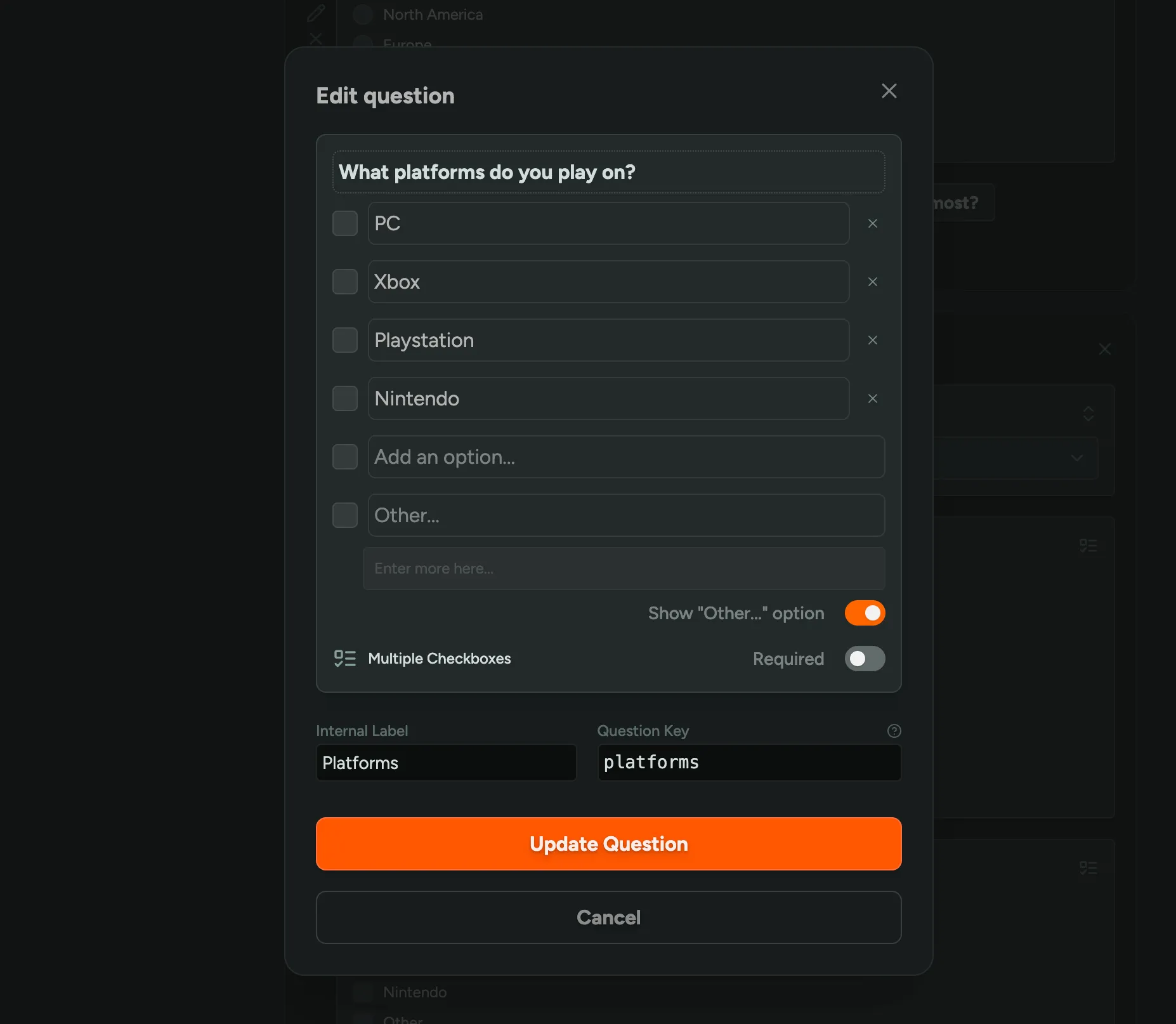
Additional pages
You can now add extra question pages, each with their own set of questions and a customizable title. This is useful for splitting a bunch of questions into multiple steps.
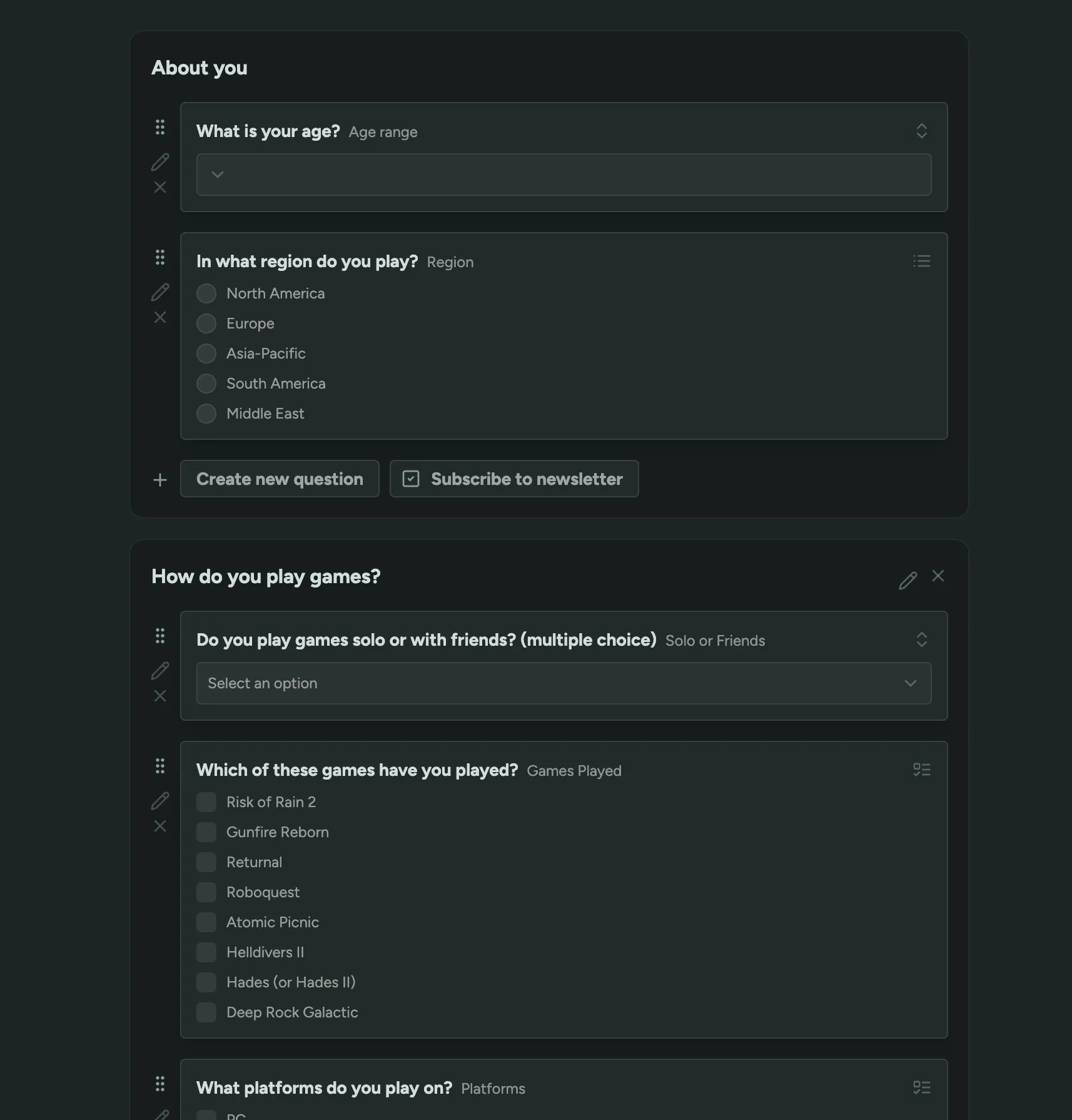
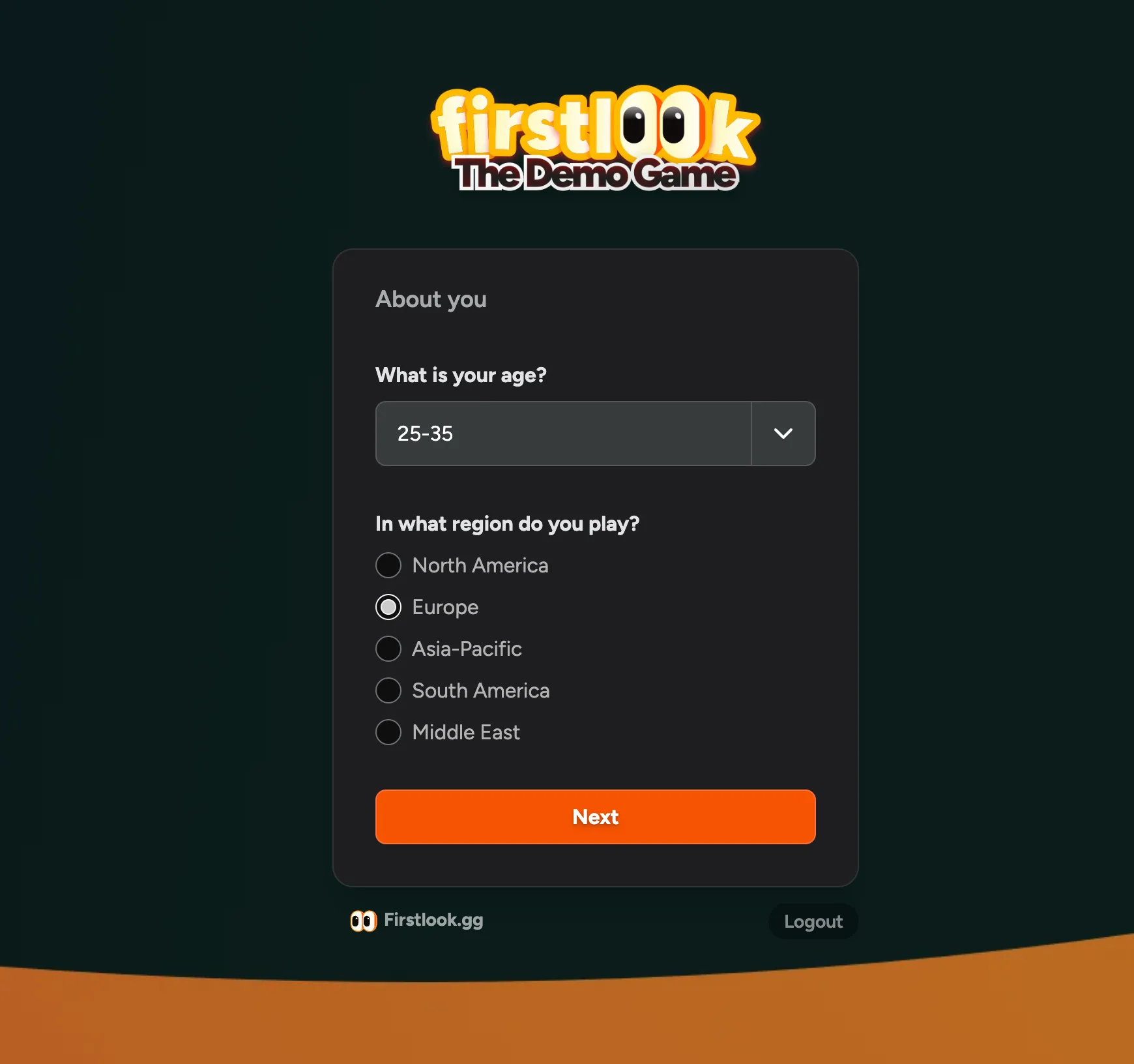

Drag’n’Drop ordering
Drag and drop questions to reorder them, even between different pages.
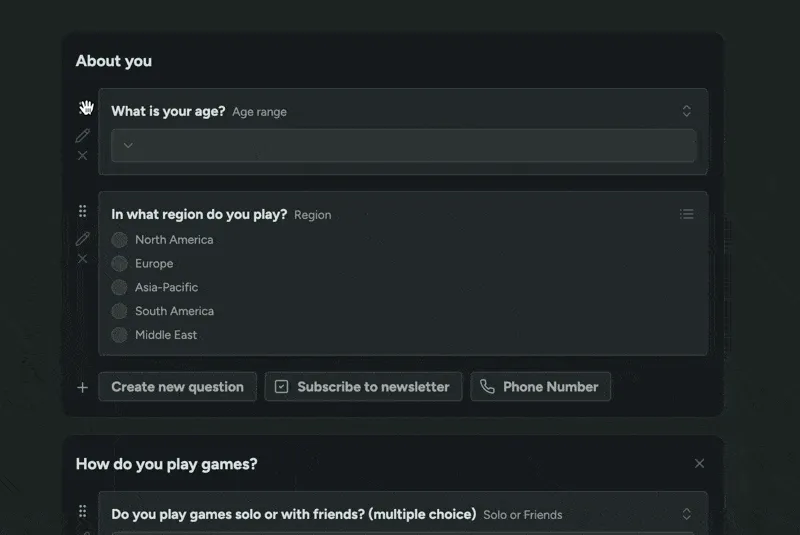
Delete and archive questions
Under Settings > Questions, you can now delete and archive questions. Questions that have never been used can be deleted, so you can free up that question key. Questions that have been used but are no longer relevant can be archived.
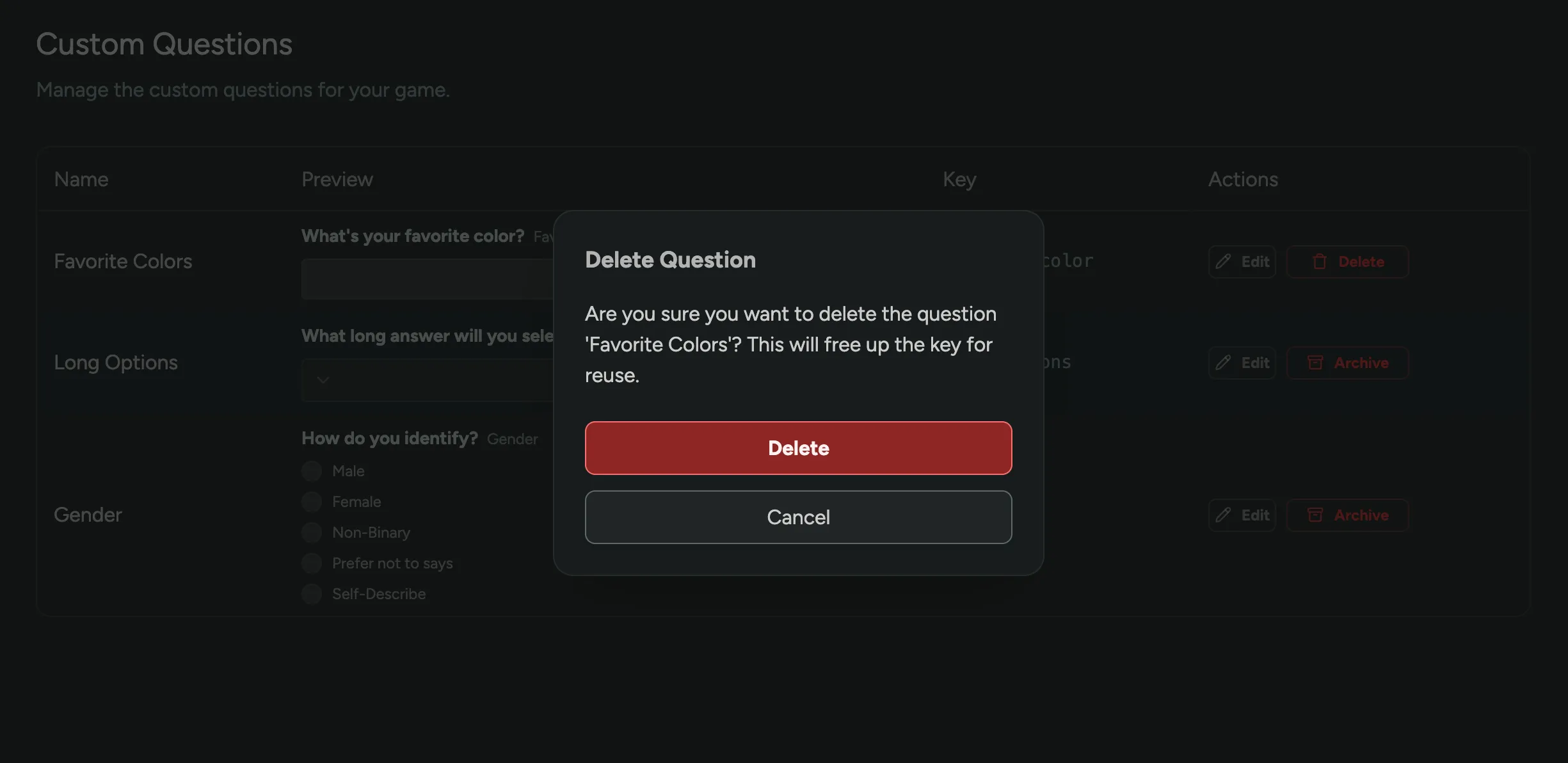
Key Inventory
On the Key Overview page, you will now see how many keys of each type you have used and how many you have remaining. If there’s a recent surge in keys being used, we’ll show a warning and a rough estimate of how long your current stock will last.
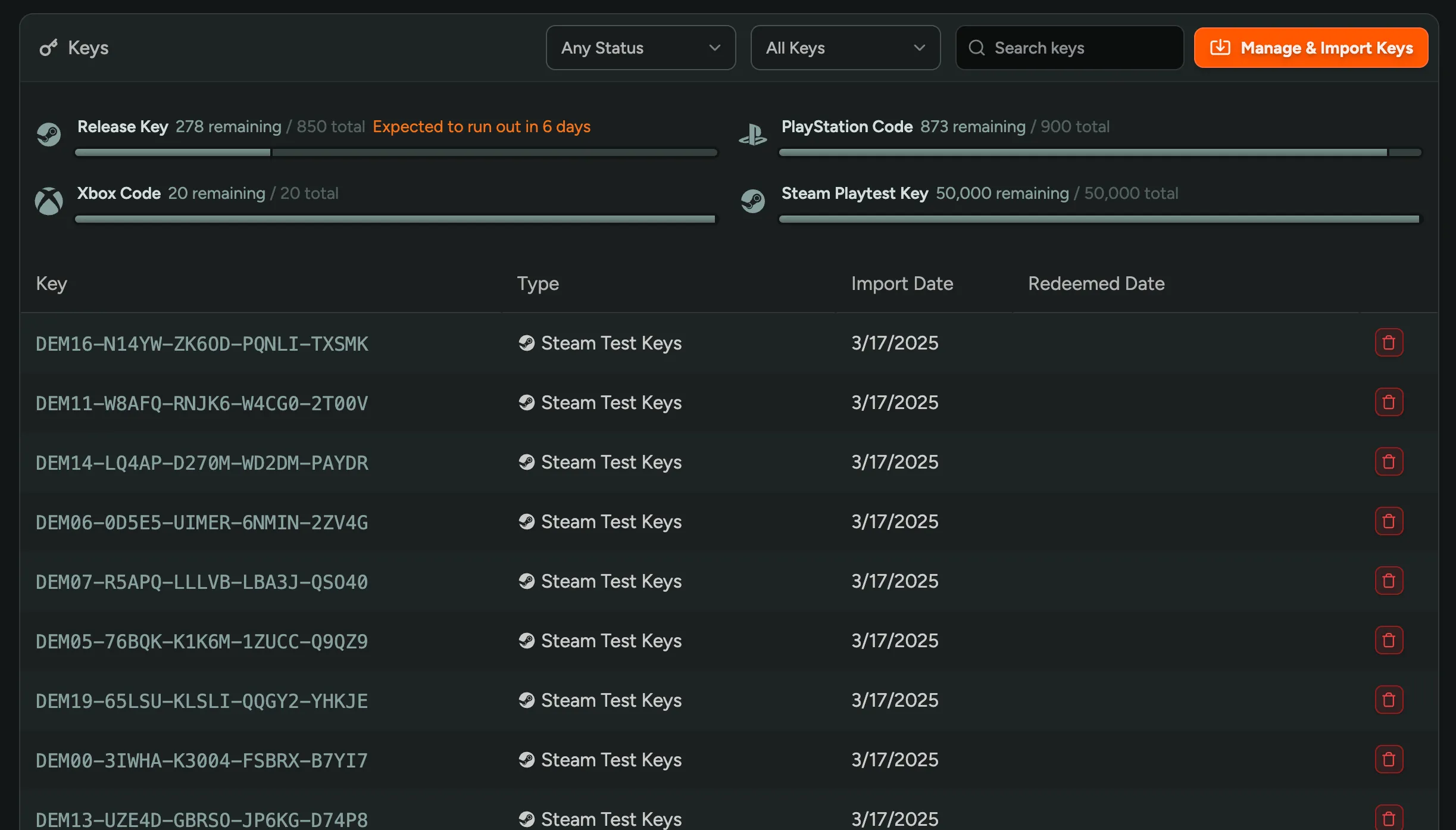
Data Retention and Player Deletion
We’re now keeping player data intact when you delete a player from your playtest. This means that you can still access the player’s data, keys, and audit logs if needed. After 30 days, all personal information is scrubbed and removed, but the audit log and related keys are retained. You can view all deleted players in the Dashboard by filtering on the “Deleted” status.
You can configure the retention period in your General Settings. There’s also an option to keep players’ Emails or Names indefinitely, which is useful if you have a legal requirement to keep this data (e.g. NDAs).
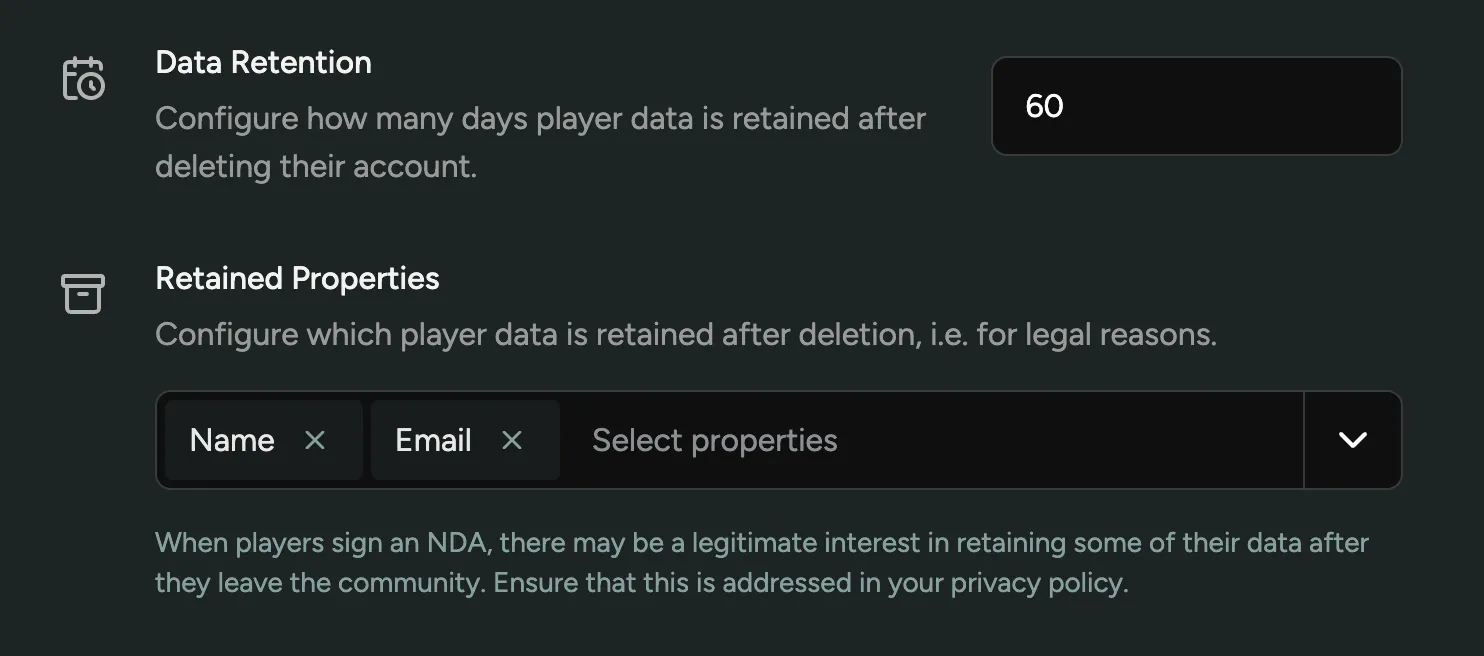
When deleting a player, you can bypass the retention period and delete the player’s data immediately. This is useful if you want to test an onboarding flow with your own account, or to comply with a data removal request.
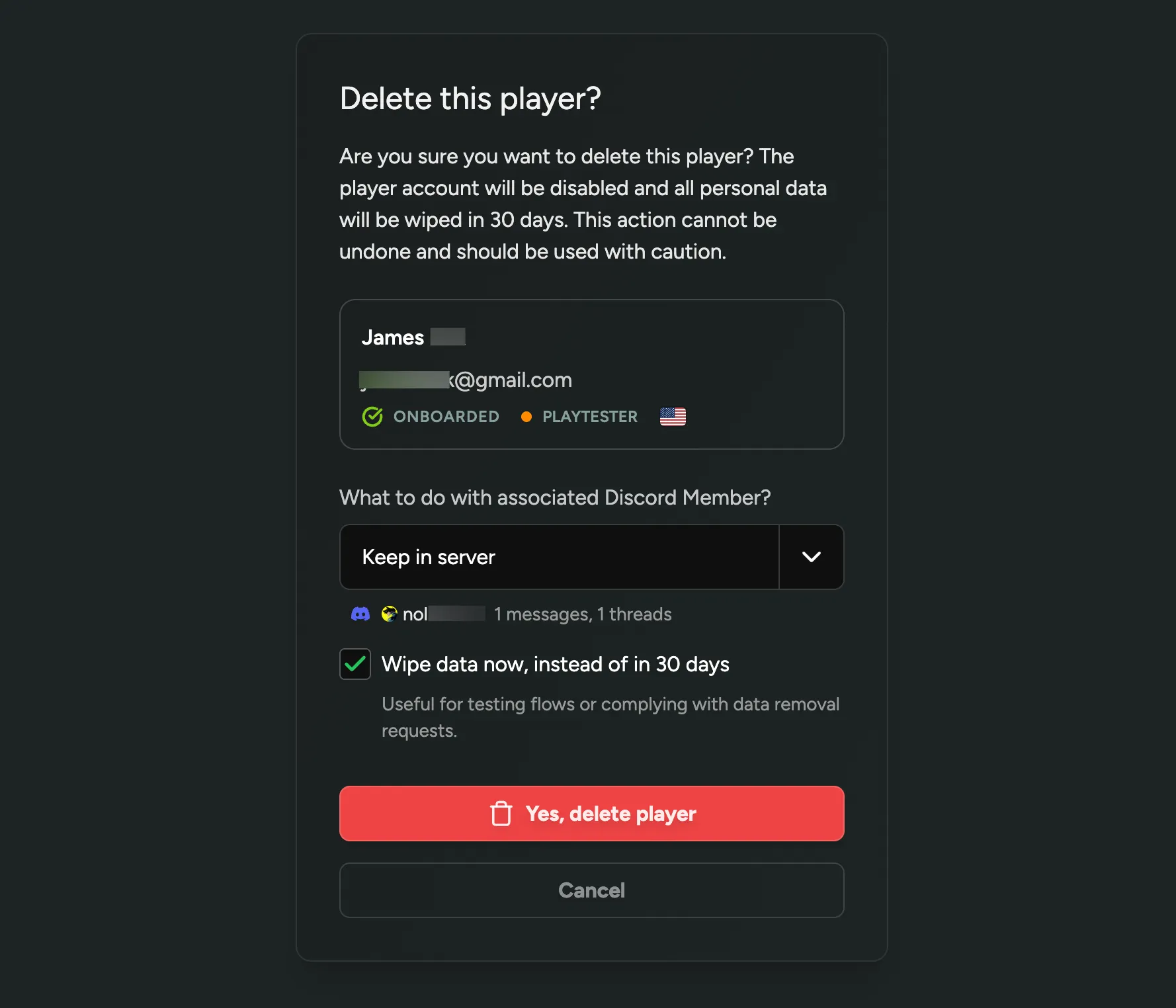
To learn more about GDPR and privacy compliance, check out our brand new GDPR and Privacy Compliance guide.
Unsubscribe from email announcements
When sending email announcements to players, each email will now include a link where they can manage their email preferences and opt out of future announcements. When players opt out, they will still receive important emails from you, such as playtest invites or login links. They can always re-subscribe at any time via their Dashboard.
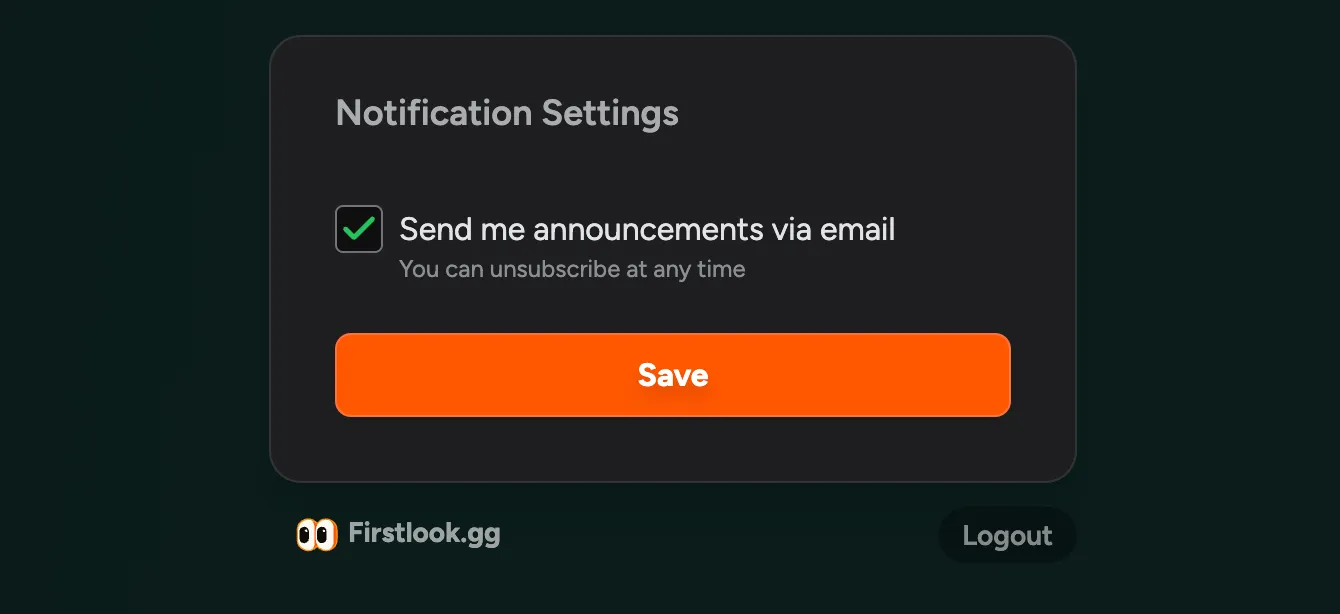
You will be able to see on a player’s profile whether they are unsubscribed to your email announcements.
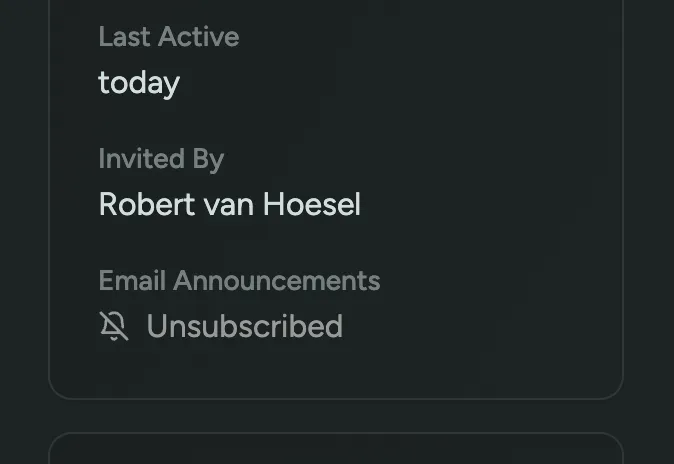
Player country stats and filters
We’ve added Top Player Countries to the analytics page. This feature allows you to see which countries your players are signing up from. You can filter the analytics by specific roles or other attributes for a deeper dive.
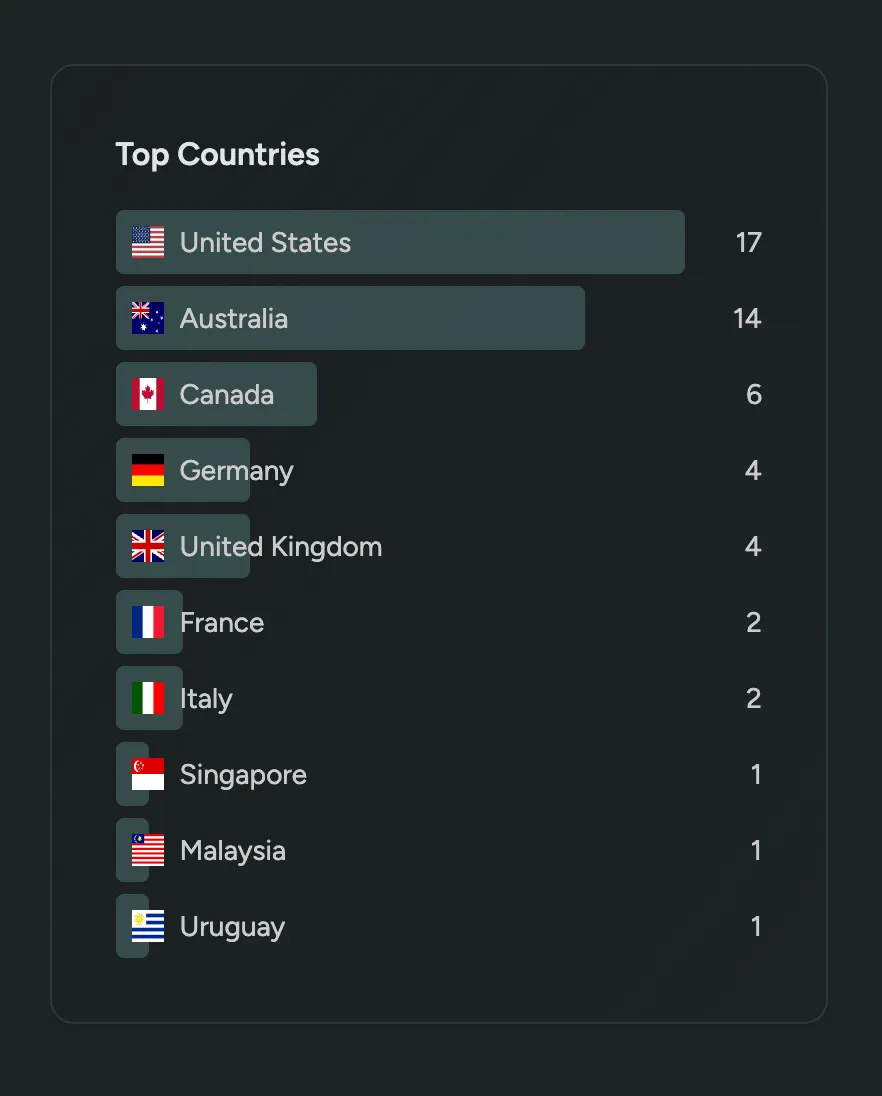
Additionally, you can now filter the players and the analytics by country.
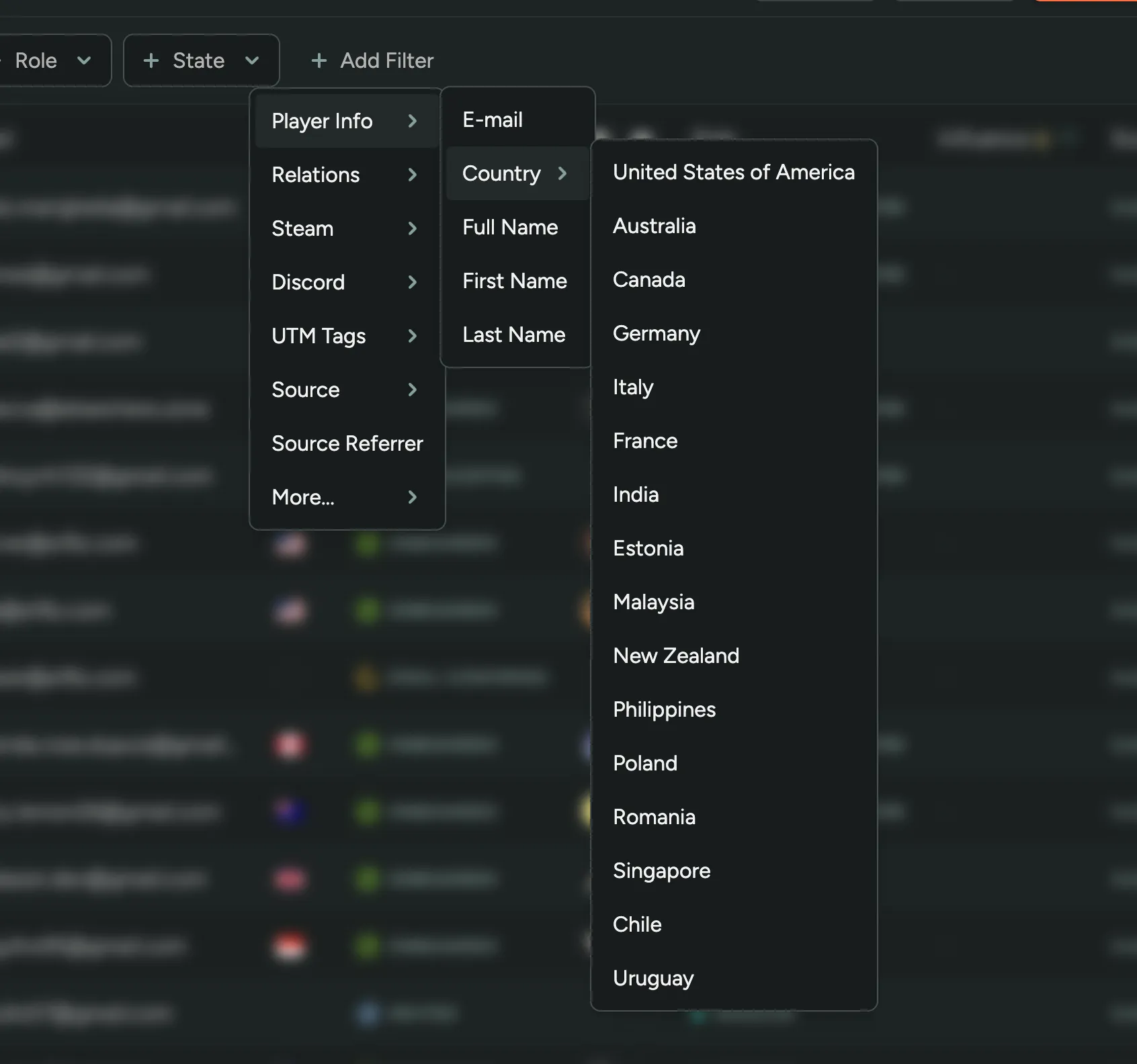
Duplicate Announcements
You can now duplicate announcements in FirstLook. Want to resend an announcement to a different people? Send the same message with some tweaks? Click the duplicate button and start editing!
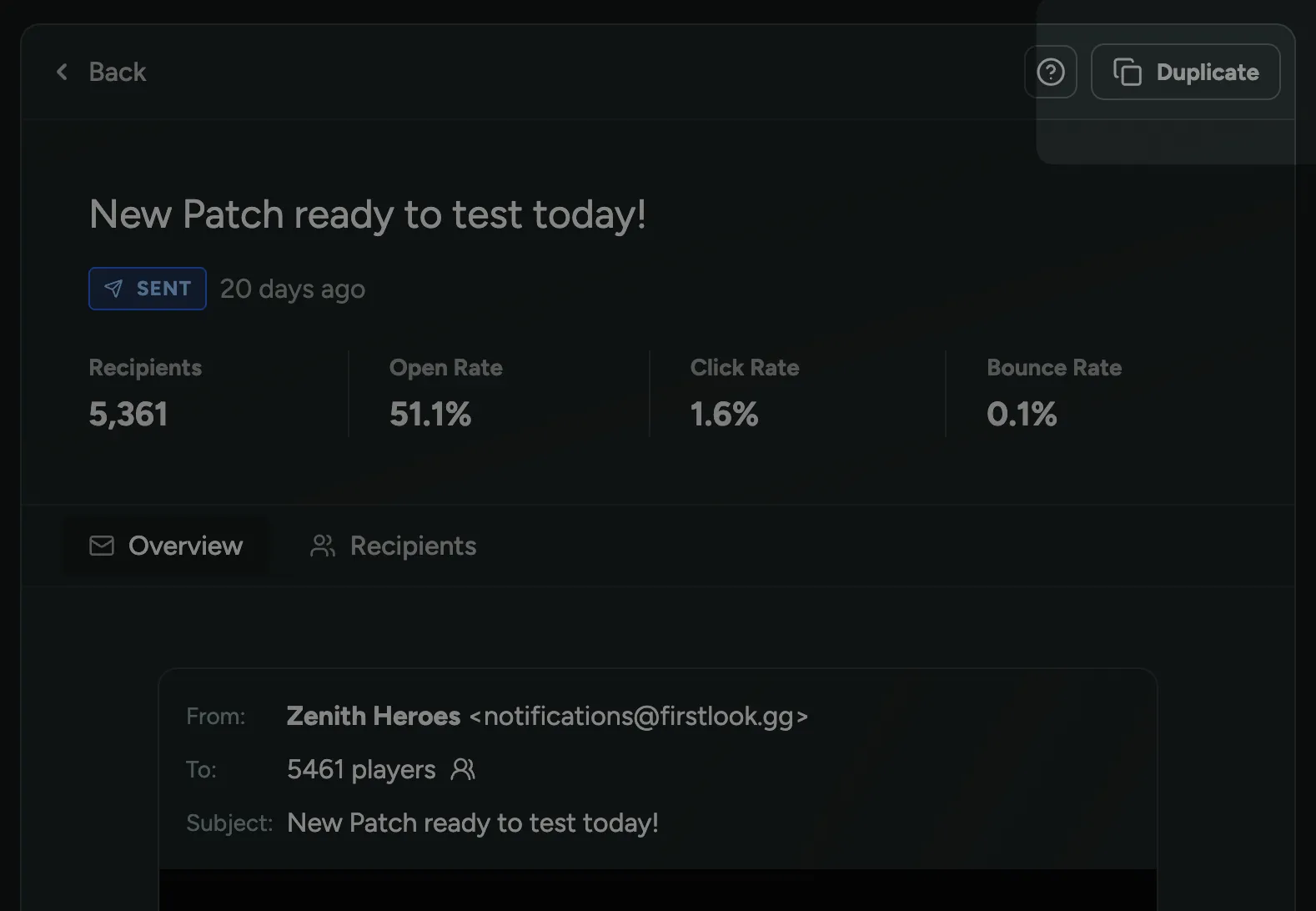
Clickthrough Agreements
When players are signing up for your playtest or community, you may want them to accept your Privacy Policy, Terms of Service, or other agreements before you store their data. To support this, we’ve added the ability to create clickthrough/clickwrap agreements in FirstLook. Clickthrough agreements are displayed as a checkbox that players must check before they can complete the signup.
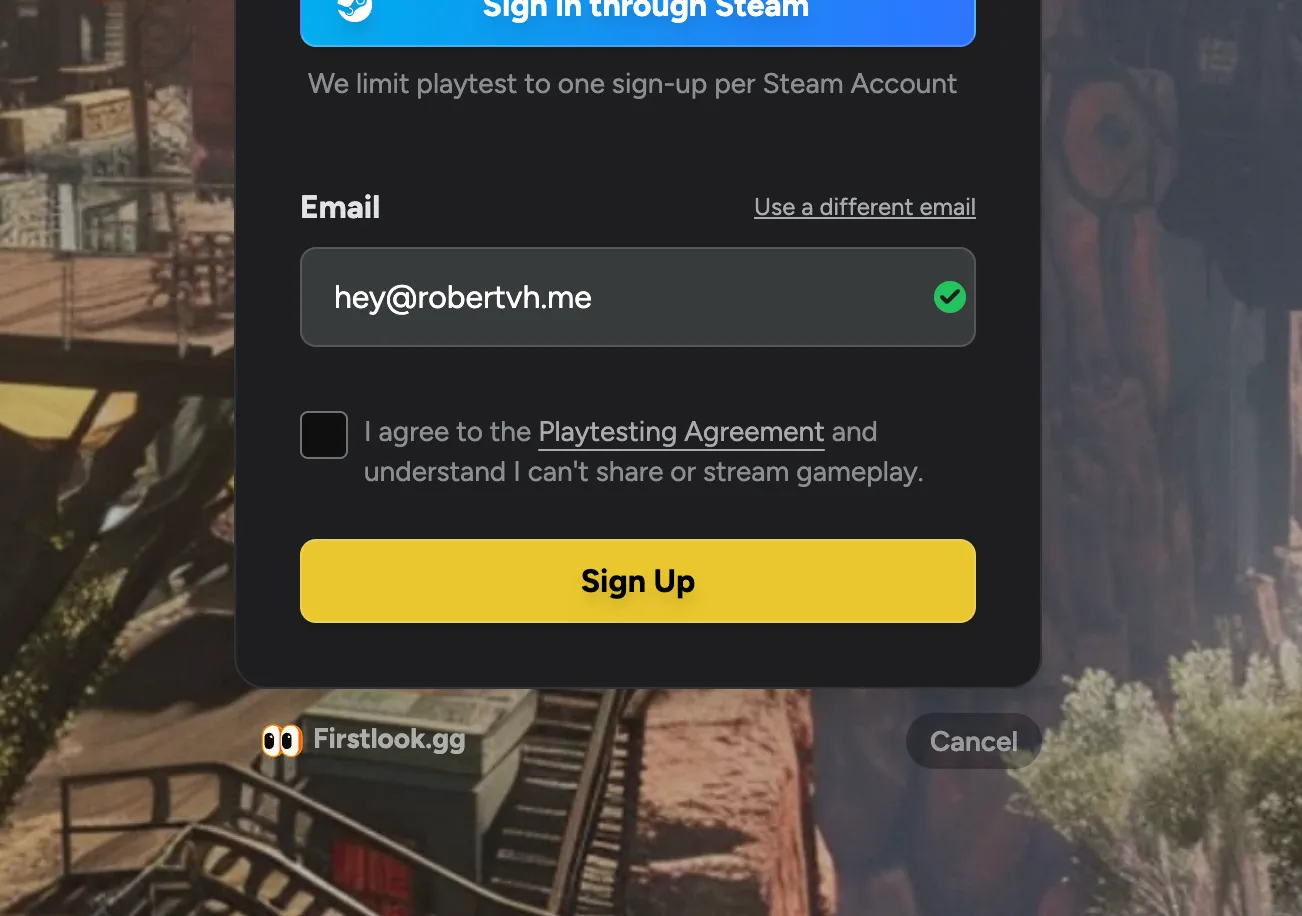
You can create clickthrough agreements in the Game Settings page. The label can be customized to fit your needs and supports markdown formatting if you need to include links or other formatting.
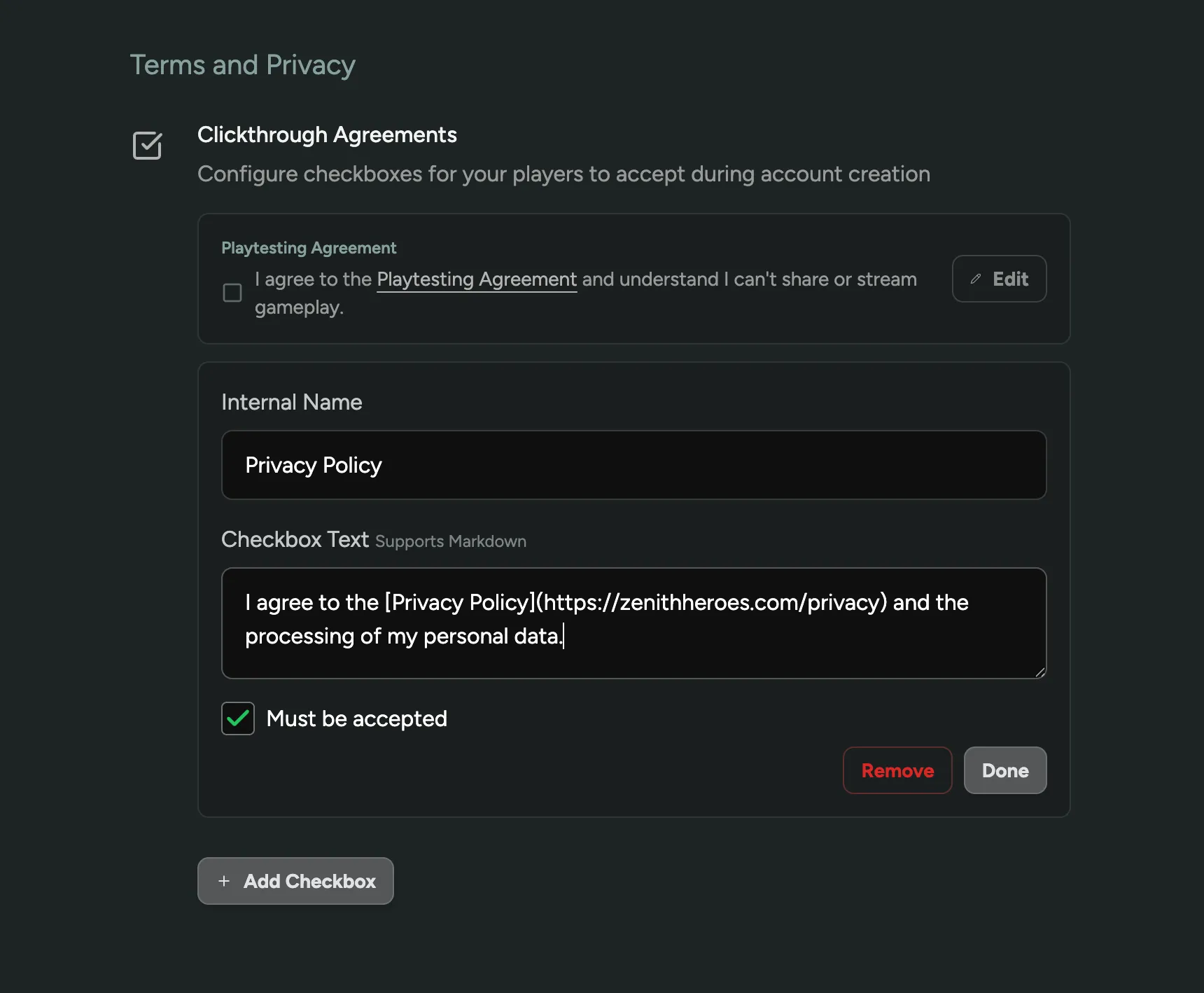
Pragma Integration
In case you missed it, FirstLook was acquired by Pragma. Pragma is the leading backend engine for online games, and many FirstLook customers are collaborating with Pragma to accelerate their game development. Together, we aim to build the best tools for growing and engaging your community.
As part of this partnership, we are excited to announce our first integrations!
Pragma Account Creation
When you connect your Pragma instance to FirstLook using a Partner Token, we can now automatically create and link player accounts in your Pragma Player Database. You can select which accounts FirstLook should update in your Pragma Players.
This feature is extremely useful if you want to use Limited Access Mode to ensure that only onboarded players can access your game. Without this integration, players would need to launch the game first for their accounts to be created in Pragma. Now, their identity already exists in Pragma, allowing them to be included in player groups created before they launch the game.
FirstLook can also automate the addition of players to your player groups, and we’re happy to assist you with this setup.
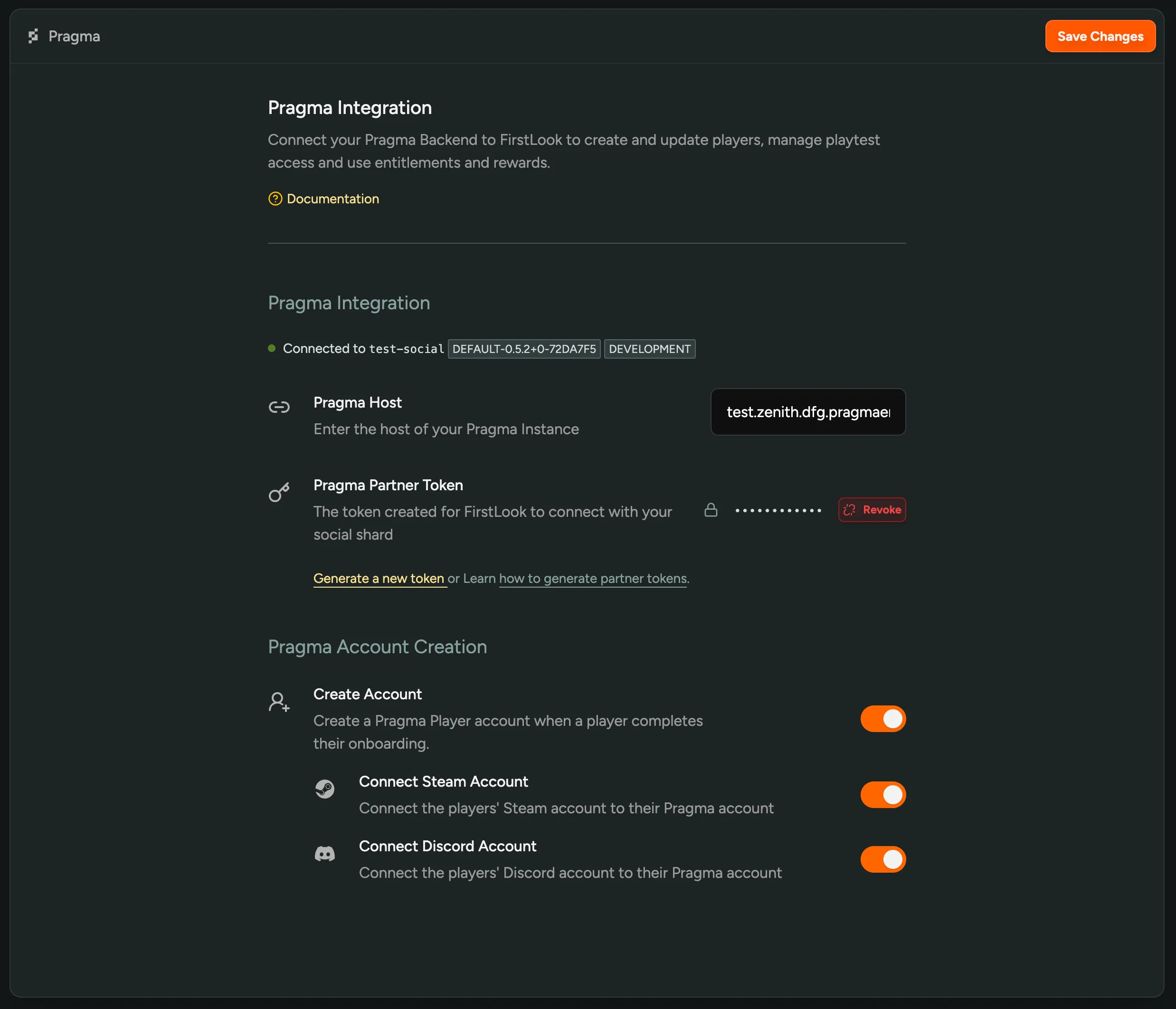
Account Creation currently requires an Engine Mod—your Pragma CSM can help you get set up.
Entitlements via Order Fulfillment
With the above integration, FirstLook recognizes who players are in Pragma. This opens up new opportunities to reward and incentivize your players. With entitlements in FirstLook, you can now automatically or manually grant in-game items or currency to players. This is accomplished through Order Fulfillment, where you can add FirstLook as an Order Provider and Mapping Spec.
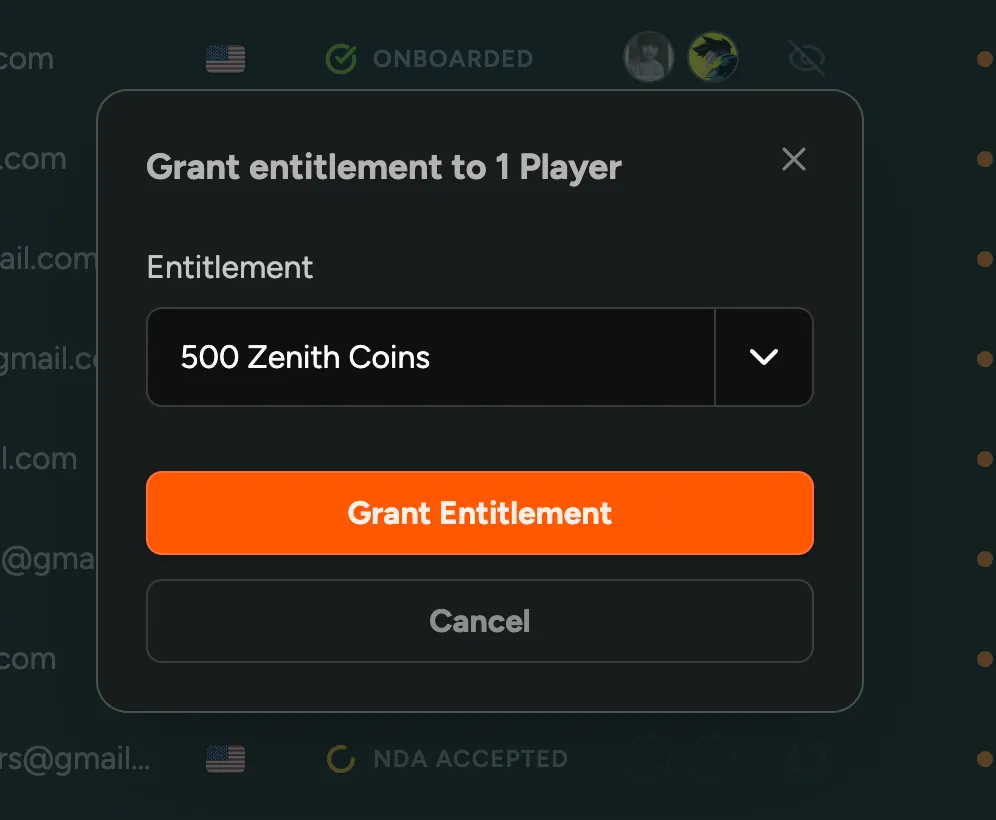
Example use cases include:
- Providing content creators or testers with currency or items to bypass certain progression
- Rewarding players for being active in your community with cosmetic items
This is just the beginning of the many ways we plan to integrate FirstLook with Pragma. If you have any specific requests or feedback, please let us know!
Player Influence and Relation Filters
On the player overview, you can now sort by player influence. This is the total number of players that someone brought in via invites and referrals, and includes the second degree referrals/invites of those players.
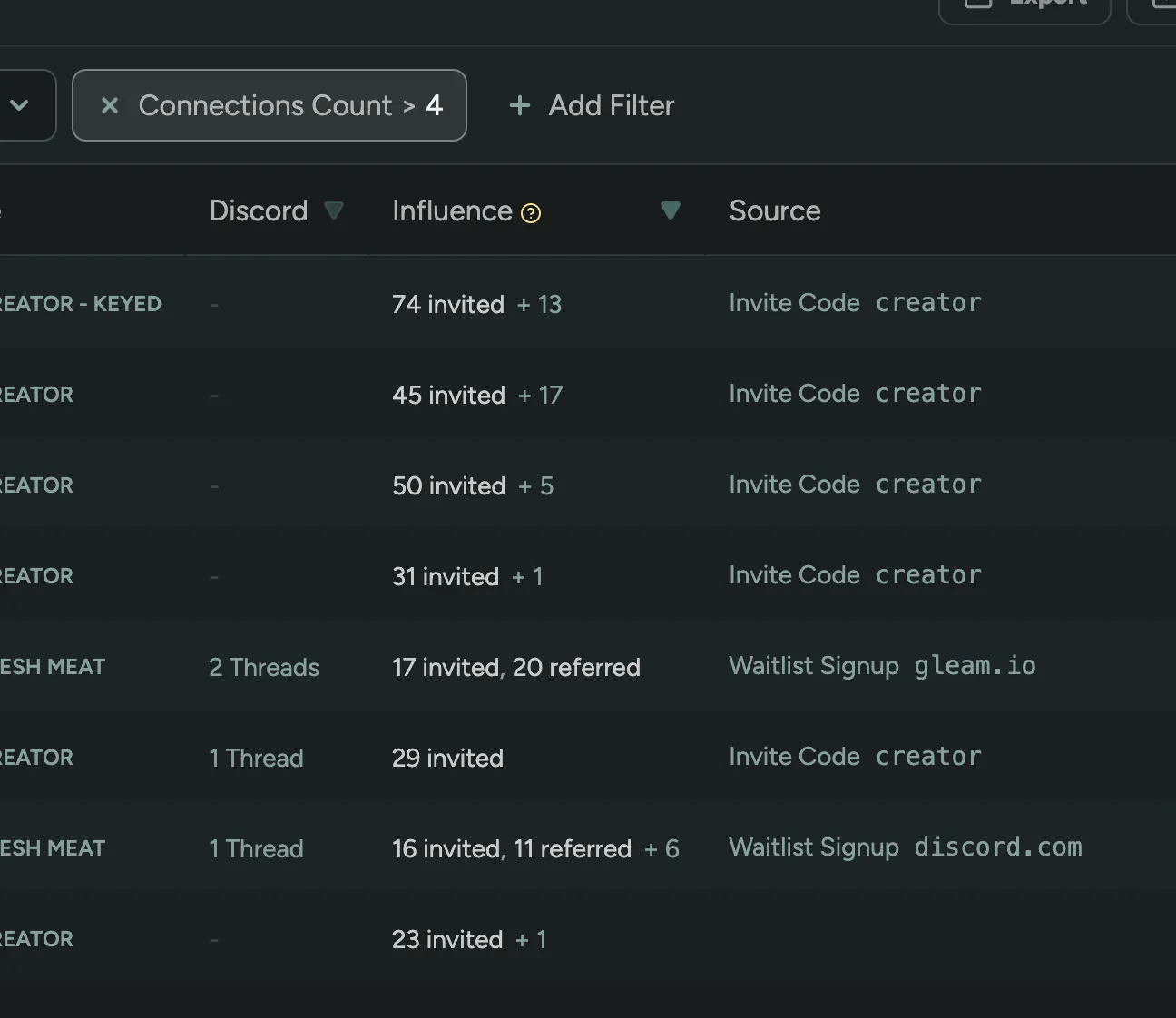
In addition you can filter by the number of invites and referrals a player has made.
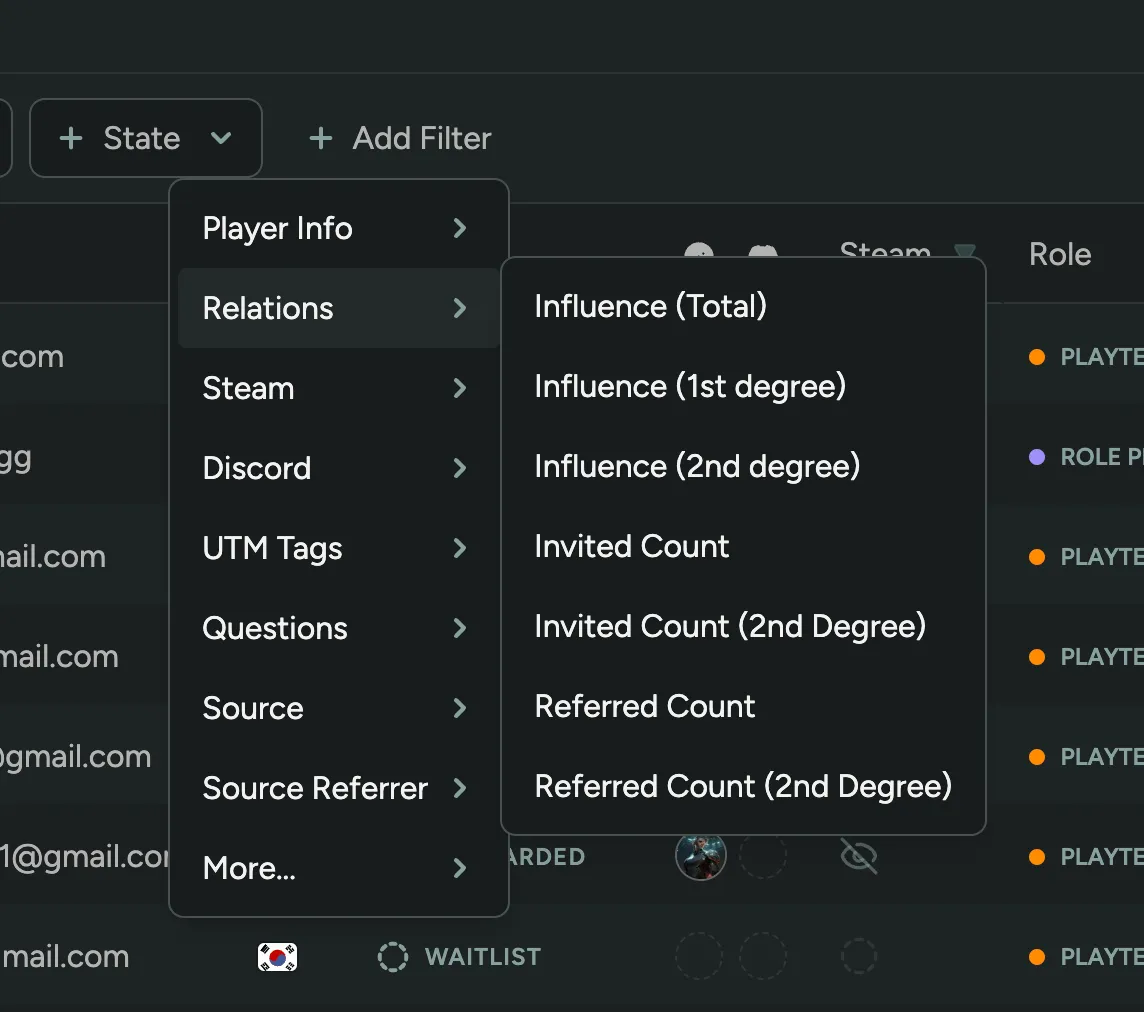
View Announcement Recipients
After sending an email announcement, you can now view the recipients of the announcement. This includes when and if they opened the announcement or clicked any links.
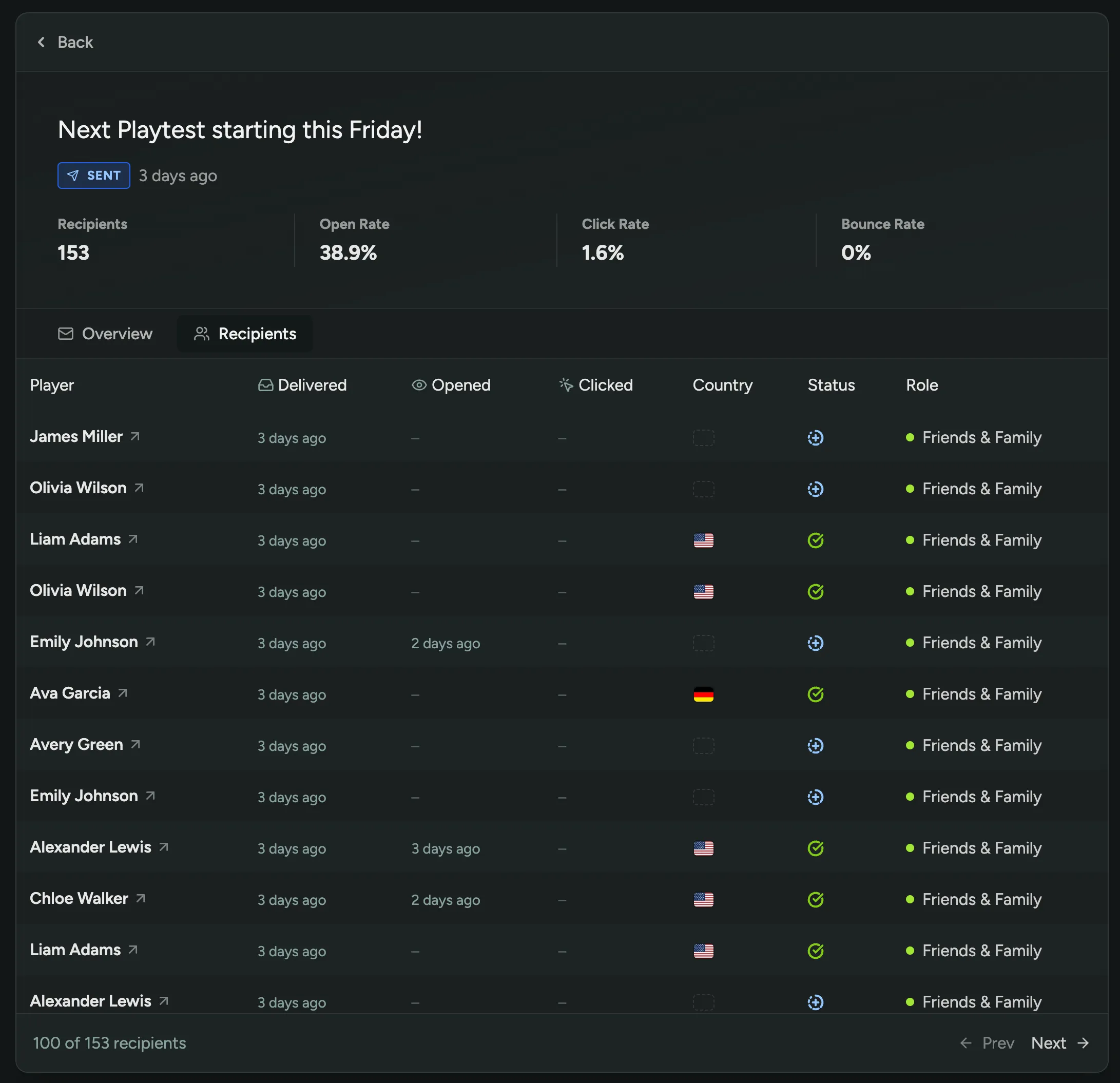
Configurable Background Opacity
In your Branding Settings, you can now configure the background opacity.
By default, the background had some opacity. In some cases this could make your background image look a bit dull, in other cases the default opacity would make the background image too bright, clashing with your logo.
You can now choose between 75%, 50%, 25%, and 0% opacity to find the perfect balance for your branding.
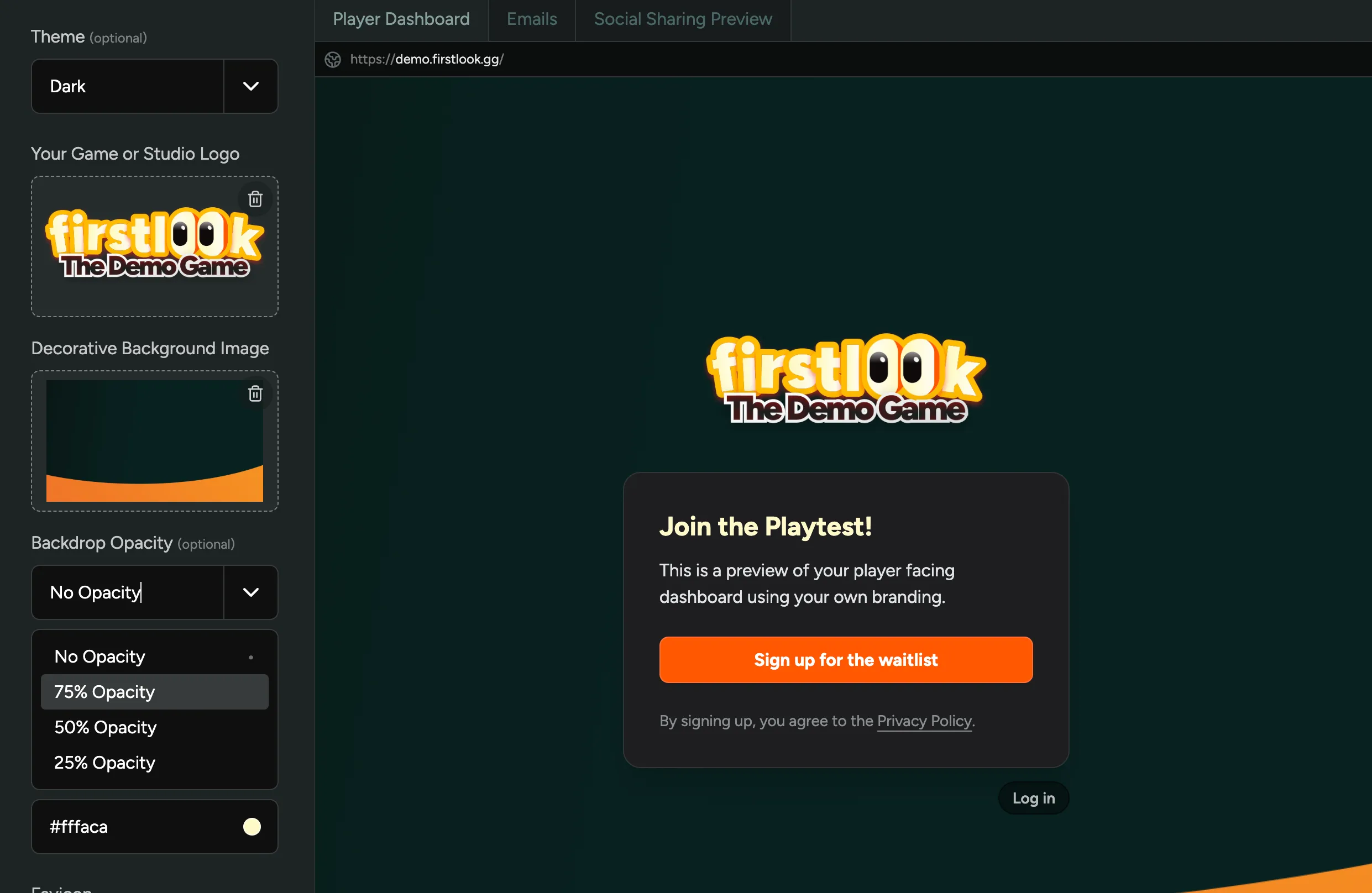
Regional Keys
For PlayStation Store, we now support regional keys. When using Regional Keys, you can upload product codes for different regions, and players will automatically receive the correct key for their region based on their PlayStation Account.

Flow Signup URLs
If you created additional Flows, i.e. for Creators, Press or other purposes, you can now share a direct link to the signup page of that flow.
It’s a great way to host a sign up form for interested content creators, press, or anyone else you’d like to onboard.
The URL for the signup page is available in the Flow Overview page and can be customized on the Flow Settings page by changing the ‘slug’.
The sign up page for a flow can be toggled using the ‘Enable Sign Ups’ switch in the Flow Settings page.
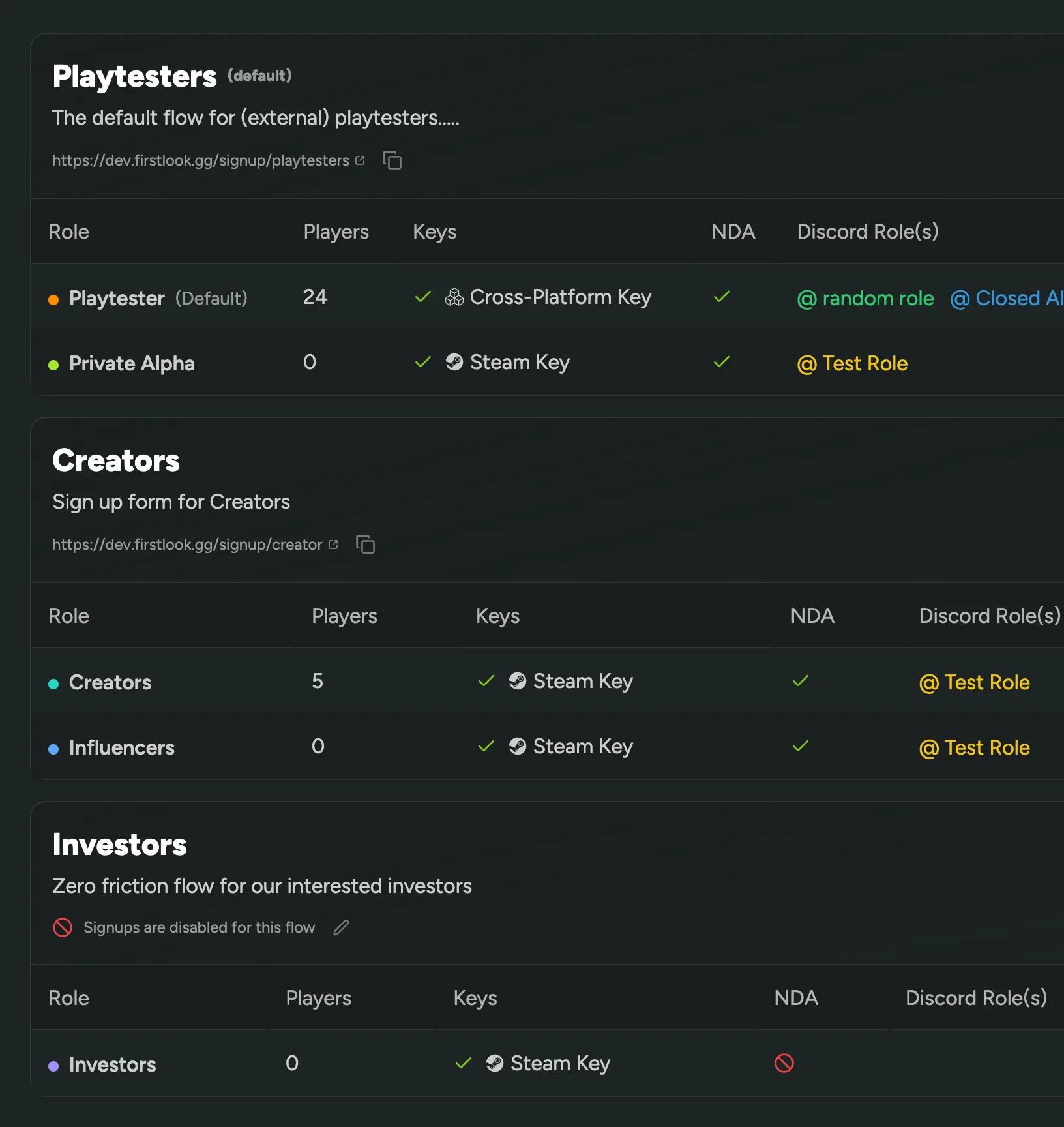
With this release, we’ve also added to option to delete a flow – so feel free to experiment with different flows and delete the ones you don’t need anymore.
Radio Question Type
We’ve added a new question type to FirstLook: Radio Questions.
Radio questions allow you to ask players to select one option from a list. In addition, you can also add a ‘Other’ option, which will allow players to enter their own answer.
Use Radio Questions to ask players to select their gender, their favorite game mode, their preferred platform, or anything else you can think of.
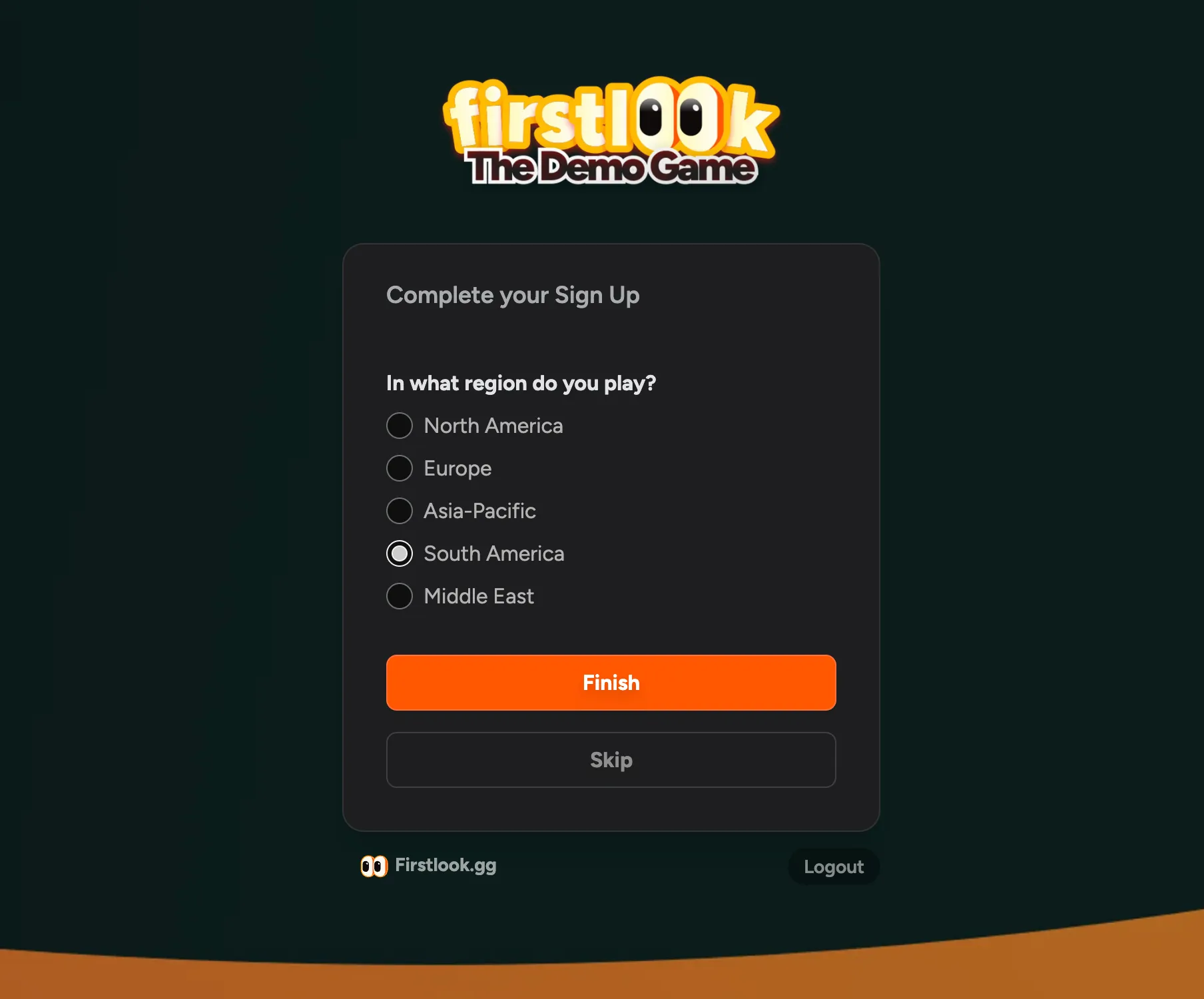
Configure your questions in Question Settings.
Set a Reply-To Email Address
Occasionally, players may wish to respond to your notification emails or announcements. To ensure you receive these replies and any potential support requests, you can set a reply-to email address in General Settings.
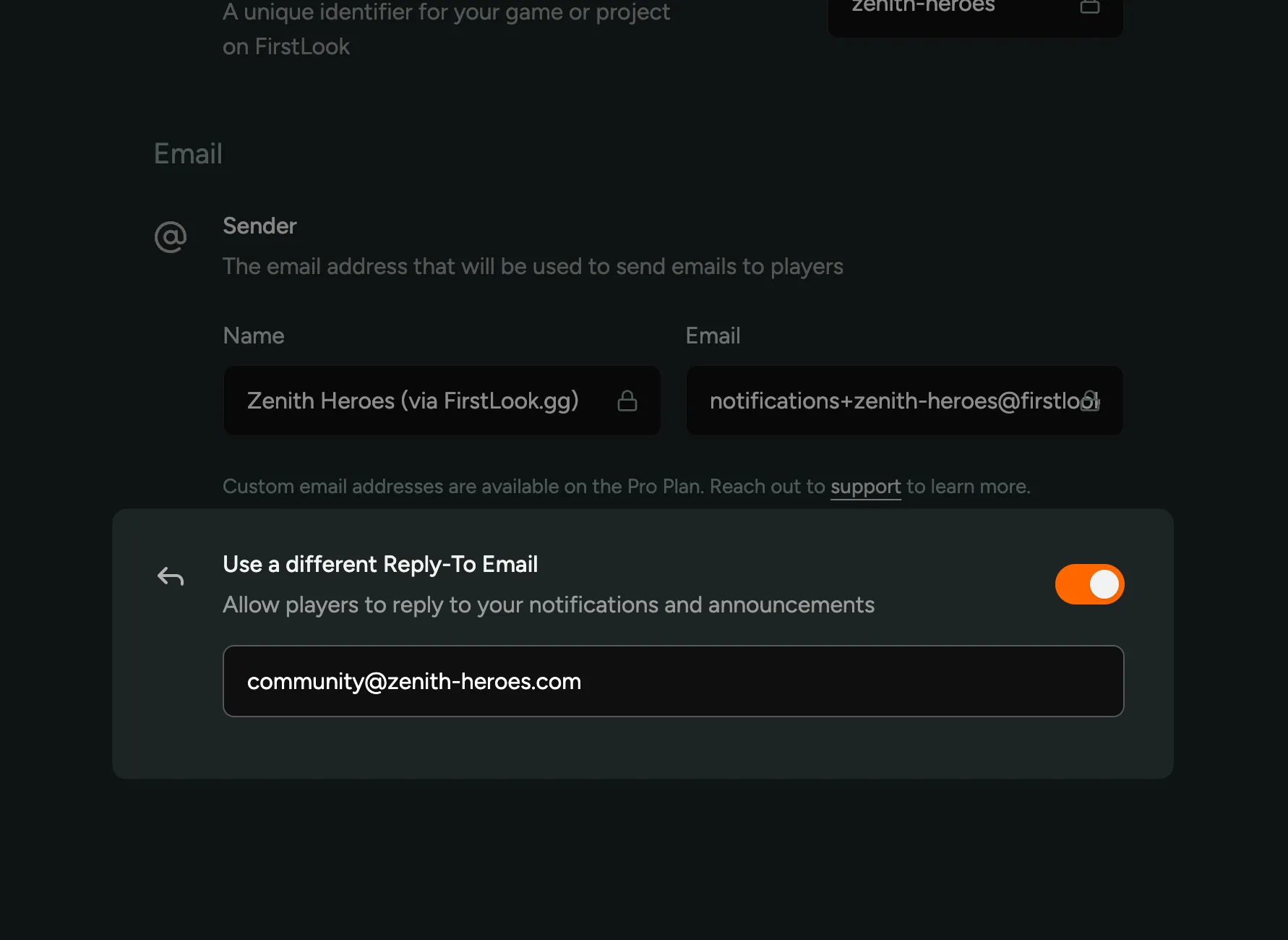
Now, when a player replies to an email, it will be sent to the address you specified in General Settings.
Onboard to Xbox and PlayStation
You can now onboard players to your Xbox or PlayStation playtests using FirstLook!
We’ve added full support for Xbox and PlayStation playtests, including key management and distribution, as well as ‘Sign-in with Xbox’ and ‘Sign-in with PlayStation’ options in the onboarding flow.
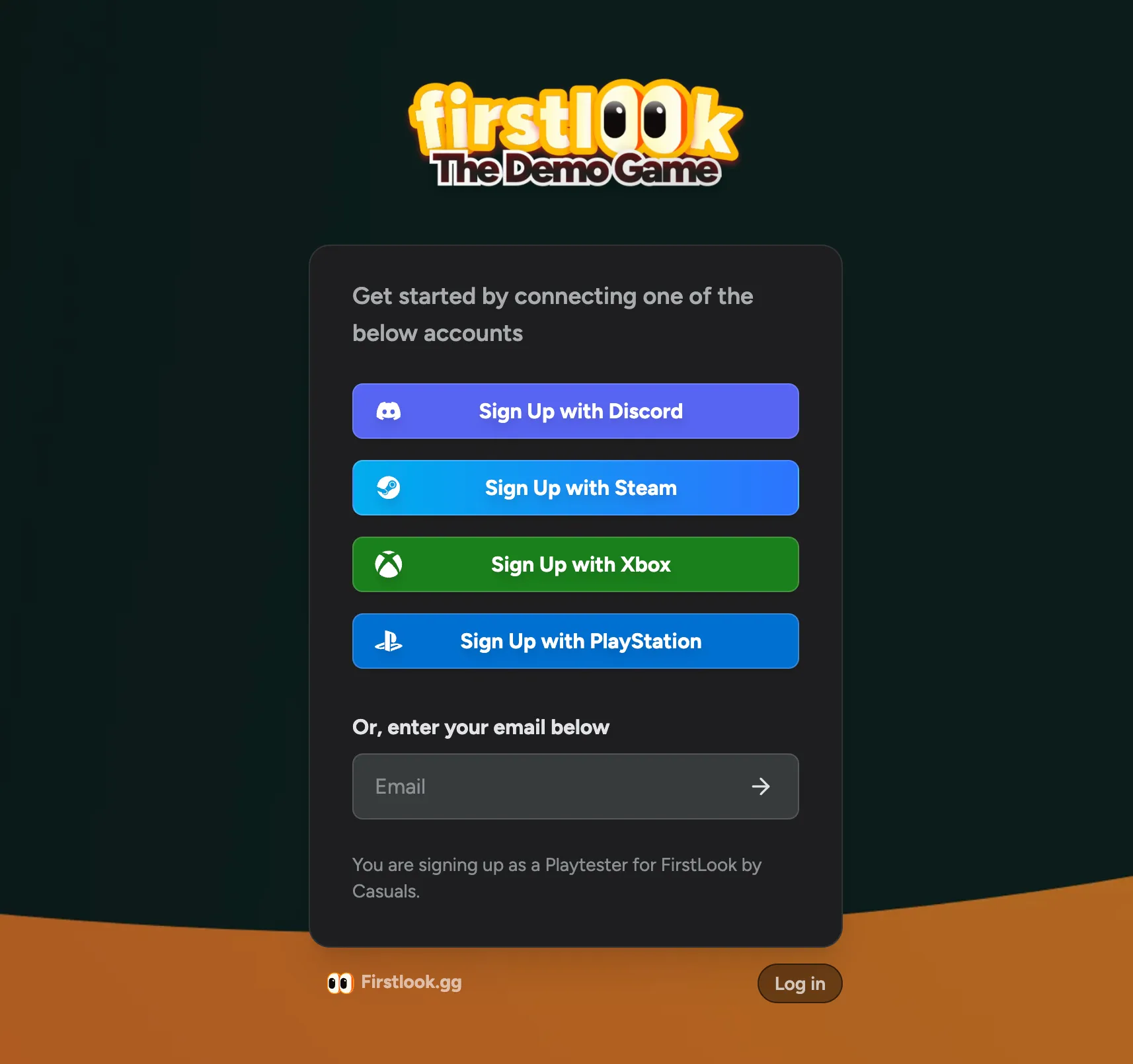
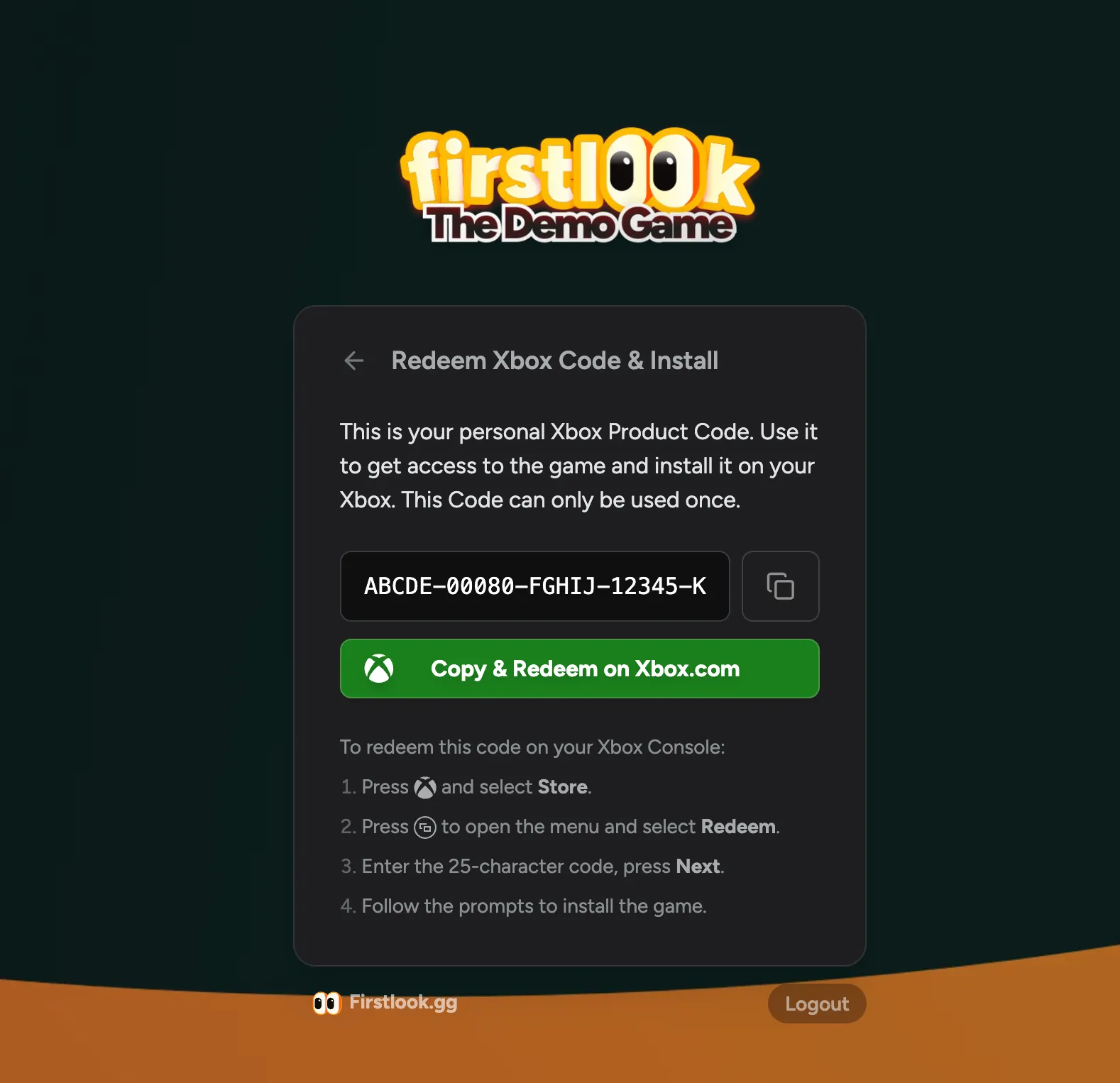
Cross-Platform Keys
With this release, we’re also supporting ‘cross-platform tokens’, which allow players to choose for which platform they want to receive a key. Instead of assigning a key, players will see a list of platforms they can choose from, and you can configure which key they’ll receive based on their choice.
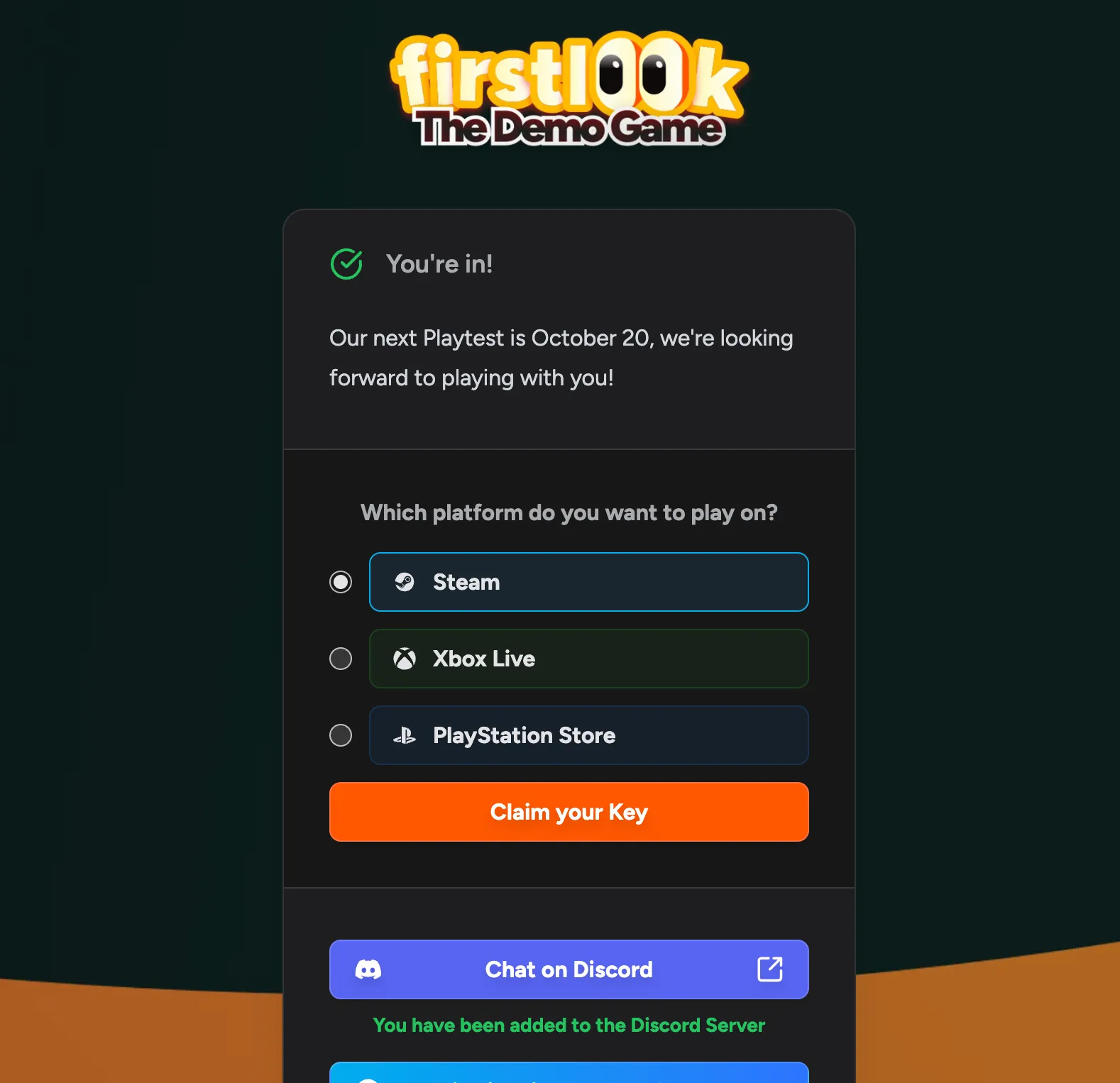
Console support and Cross-Platform Keys are available on the Pro plan and above – reach out if you’d like to use these features for your playtest!
Claim & Sync Discord Roles
On a player’s profile, you can now see the Discord roles they have, as well as a button to Claim and Sync their roles. This will remove or assign any roles they might be missing based on their FirstLook Role, as well as fetch any roles assigned outside of FirstLook.
We’ve reworked our stability and processes of assigning roles to keep them in sync at all times, so in general you should not need to manually claim and sync roles.
It’s also important to note that when many players are onboarding at once, or when you change the FirstLook role of a large number of players, the changes to their Discord roles will be applied in the background over a period of time rather than all at once.
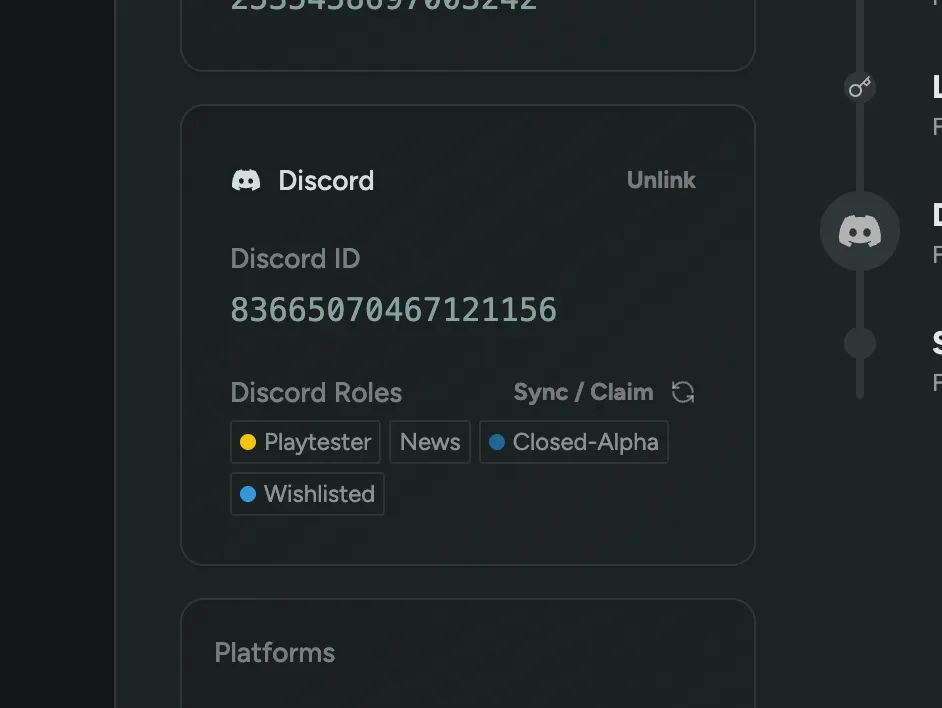
Bulk Invite and Skip Email
When inviting multiple players in bulk, you can now choose to invite them without sending an email. This is very useful if you want to send a highly customized invitation email via your own email marketing provider.
Export the player list to a CSV file and import it into your email marketing provider, you can use the Login URL as a merge field to include a personalized link that will authenticate and take the player to your onboarding flow.
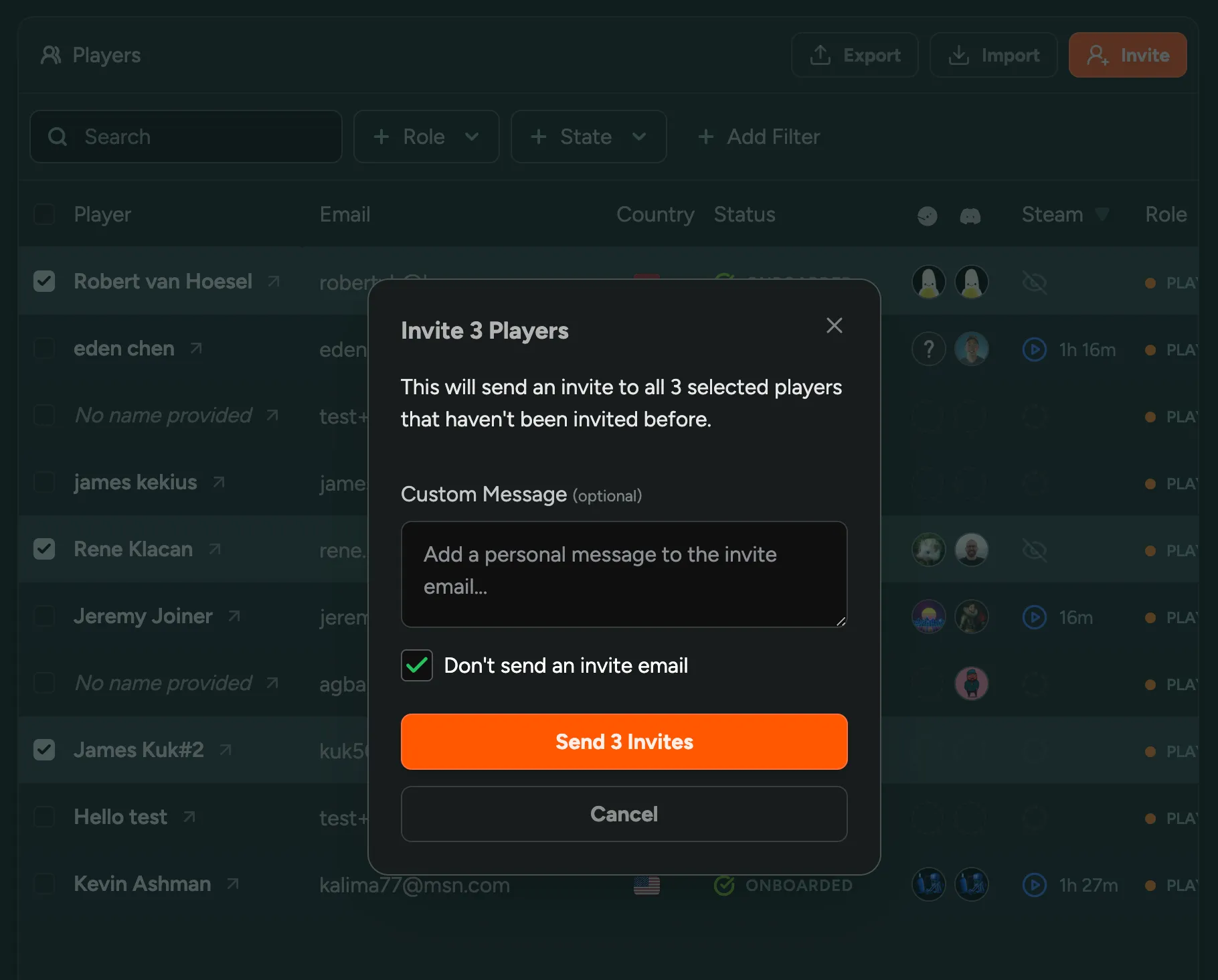
Analytics Filtering
You can now filter down the graphs on the Analytics page to a specific subset of players. For example, if you want to check just the engagement or playtime of Playtesters, you can select the role(s) to be included. You can filter down by any property that is available on the Player overview.
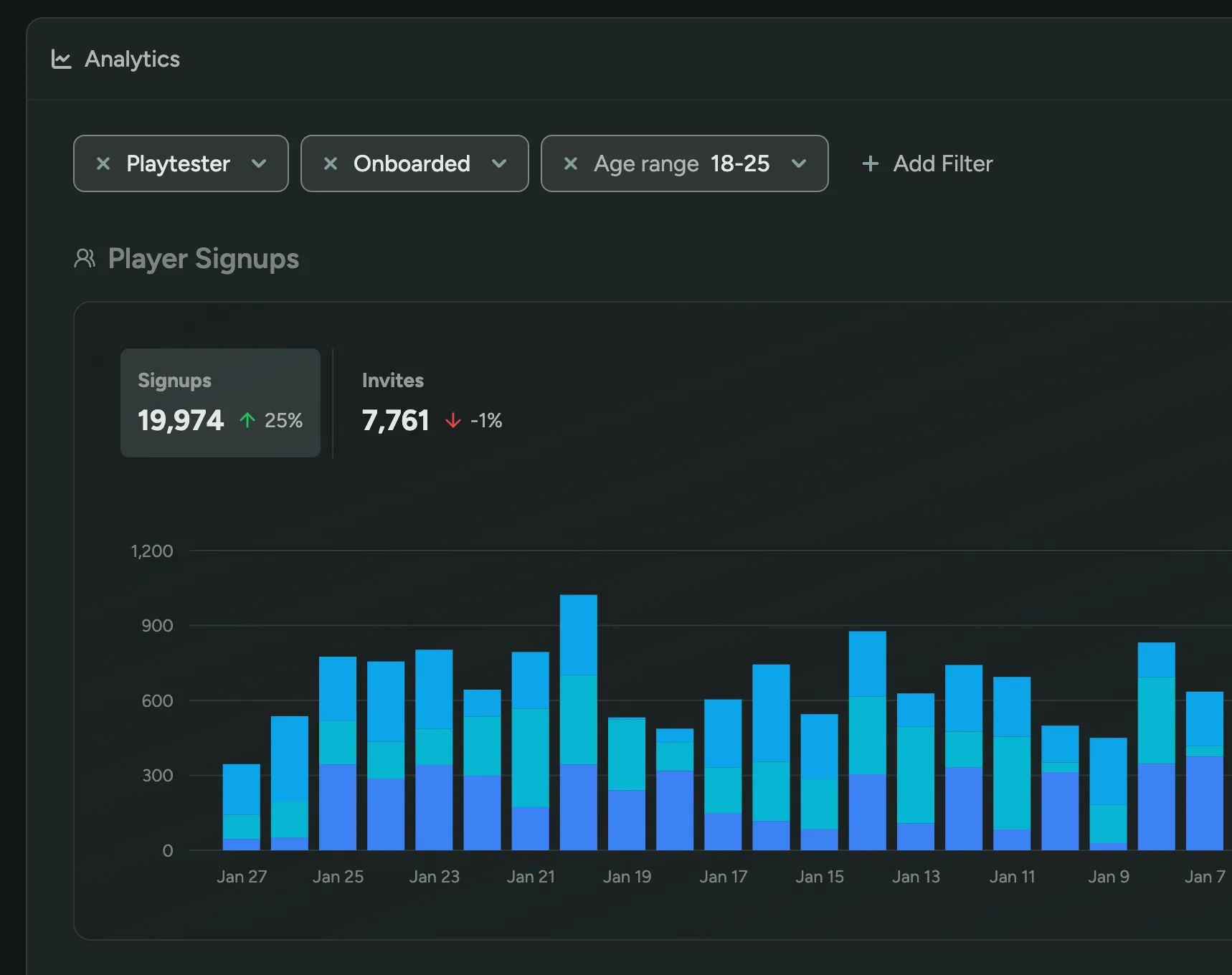
Team settings and billing
We’ve added a new area to the Dashboard where you can manage your team’s billing information and settings. This includes the ability to update your billing information, view your subscription details and invoices, and invite new team members. This section is only available to Team Owners.
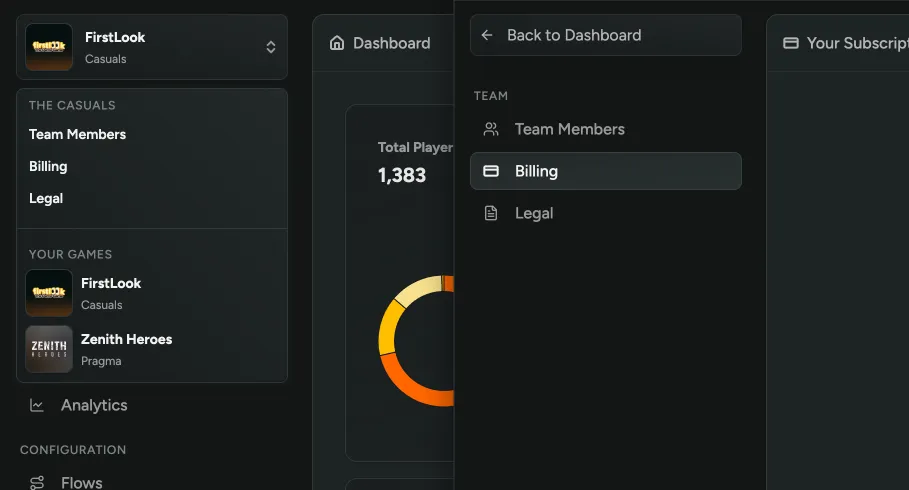
Filter players by multiple values
Previously, you could filter players by only one value, such as a single role or status. Now, you can select multiple values for a filter, and players will be included if they match any of the selected values. This feature also applies to your custom questions where multiple options are available.
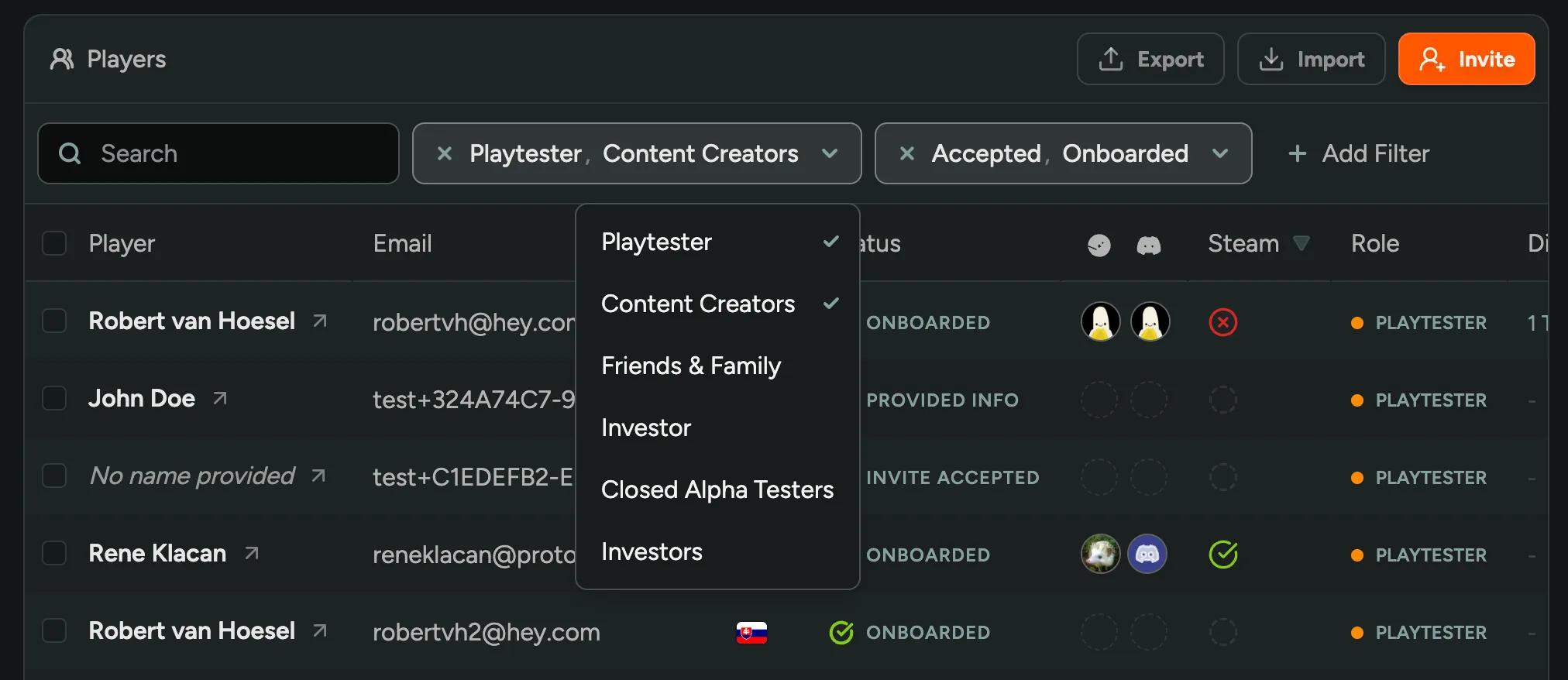
Steamworks Integration
We’re thrilled to announce that our Steamworks integration is now available on all plans. This integration helps you make the most of FirstLook’s Steam features, allowing you to track the playtime and wishlist status of your playtesters using a Steamworks WebAPI Key.
The playtime and wishlist data is available in reports on the Analytics Page, on the Player Overview and profiles, and can be used for automations, filtering and announcements.
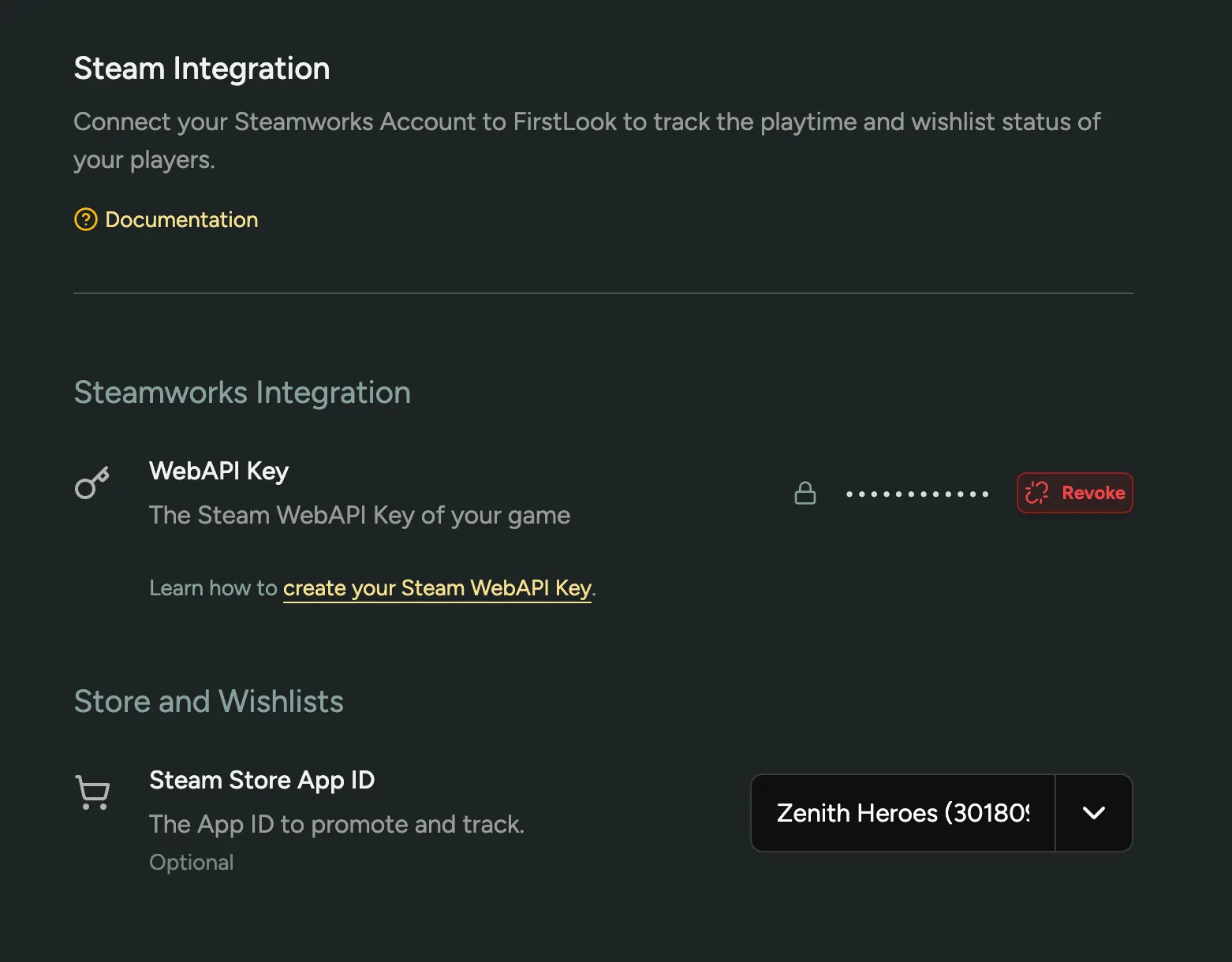
You can add your Steamworks WebAPI Key in the Steam Settings page or learn how to create one in our Steamworks Integration Guide.
Multiple Key Types and Key Configuration
There may be times when you want to distribute keys for a different Steam App ID, or for different purposes. To support this, we’ve added the ability to create multiple key types for your game. You can now create different key types for different purposes, and select which key type a role receives when they onboard.
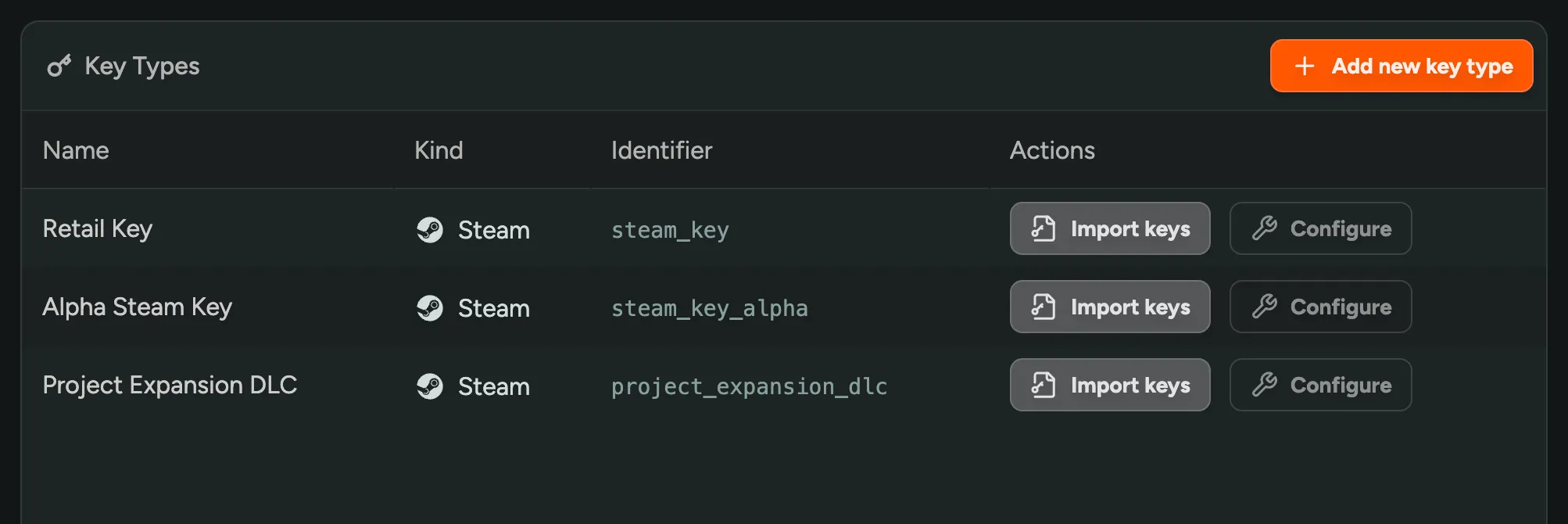
Some use cases for this are:
- Granting Pre-Release Keys (Release Override Keys) to Press or Influencers
- Distributing Retail Keys as a thank you to specific playtesters
- Distributing keys for DLC or other content
- Granting Access to a Demo ahead of releasing the Demo for everyone
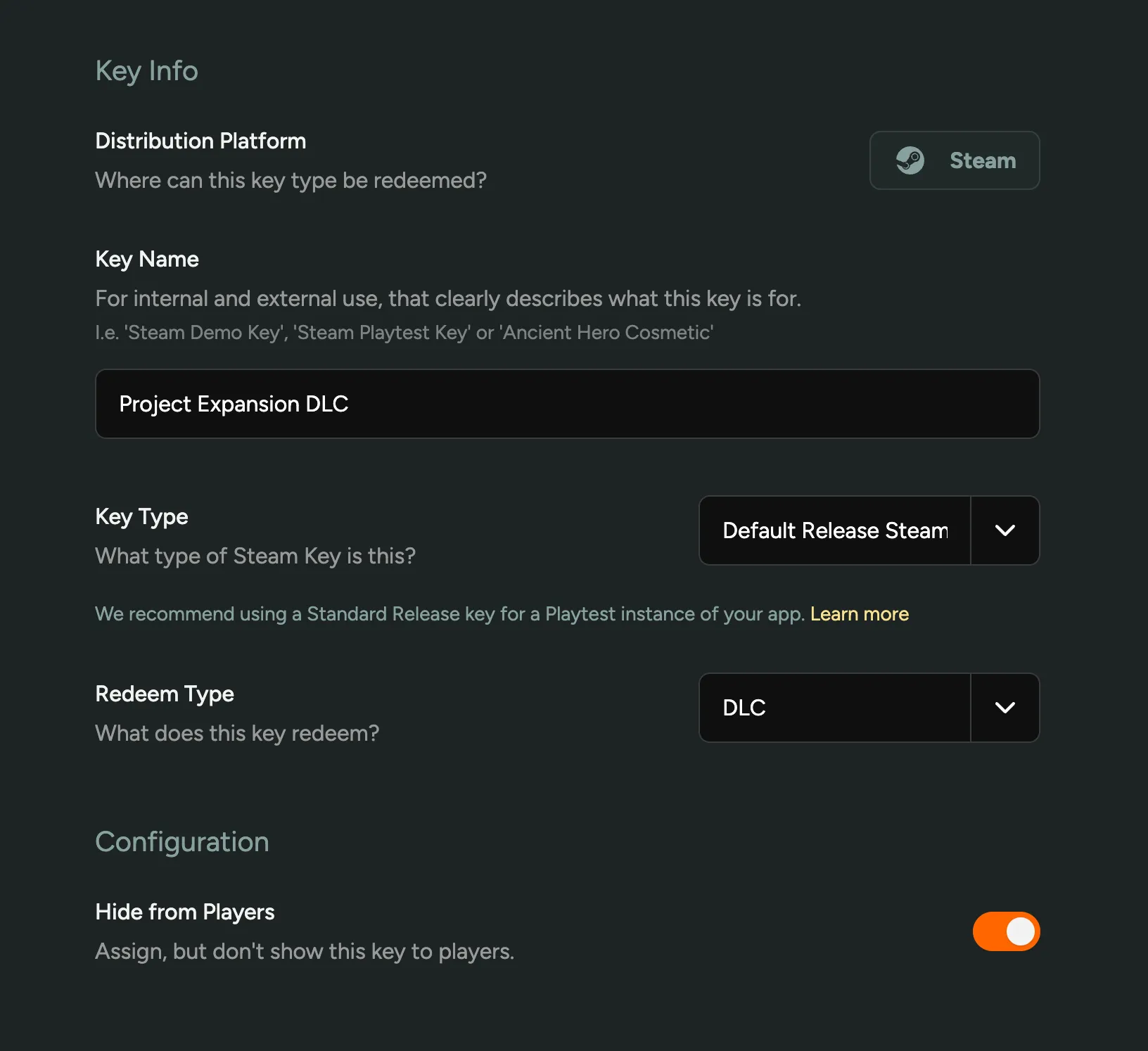
Hiding Keys from Players
When configuring a Key Type, you can choose to (temporarily) hide the key from players. This means a key will be assigned, but players can’t yet view it in their dashboard.
Filtering by Key Type
As part of this update, we’ve renamed the ‘Steam Keys’ tab to ‘Keys’. Here, you can now find all keys for your game, and filter by key type, status (redemeed or not), and search by key. This change also prepares support for other Stores and Platforms we’re working on (Xbox, Epic Games Store, PlayStation).
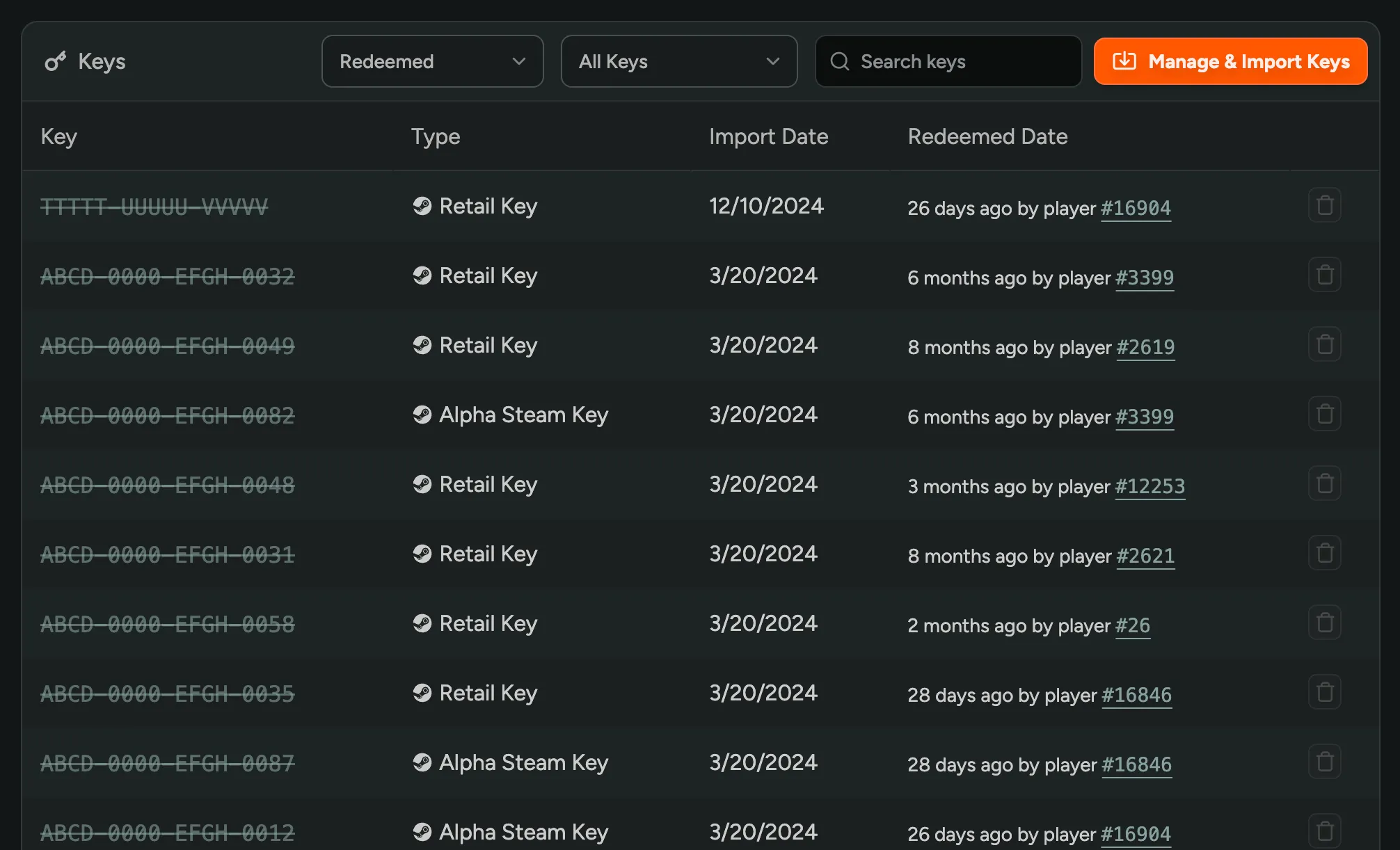
Signup, Steam, and Discord Analytics
We’ve extended the Analytics Page with more data on your Signups, Steam, and Discord.
Player Signups
You can now inspect when players signed up and using what method (invite-code, friend invite, etc). Additionally, you can see which vanity invite codes were used the most.
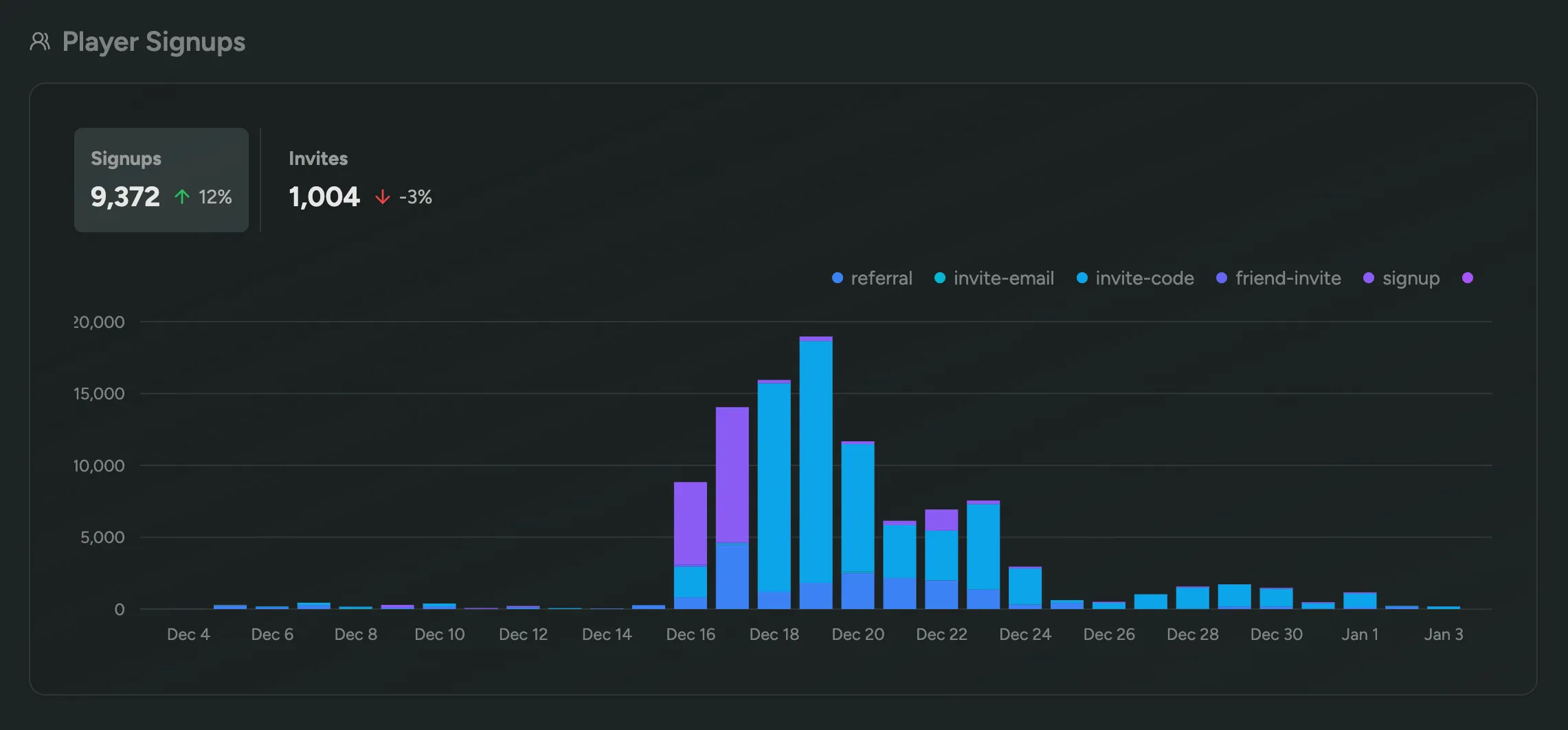
Discord Activity
When you enable Discord Forum Syncing, we will show how many messages were sent across your Discord channels. Also, you’ll be able to see a leaderboard of the most active members, in addition to a graph displaying the amount of unique active members.

Steam Playtime
See how much time players have spent playing your game on Steam, including the total time played, average time played, and the amount of unique players.
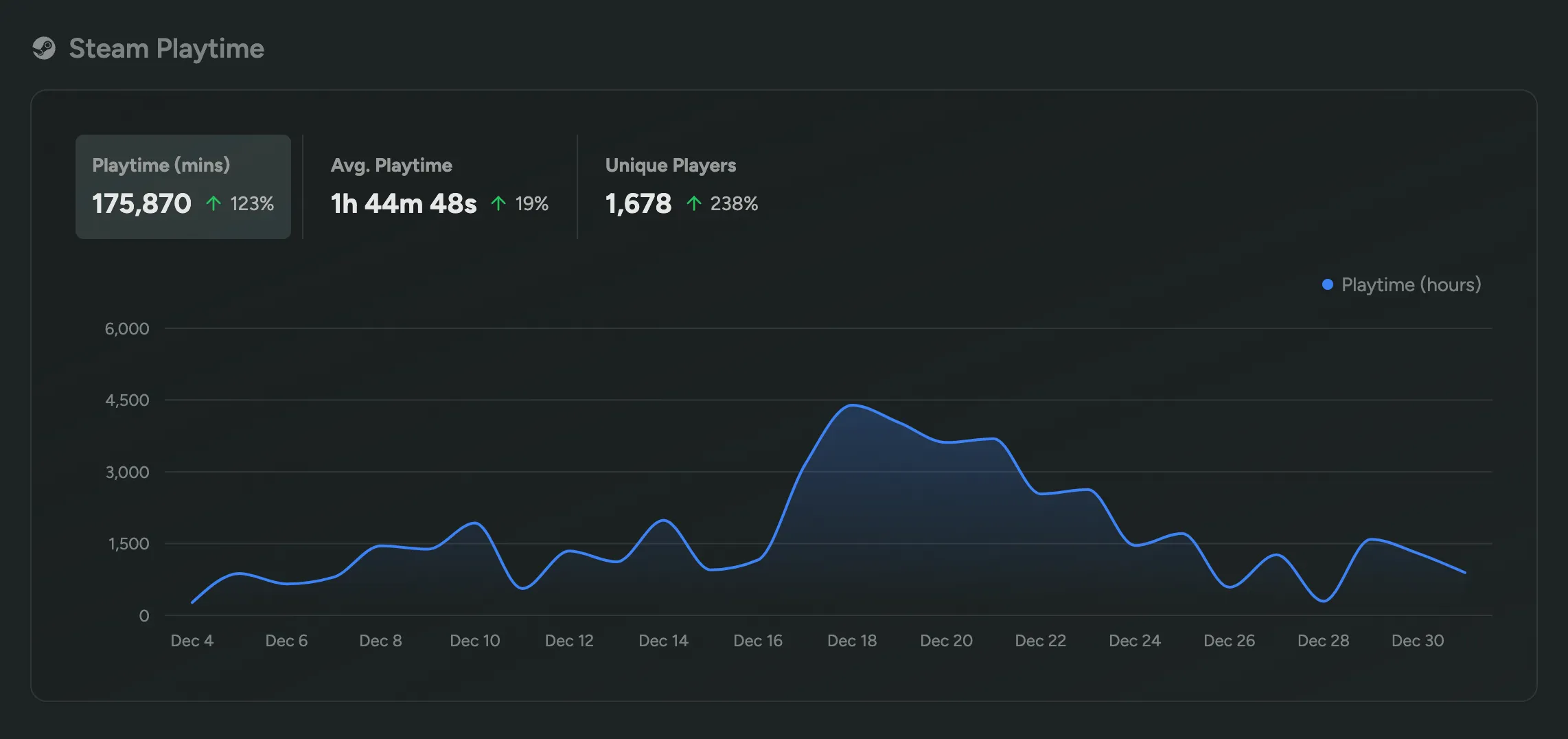
Require Minimum Age
You may be facing regulatory requirements to ensure players are at least a certain age before they share their personal information with you or be allowed to play your game. With our new ‘Eligibility Requirements’ option in the ‘Sign Up’ step of your Flow, you can now require players to enter their age.
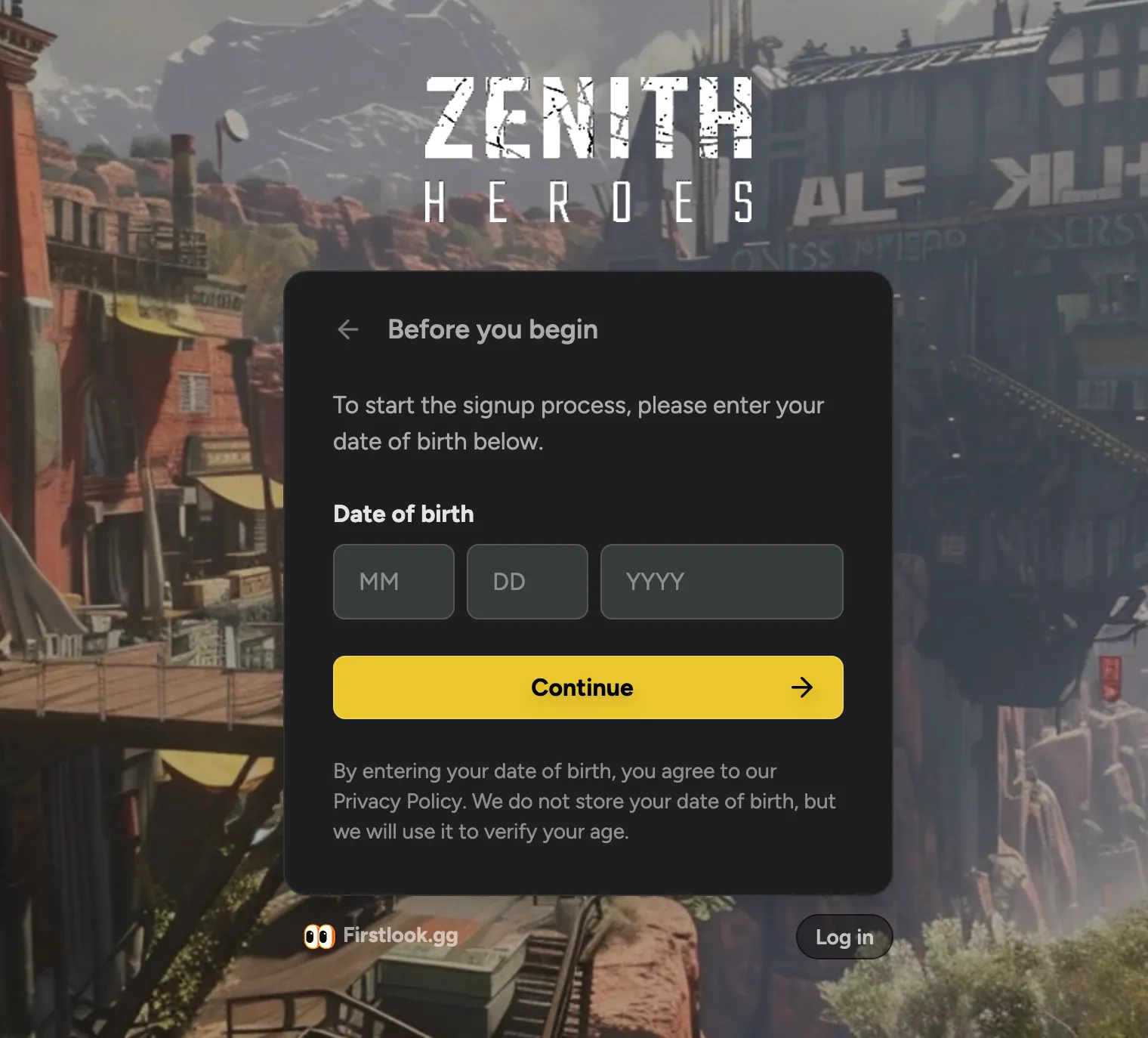
You can pick a minimum age, and if a player is under the minimum age, they’ll locked out of signing up and can’t continue until they clear their cookies or use a different browser or device.
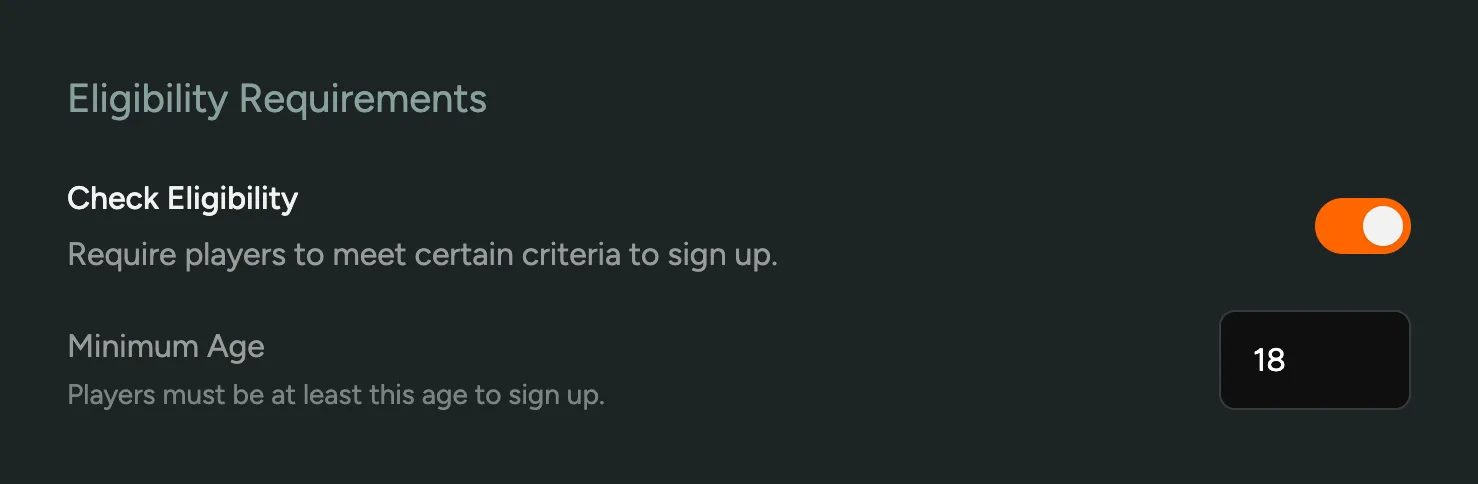
(Private) Static Pages
If you’ve ever wanted to publish some basic information about your game, like an FAQ, Required Specs, or Terms of Use, you can now do so with our new Static Pages feature.
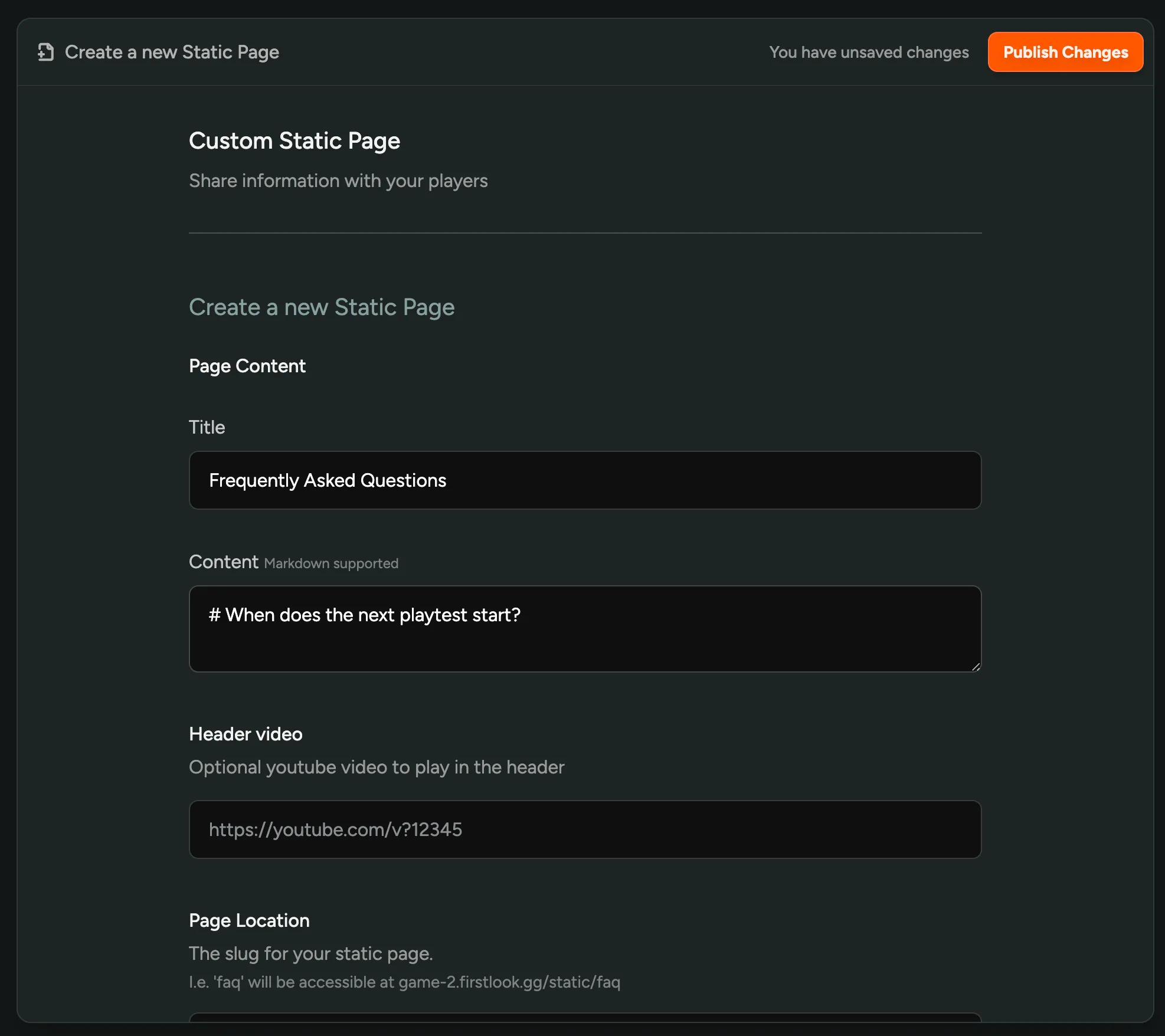
You can create a static page from the Sidebar → ‘Pages’ → ‘Create a new Page’. Choose a slug and then add your content, which can be formatted with markdown.
Pages will be available on your onboarding tool, i.e. a page with the slug faq will be available at https://demo.firstlook.gg/static/faq.
Additionally, you can choose to limit access to the page to only fully onboarded players, making it a great place to list Patch Notes, Guides or other information that should only be available to playtesters.
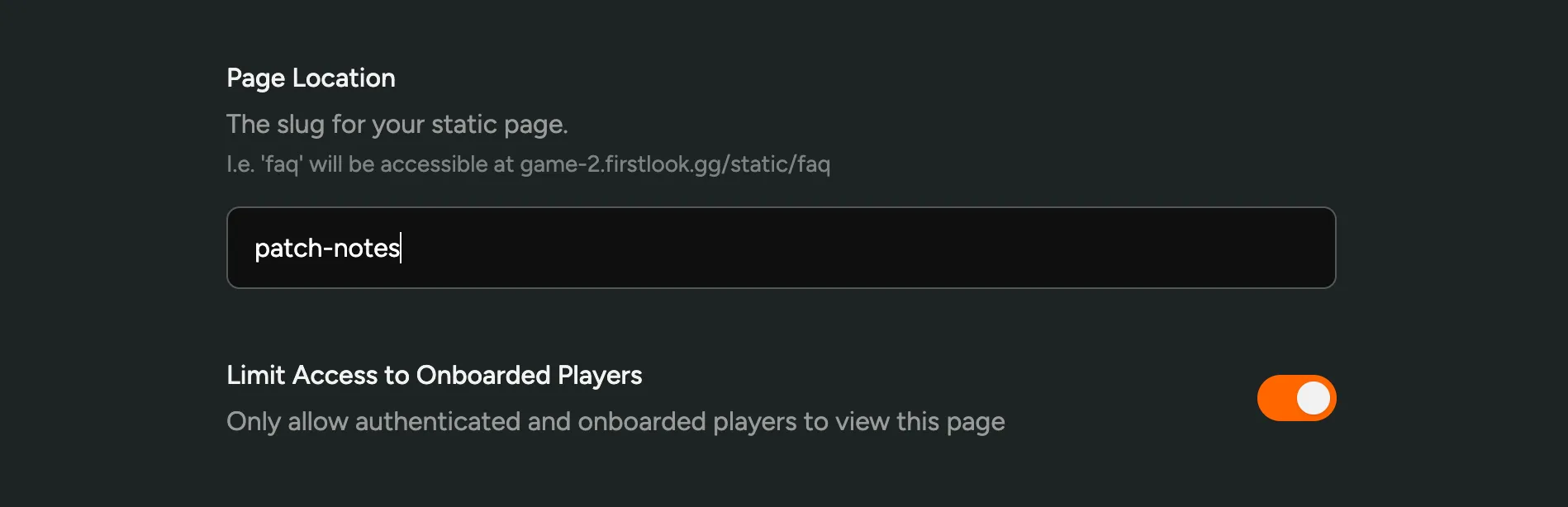
We’re excited to see how you’ll use this new feature – and are eager to hear your feedback!
Discord Surveys
Introducing Discord Surveys: a new frictionless way to collect feedback from your players! Share mini-surveys with a single click, gather feedback from your players, all within Discord and backed by the data you have in FirstLook.
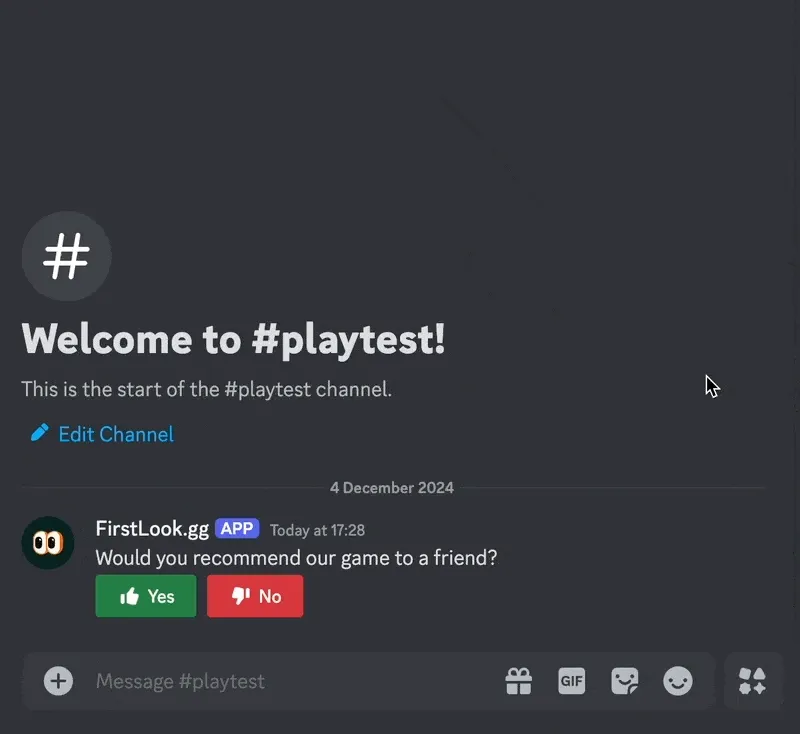
In our new ‘Feedback’ Section, you can create a survey from 3 available templates, customize the question and share it in any channel – or even send them to specific players via DM using filters to target players by role, playtime, etc.
Players can respond to surveys directly in Discord by clicking on of the buttons and entering more feedback or details in a native Discord modal. Results can be viewed in FirstLook in the Surveys section.
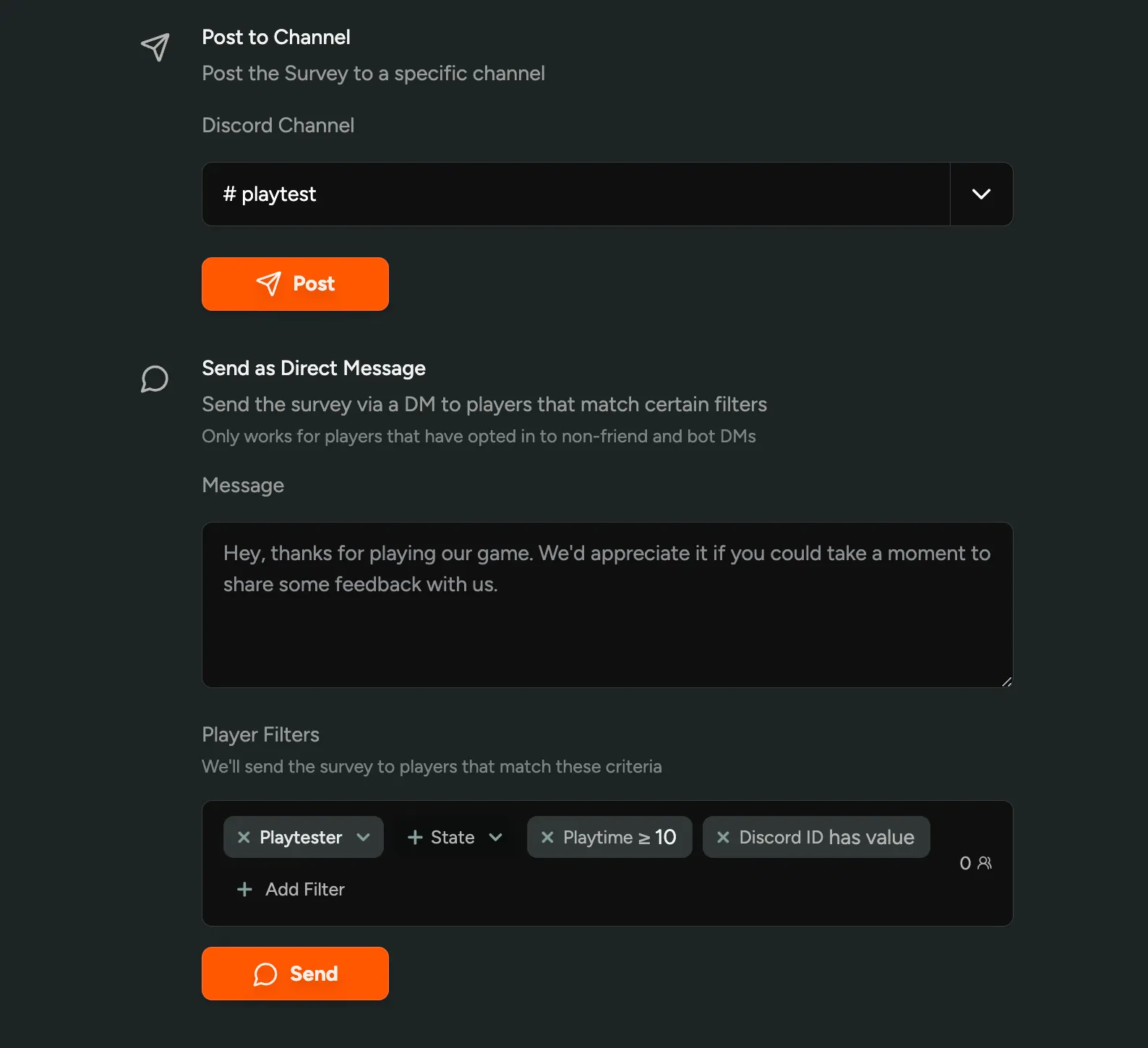
Survey Templates
- Game Review Ask if players would recommend the game to a friend, and get a Steam-like review score.
- Issue Report Receive bugs and suggestions, great for stickied post or read-only channels.
- Open Ended Ask players to give free-form feedback or suggestions on a topic of your choice.
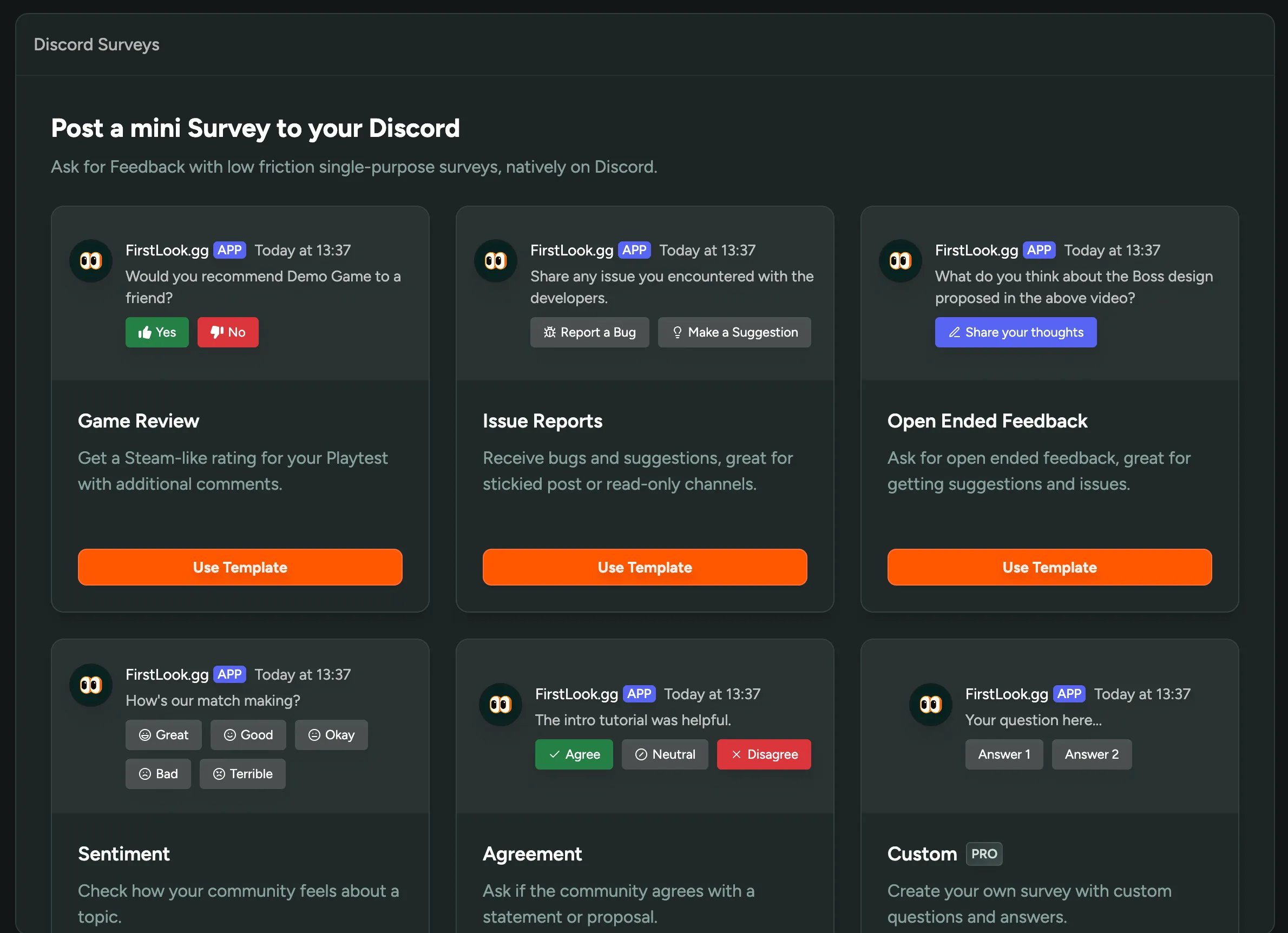
We’re excited to introduce a new way to collect feedback, and are really curious to see how you’ll use this new feature – and are eager to hear your feedback!
Sync Player Role changes with Discord
Whenever you change the role of a player in FirstLook, we will now automatically update their roles in Discord to reflect the configuration you have set up in FirstLook.
And, when you add or remove Discord Roles from a FirstLook role configuration, we will automatically update all Discord Members to reflect the latest role change.
Bulk Role Change
We’re also introducing the ability to change the Role of multiple players at once using the bulk selection feature in the Players Table.
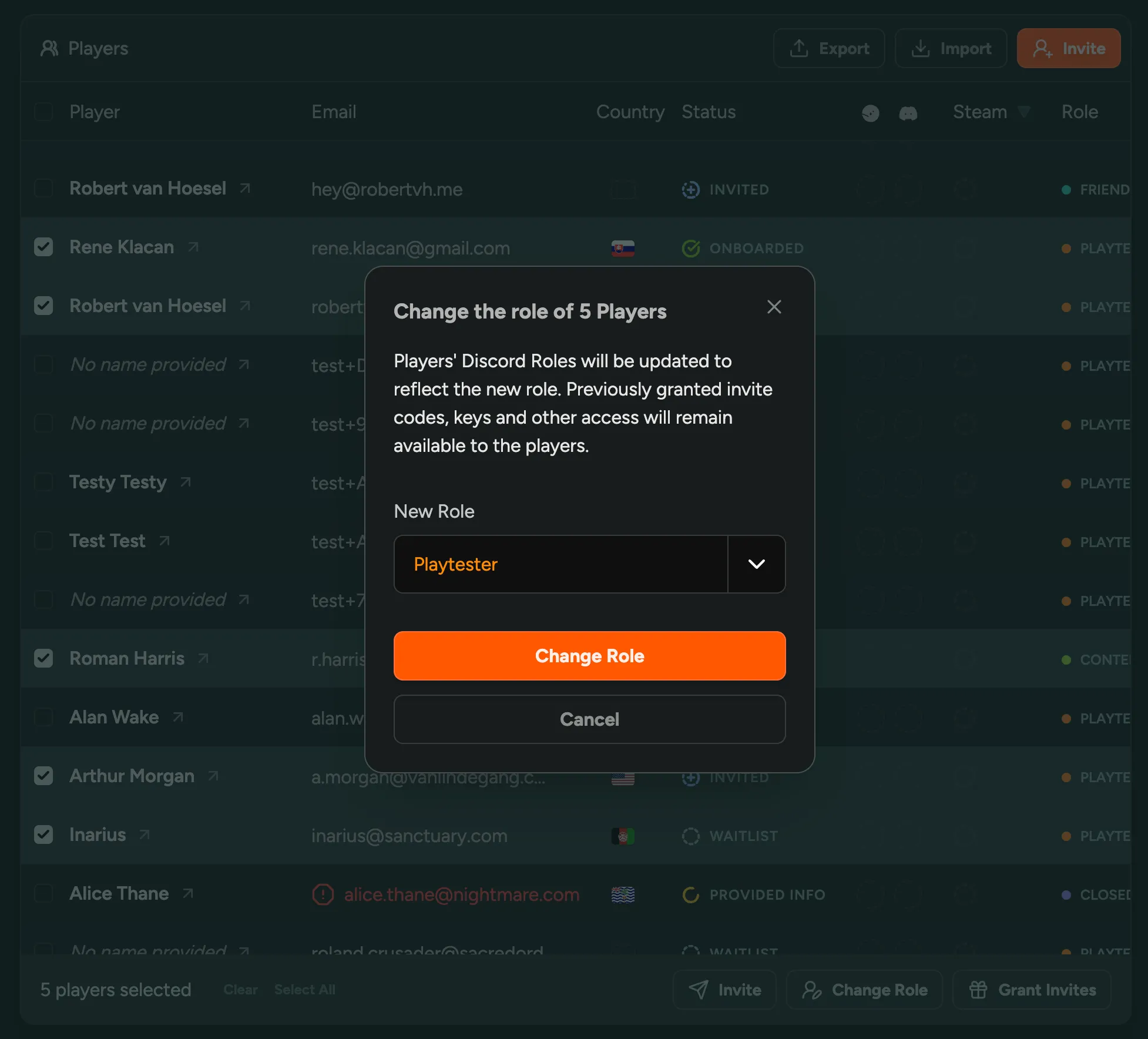
Import Players with Steam Keys
You could always import and migrate players from other sources and mailing lists to FirstLook. Imports are powerful as they also allow you to update player data in bulk, map roles and more.
Today we’re also introducing the ability to import assigned Steam Keys together with players. This way, if you’ve previously distributed keys outside of FirstLook, you can now easily import them in one go while keeping the relationship between the key and the player.
To import players, navigate to the Players section and click on the “Import” button in the top right.
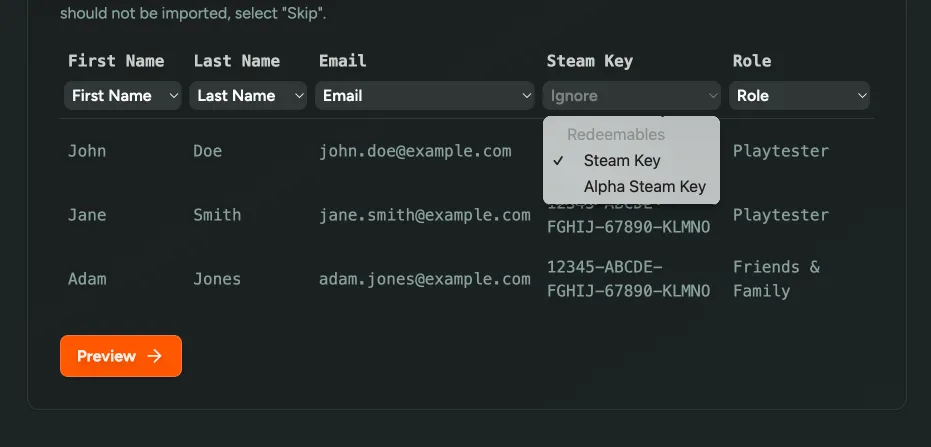
Remove Steam Keys
You can now remove individual Steam keys from your pool of available redeemables. This can be useful if you’ve used or shared this key with someone outside of FirstLook, and don’t want to assign it to a player.
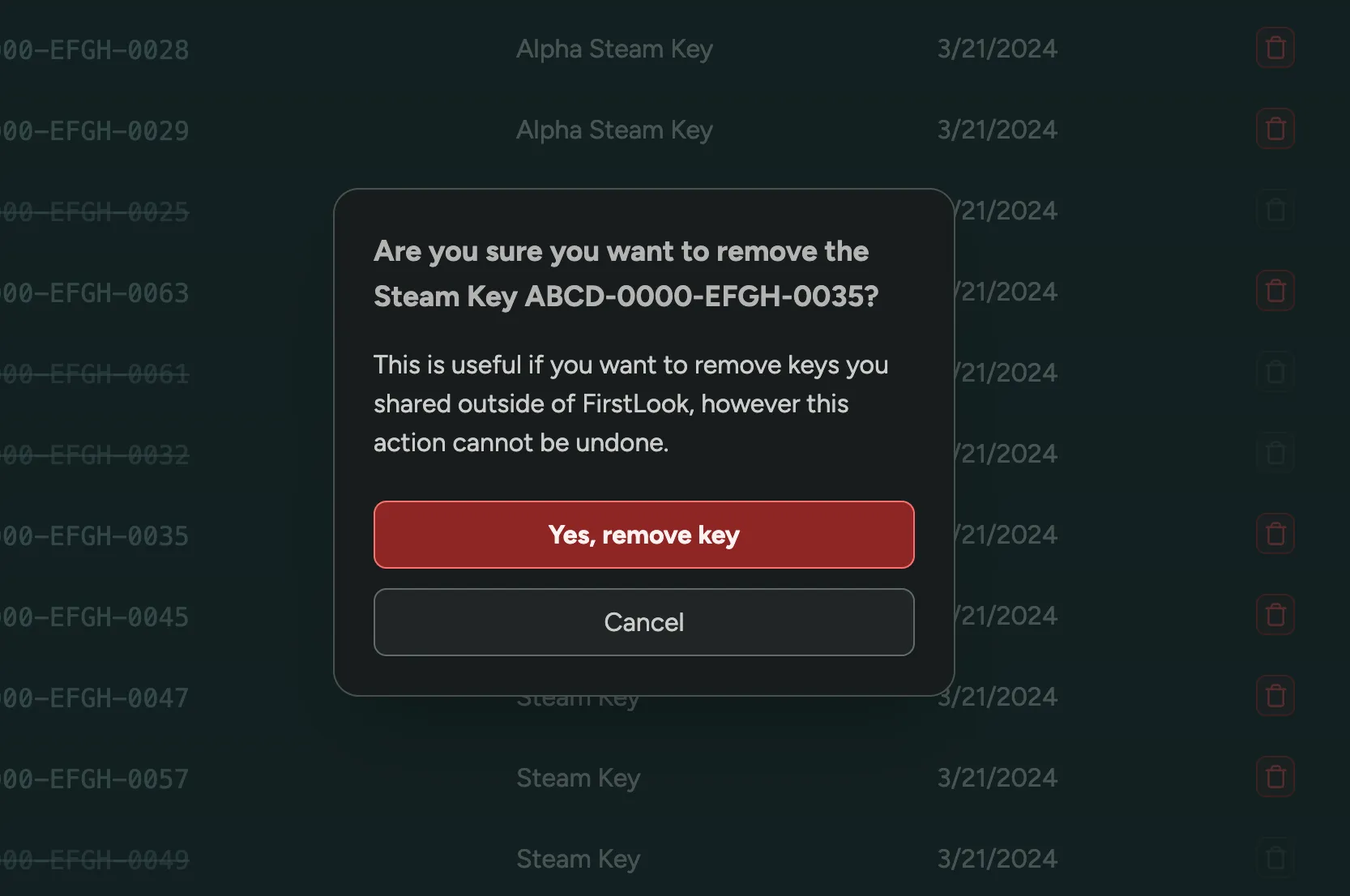
Get Notified when Running out of Keys
We’ve added a new Notifications section in Settings.
The first option lets you enable Discord notifications when you’re running low on redeemables (e.g., Steam keys), so you’ll always know when you’re about to run out.
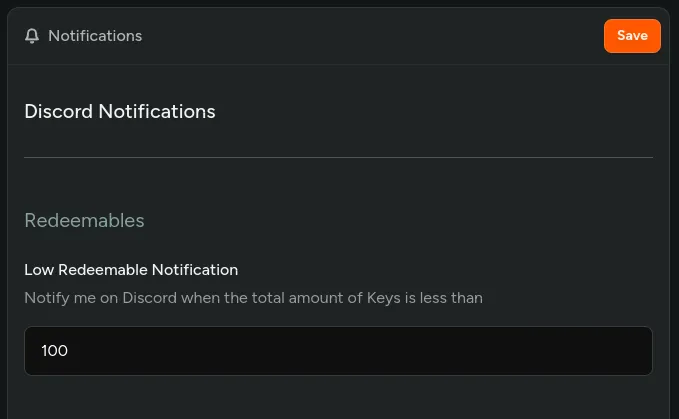
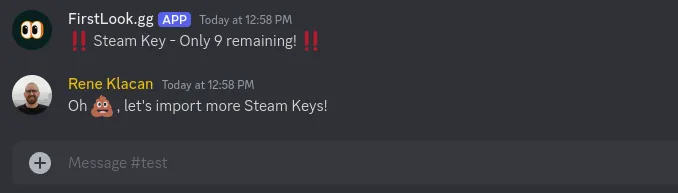
Perform Bulk Actions on Players
Invite multiple players at once, or assign friend invites to a handpicked selection with the new Bulk Player Actions.
On the Players page, you can now select multiple players by checking the checkbox next to their name. Alternatively, you can select all players that match the chosen filters by checking the checkbox in the table header.
You can then perform actions in bulk, starting today with the following actions:
- Invite – Invite the selected players to the playtest
- Grant Invites - Give the selected players invite codes to share with friends
Do let us know if you’d like to see more actions made available in bulk!
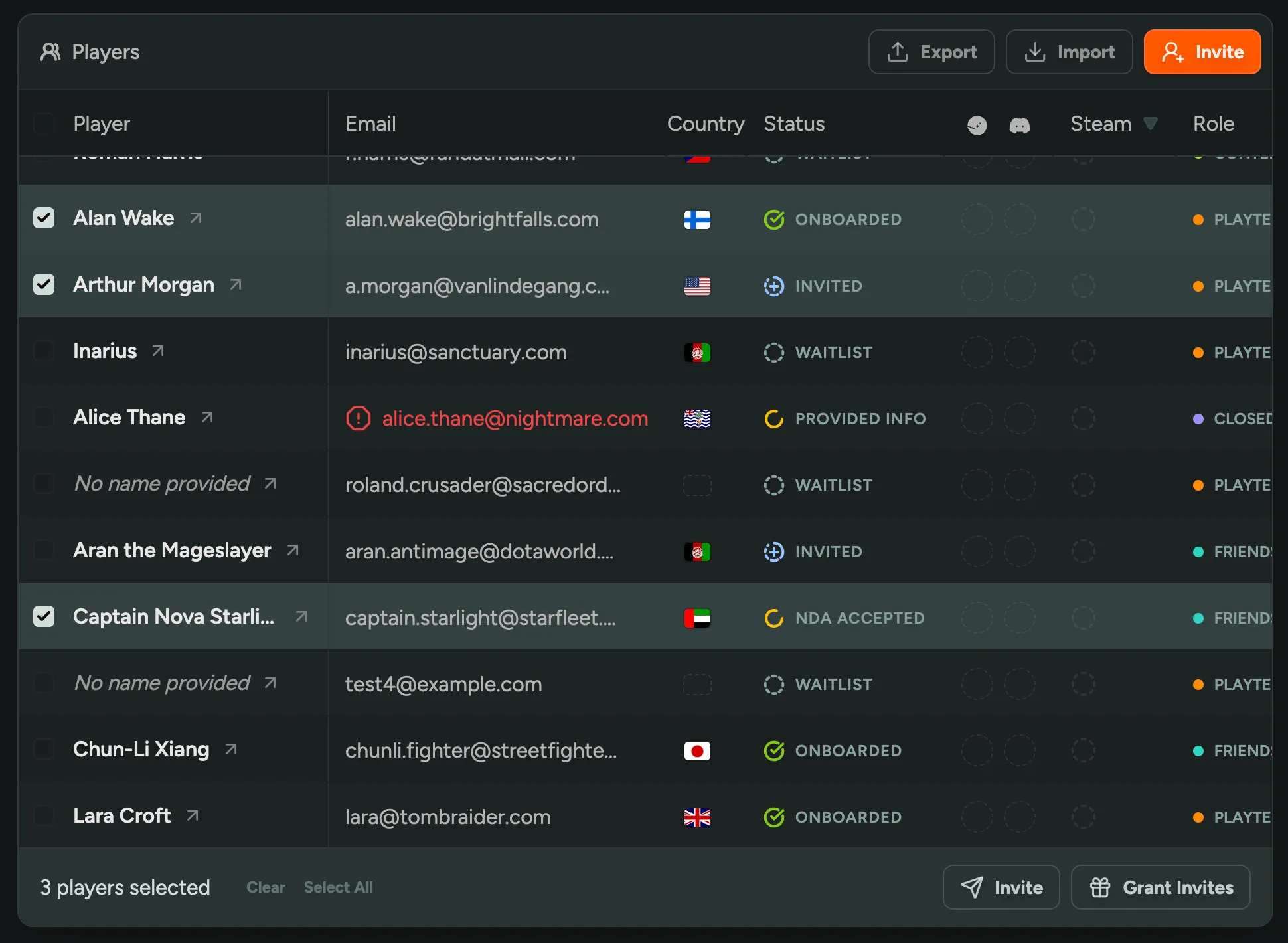
Unlink Player's Discord or Steam
It sometimes happens that player accidentally links wrong Steam or Discord account.
You can now unlink their Steam or Discord by clicking Unlink next to Steam ID or Discord ID on Player profile.
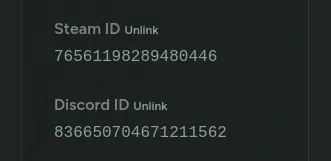
Welcome Email
After a player completed the onboarding Flow, you can now send them a welcome email. Use this to communicate upcoming playtest dates, share more specific instructions.
You can enable this in the Flow → Complete.
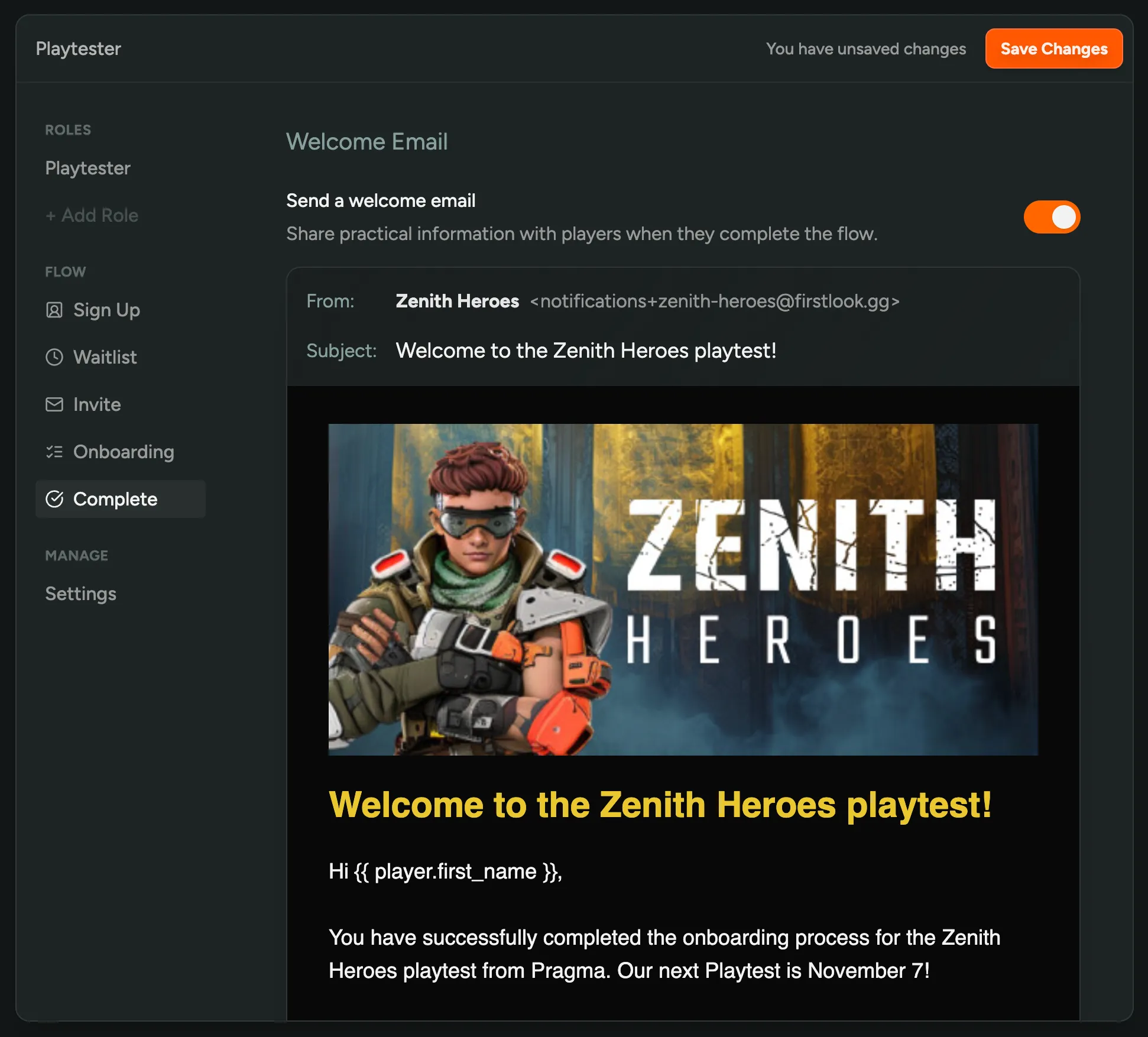
Unsaved Changes
Never lose your unsaved changes again. When edditing Flows or other settings, we’ll now show a warning if you try to leave the page without saving, as well as a small indicator next to the Save button.
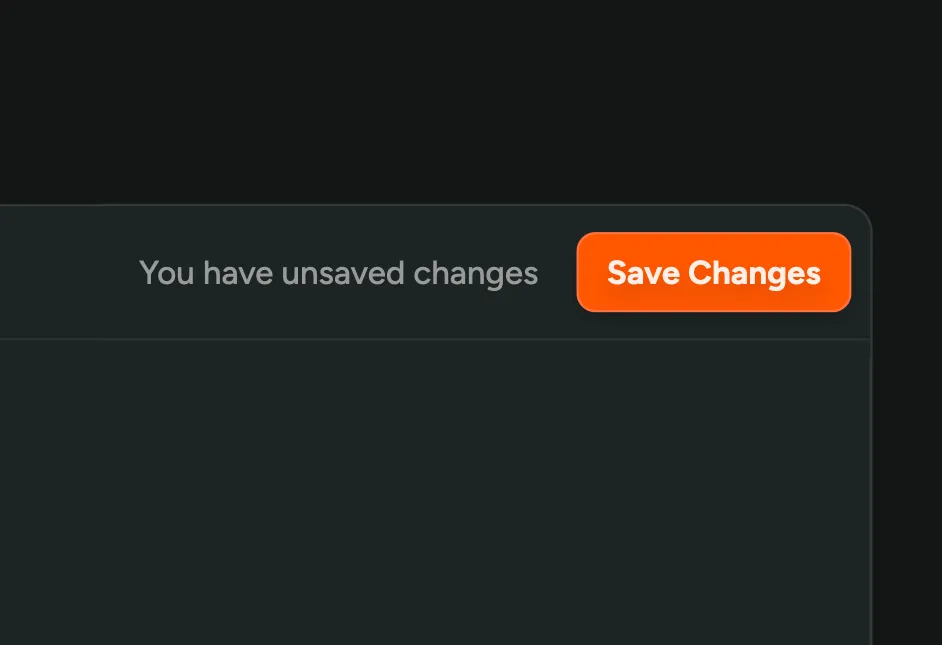
Customize Invite Emails
You can now fully customize the email that is sent when you invite playtesters! It’s a great way to build anticipation, set expectations, and share information about your playtest.
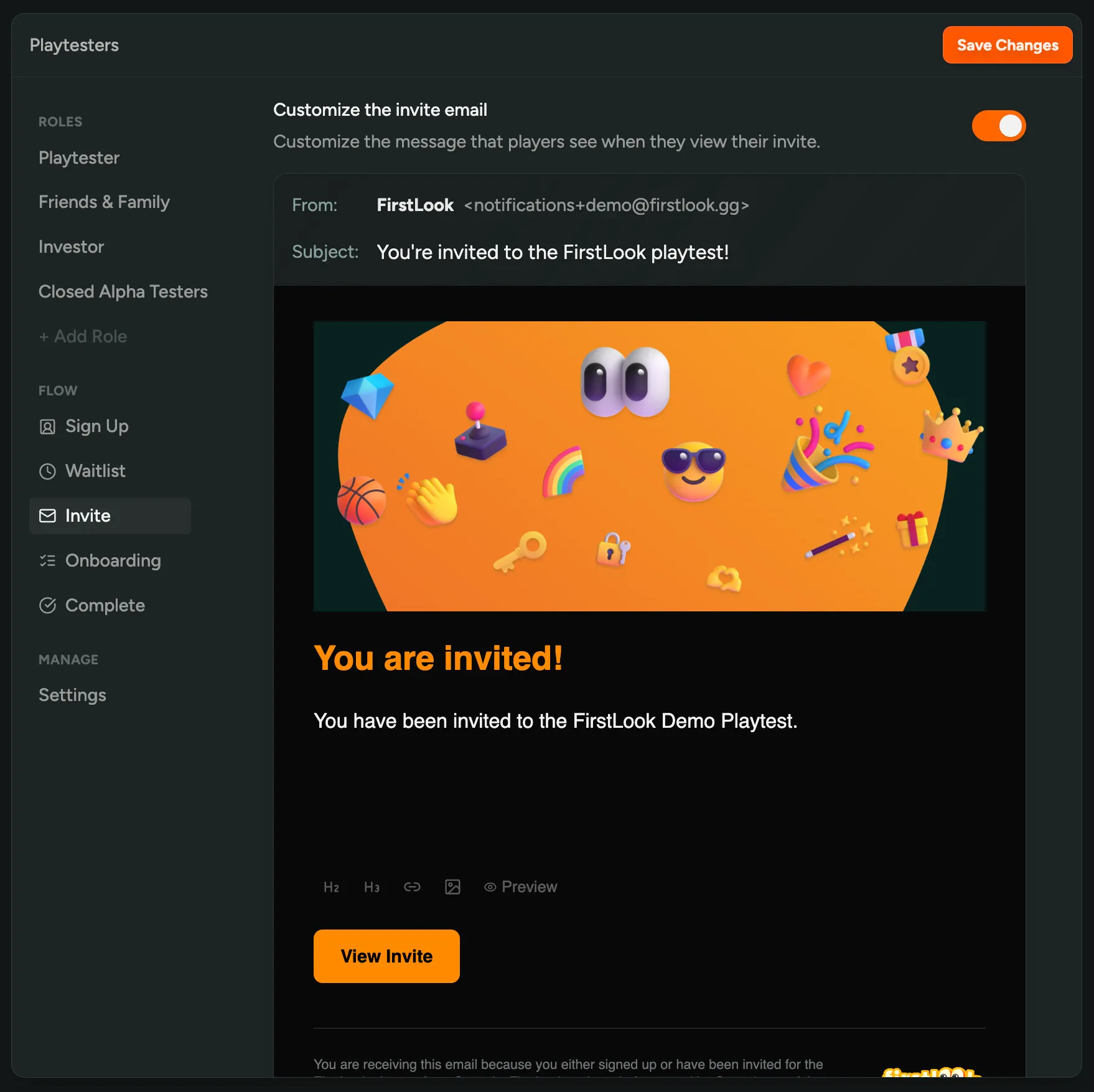
The email can be changed for each flow, under ‘Flows’ > ’… your flow …’ > ‘Invite’ and toggle ‘Customize the invite email’.
- The content can be formatted using Markdown
- You can insert variables like
{{ player.first_name }}to personalize the email - The email branding can be configured under ‘Settings’ > ‘Branding’
Learn more about customizing emails in our Email Announcements documentation.
Detect Bounced Emails
Sometimes emails can’t be delivered, either because the email address doesn’t exist, or because the recipient’s email server rejected the email.
In the Player Overview and on Profiles, you can now see if an email address has bounced, and since when.
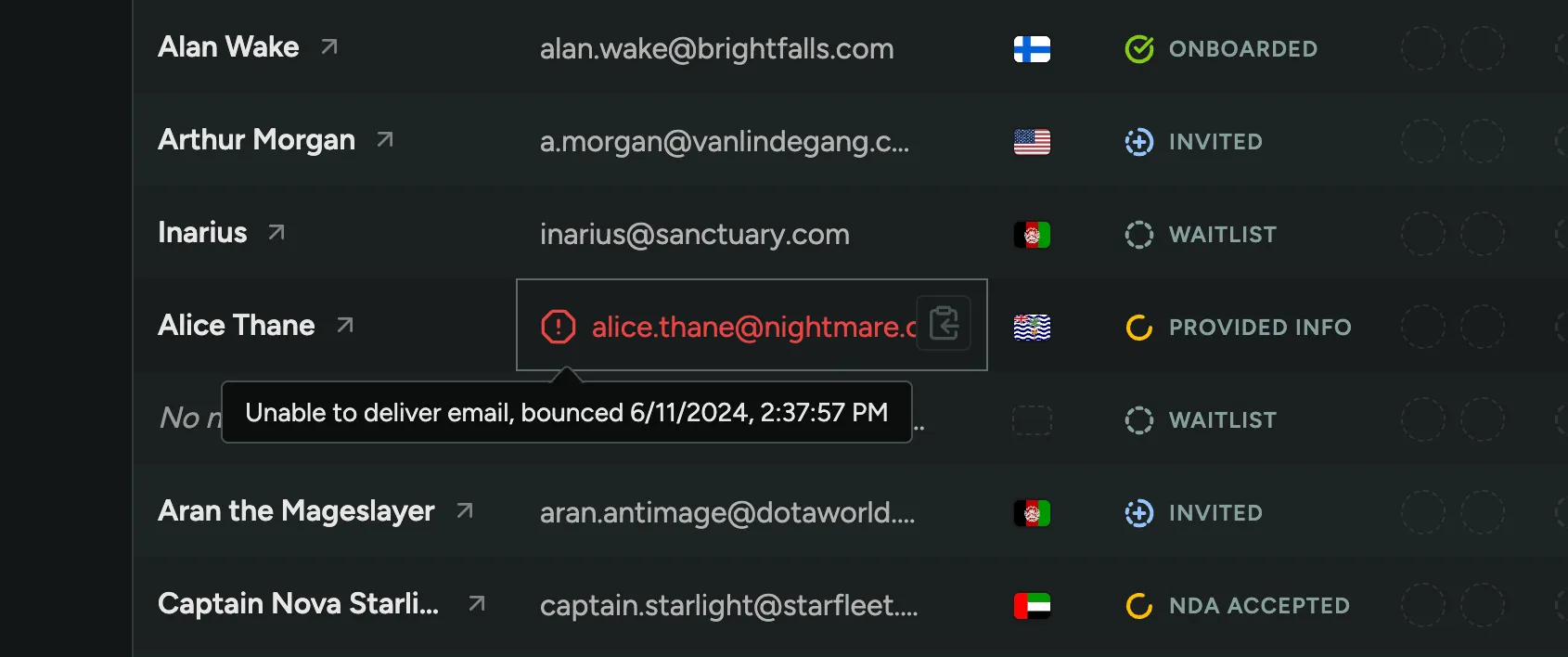
Customize Social Sharing Preview
We’ve added a new way to customize how your Playtest Website will look when shared on social media. In Branding Settings, you can now add a custom Social Preivew Image (OG Image), Title and Description that will be used as a preview on Facebook, Twitter and other social media platforms.
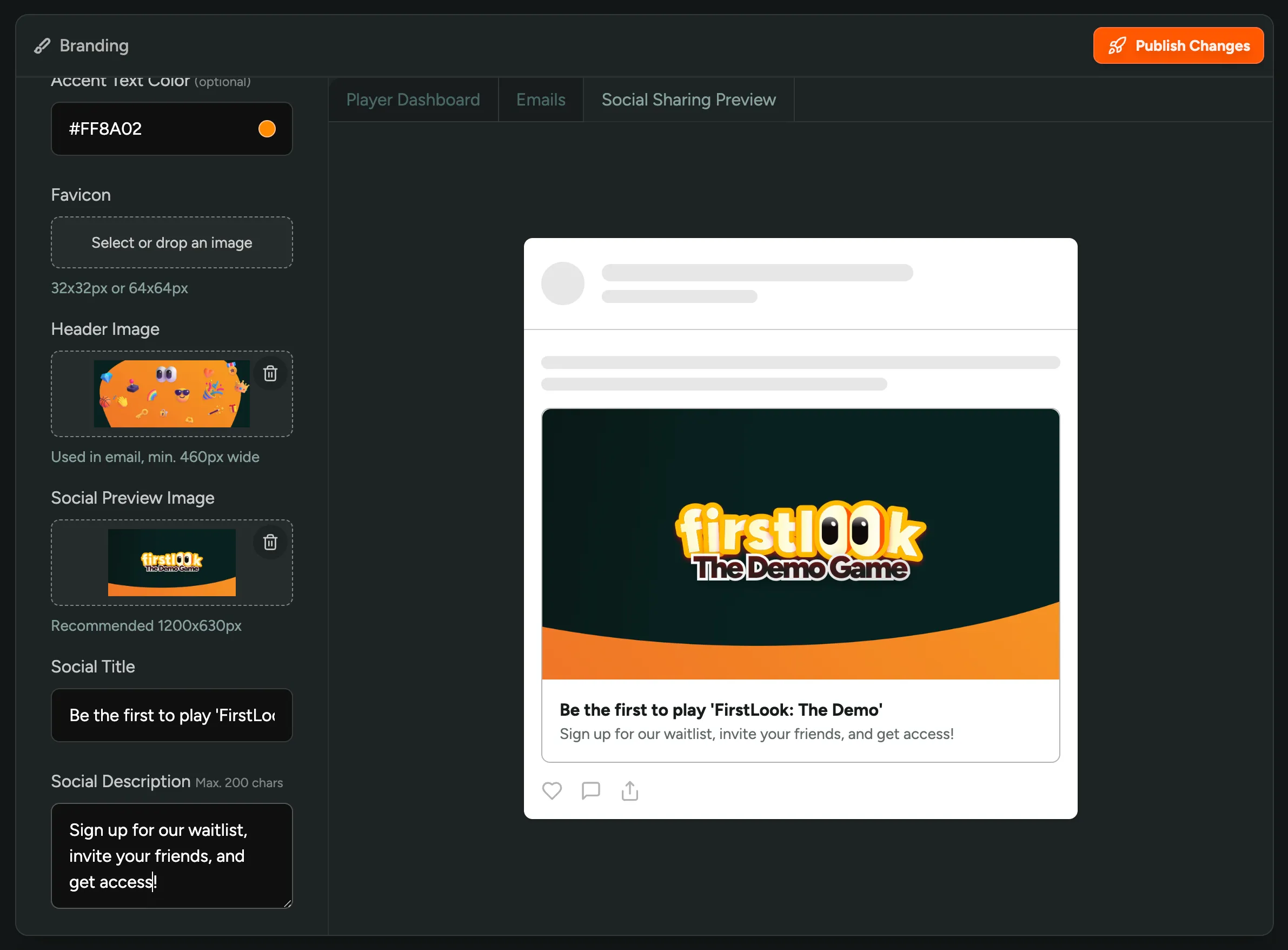
Note that certain specific pages like Invites and Sign Up will override the Title and Description with their own.
Reward Referrals with an Invite
Players on the Waitlist could already refer their friends to the playtest. Now, we’ve added the option to reward players for doing so.
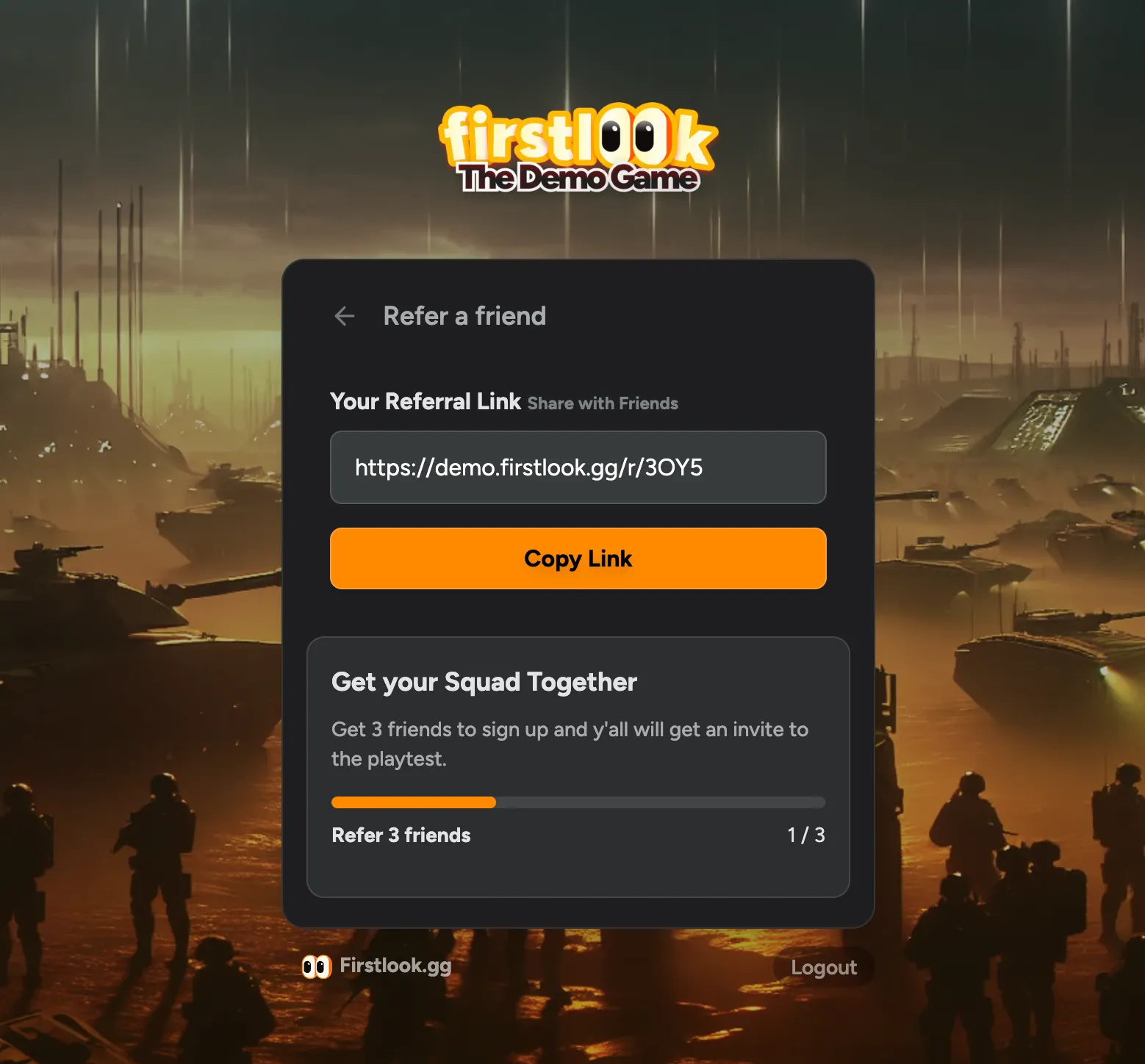
In your Flow → Waitlist, you can now enable ‘Referral Gamification’. When enabled you can set a goal for how many players need to join before the reward is unlocked. As a reward, you can choose to Invite the Player to your playtest, or give them and their referrals an invite. The last option is great for incentivizing players to share the playtest with their friends, and then play together.
Players on the Waitlist will see an active Call to Action, including the progress towards the goal. You can further customize the header and description of this section in the Waitlist Settings.
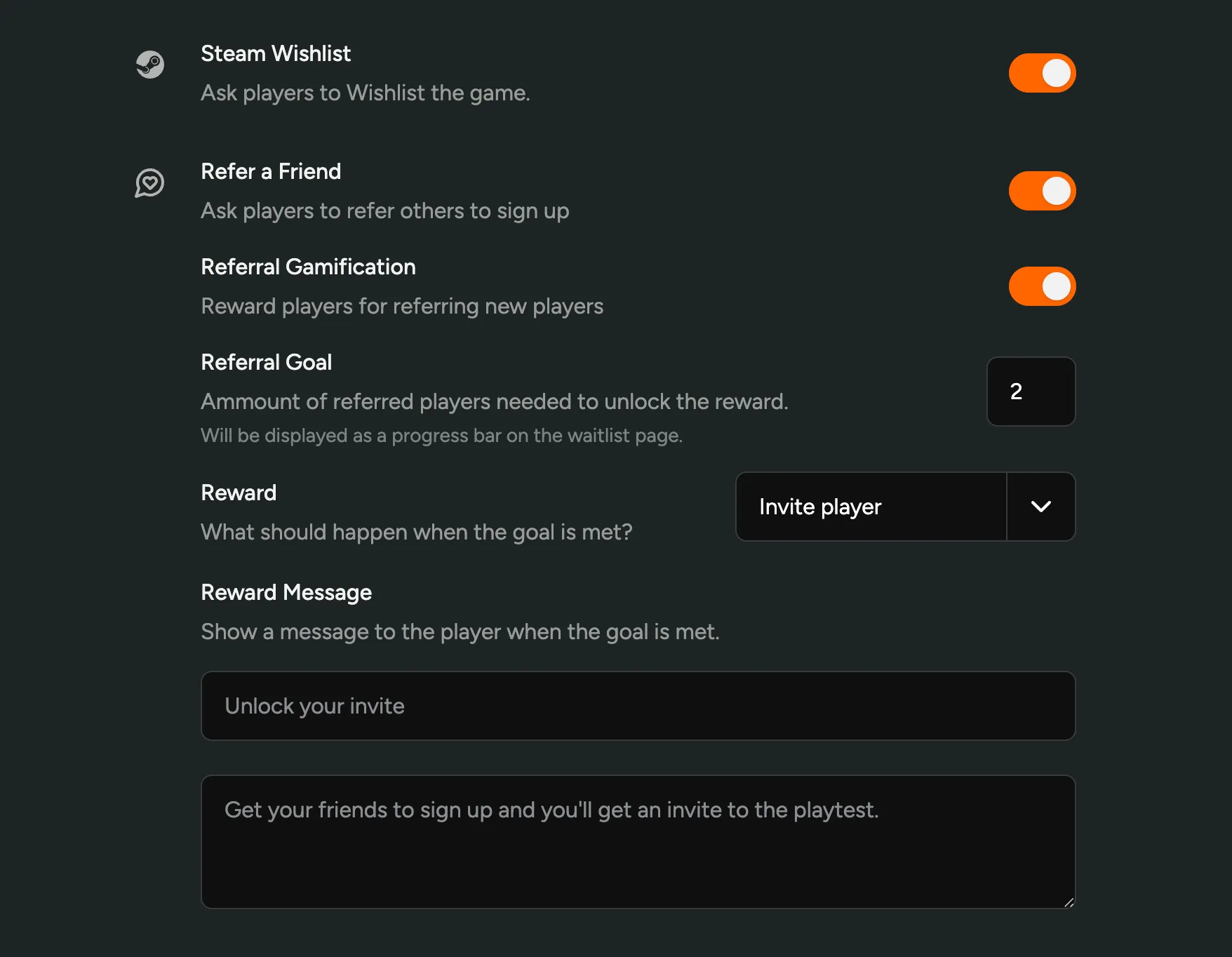
Player Source Attribution + more
In the Player Overview, we’ve improved the ‘Source’ column. It now shows in detail where the player came from, like Invite Codes, Web Pages linking to your playtest, the Player that referred or invited them, or if they were invited by a team member.
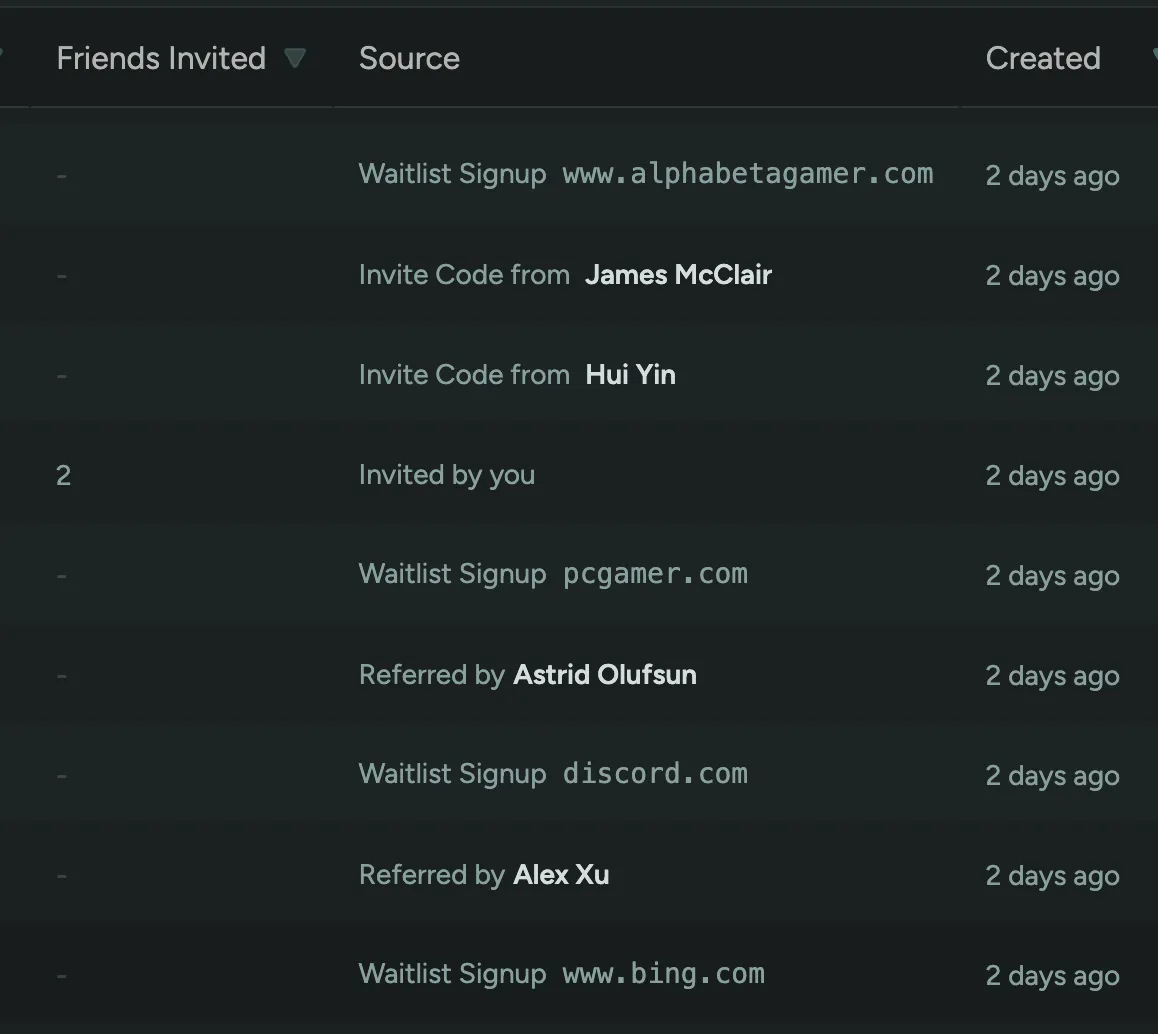
We’ve also made a few smaller improvements:
- You can now filter by people who haven’t wishlisted your game
- The Branding Configuration preview now uses the recent redesign
- On Player profile we no longer truncate longer attributes or questions
- Players can now access their signed NDA via Dashboard > Account Settings.
Bulk Invite Players
We’ve completely reworked the ‘Invite Players’ screen. Now you can invite multiple players at once, add a custom message and copy-paste emails from your Google Sheets or other sources.
Onboarding Flow and Dashboard Redesign
We’ve completely redesigned the onboarding flow and dashboard, making it more user-friendly, less cluttered, and more intuitive.
Some of the changes include:
- The onboarding flow is no longer linear (step through each page)
- Instead, a single screen shows all steps that needs to be completed before finishing
- The Dashboard buttons are now more compact, leaving more space for your own communication
- There’s now an ‘Account Settings’ where players can connect their Steam or Discord Account, if this was optional during onboarding
- We’ve updated the Steam Redeem explanation to be more clear
- The Accept Invite flow, while using an invite code, now uses a similar Account Registration as the Waitlist
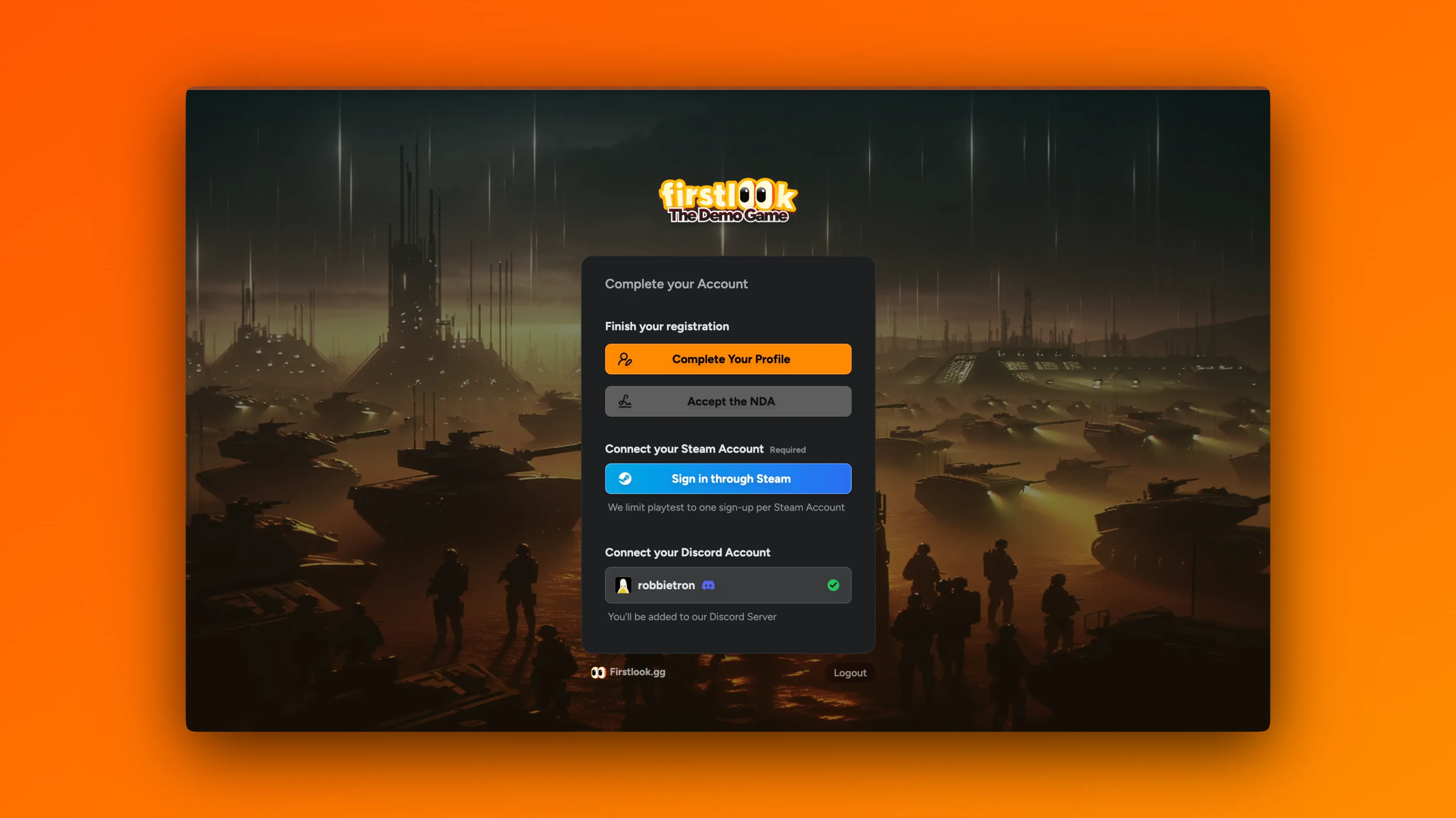
Grant Invites to Individual Players
Invites are a great way to grow your playtester community. You can now easily grant any number of invites to individual players, so they can give their friends instant access to your playtest.
On a player’s profile page, click the “Grant Invites” button at the top and enter the desired number of invites. By default, it will create one-time-use invites that grants access to your default Role. Click on “Advanced…” to change the role the invite grants, the number of times each invite code can be used, and add an optional internal description. The invites will be added on top of any invites the player receives through their Role.
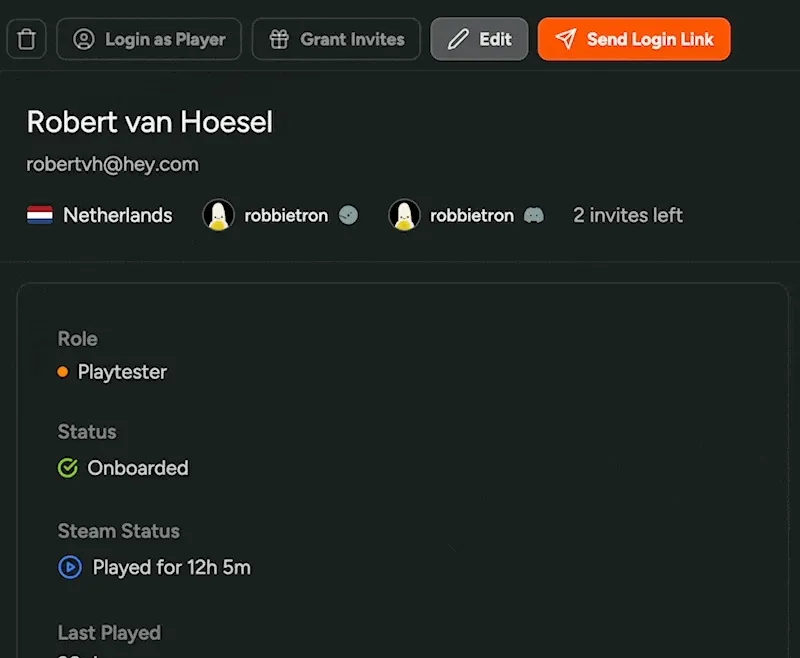
Ban, Kick or Unassign Roles on Discord when removing players from FirstLook
When removing a player from FirstLook, you can now also take action on their associated Discord account in your server. You have the following options:
Keep in Server– Do nothing and keep the player in the server.Remove Assignable Roles– Keep the player in the server but remove all roles that the FirstLook bot can assign.Ban Player– Remove the player from the server and prevent them from rejoining.Kick Player– Remove the player from the server, allowing them to rejoin.
The FirstLook bot cannot remove or kick Admins or Moderators.
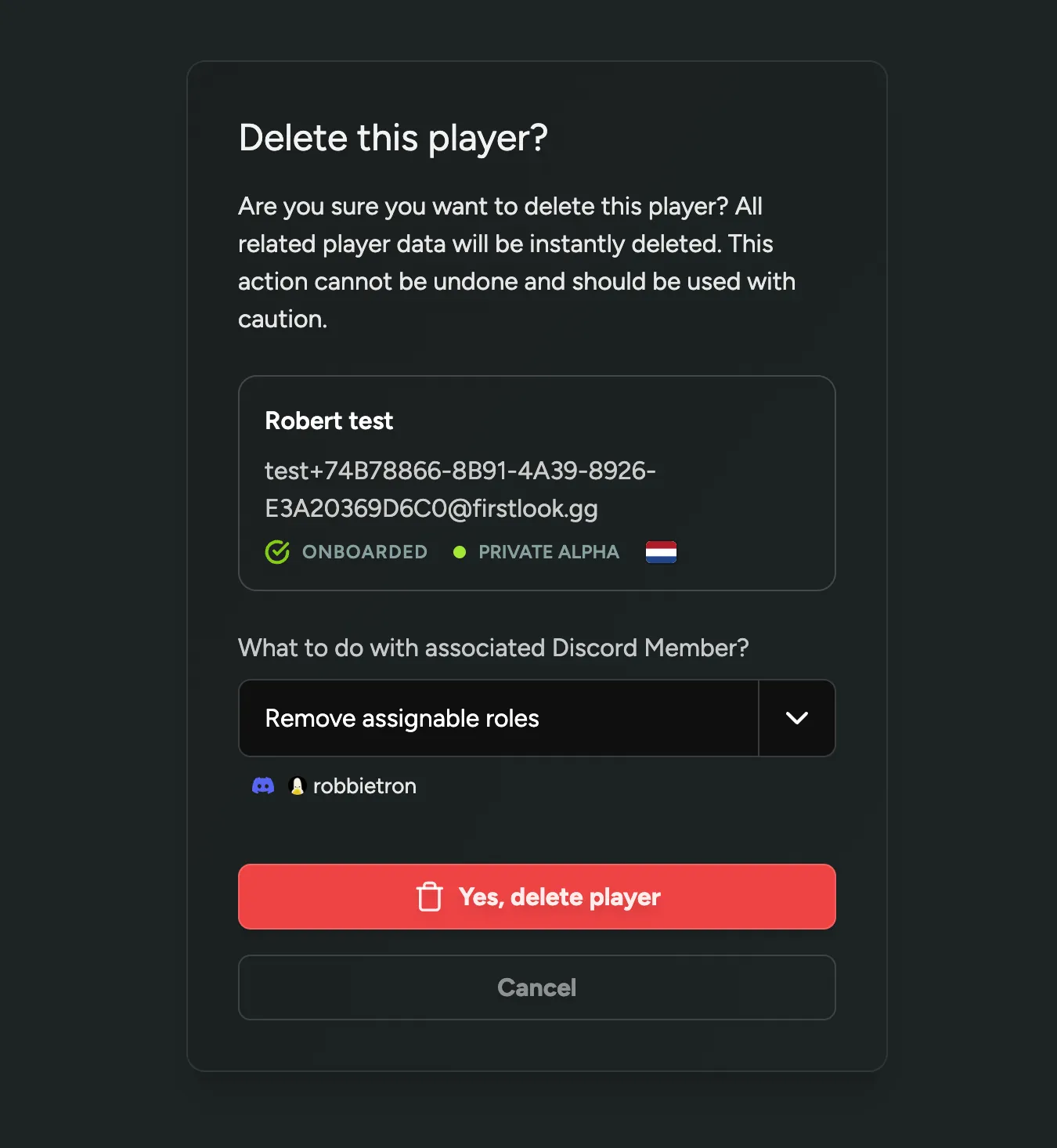
Login as Player
If you need to troubleshoot or quickly check what a player is seeing in their FirstLook Dashboard, you can now log in to their account (impersonate them) with a single click. At the top of the player’s profile, you’ll find a new “Login as Player” button that allows you to do this. Whenever you or a team member impersonates a player, it will be added to the player’s audit log, enabling you to trace who accessed the platform on their behalf.
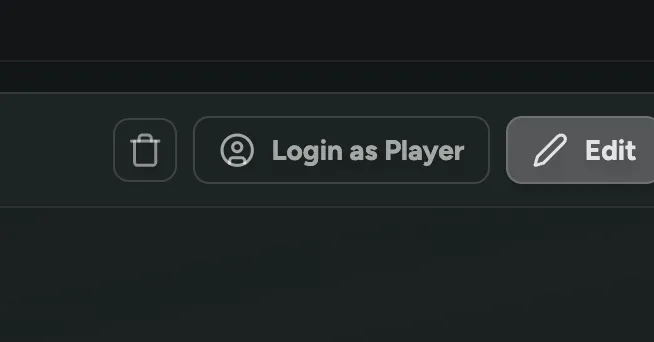
Discord Forum Sync
We have several exciting ideas and features in the pipeline to enhance our integration with Discord. As a first step, we’re introducing the capability to synchronize Discord Forum posts with FirstLook.
Once enabled, you can choose specific Forum Channels to sync. You’ll then see a new tab ‘Forums’ where you can browse all the synced posts on FirstLook, and filter them by channel.
On Player profiles, a new list of Discord Posts authored by the player will be visible. Additionally, within the Player Overview, you can sort and filter players based on their Discord Activity.
Configure the synced channels in Configuration > Discord and find more information in the Discord Setup Guide.
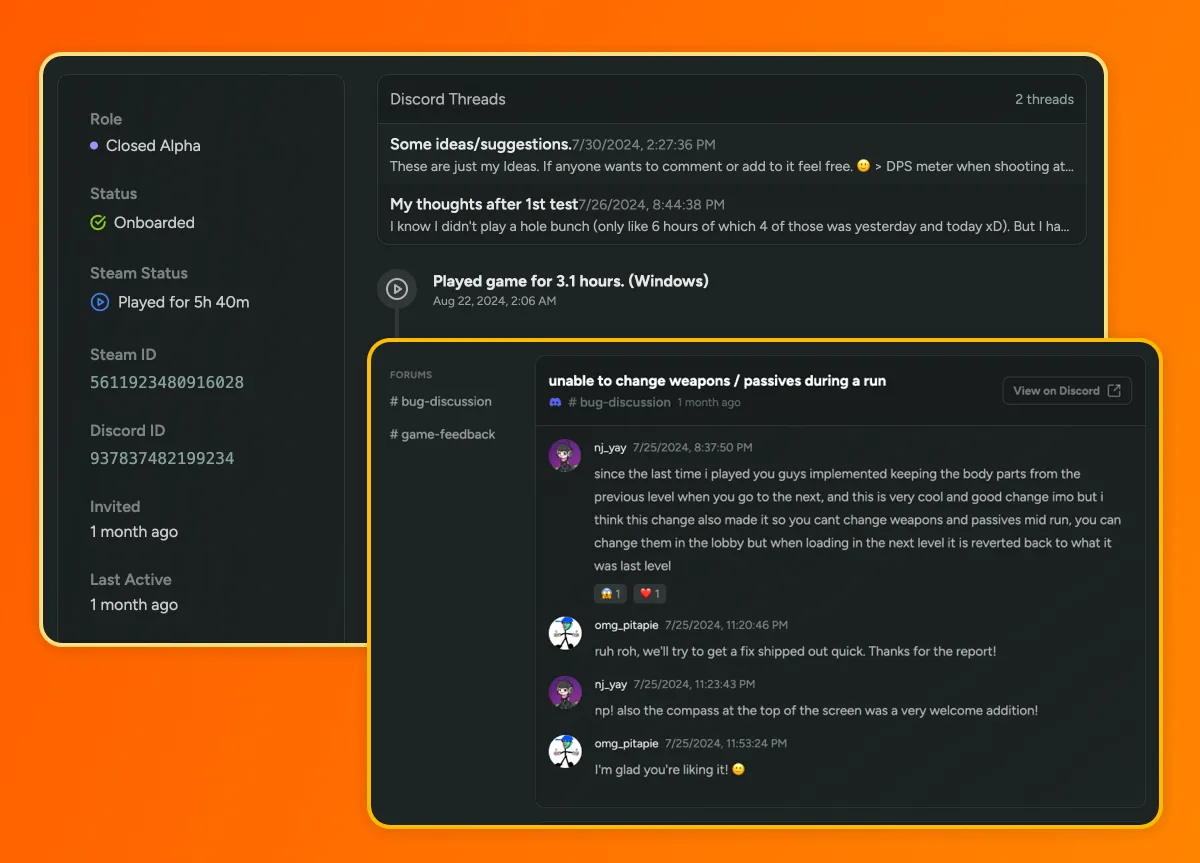
Custom Signup Message
You can now enhance your Flows’ Signup Pages by adding a custom title, message, and video. Use this feature to create unique landing pages for different types of playtesters.
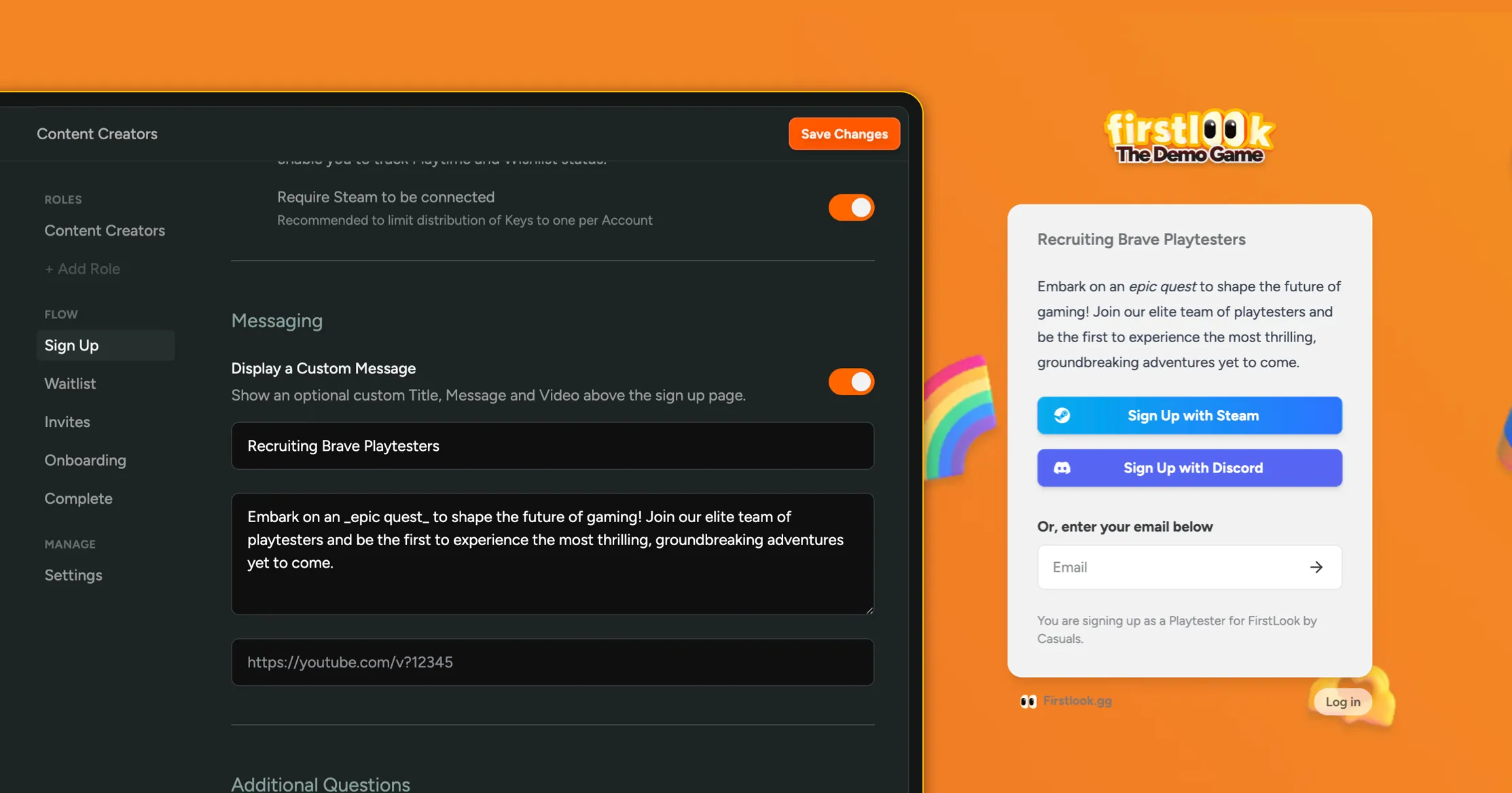
Send Email Announcements to your Playtesters
We’re excited to announce that you can now send Email Announcements to your playtesters! Announcements are a great way to keep your playtesters informed and engaged by sharing updates, upcoming playtests, and other important information.
- Draft your announcements in a simple interface using Markdown
- Select which Playtesters will receive the announcement using filters
- Add a call to action to the bottom of your email
- Track the success of your announcement using opens and clicks
You can learn more about announcements in our Documentation or try it out in Dashboard > Announcements.
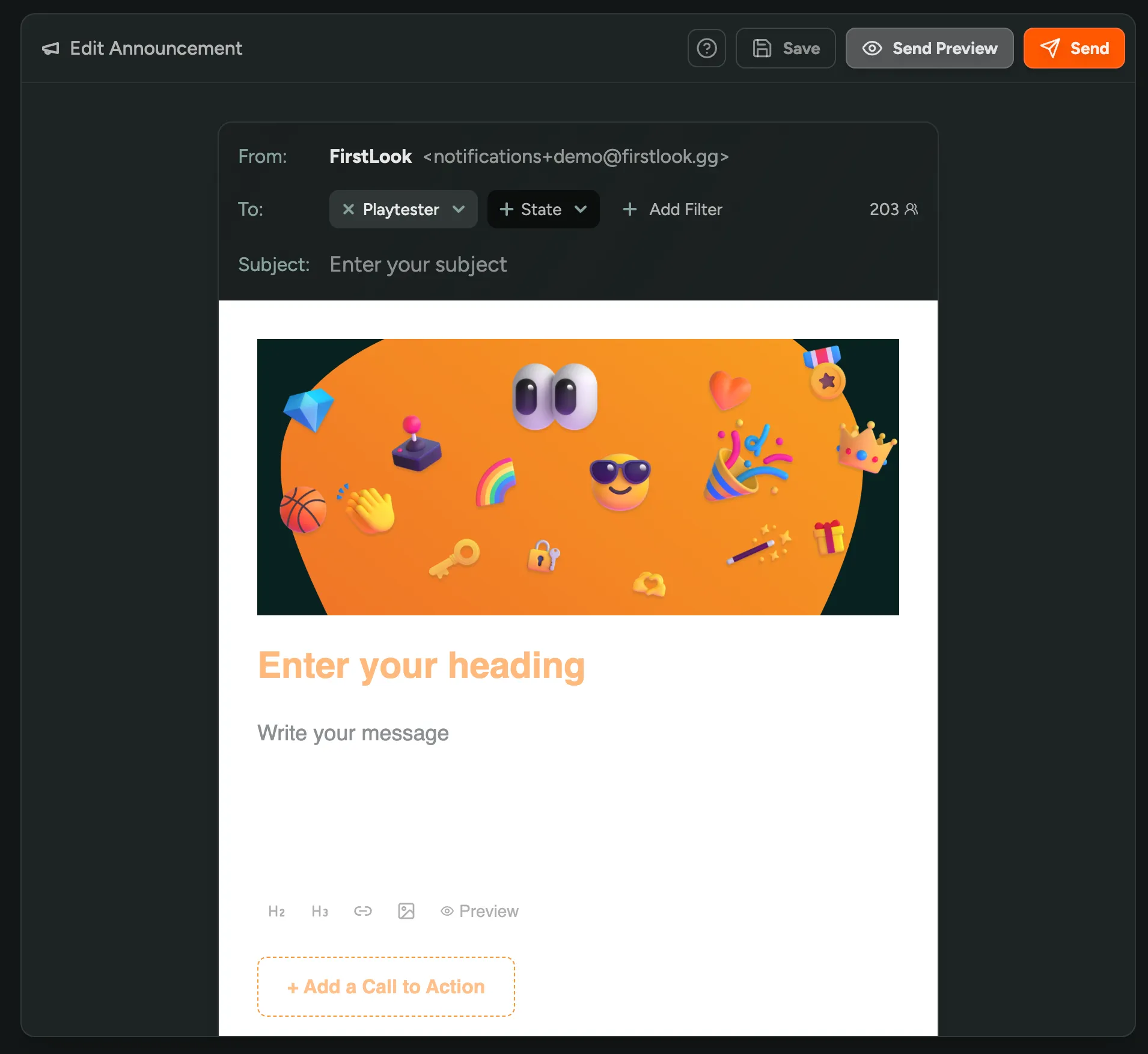
Introducing Flows – Unique Sign-ups for Different Audiences
We’re excited to bring you Flows: A new way to create unique and tailored sign-up and onboarding experiences for different audiences.
Previously, a single ‘Flow’ was used for everyone—every player went through the same onboarding steps, login options, and sign-up questions. While you could differentiate what a player received post-onboarding using Roles, we now allow you to create additional Flows to differentiate how players sign up.
Use Cases
Using Flows, you can now create:
- Additional Sign-Up Forms for Content Creators: Tailor questions to their online presence.
- Simplified Sign-Up for Partners and Vendors: Allow trusted parties to sign up with just an email—no Steam or Discord required.
- Customized Messaging: Personalize invites and welcome messages for various roles.
- And more!
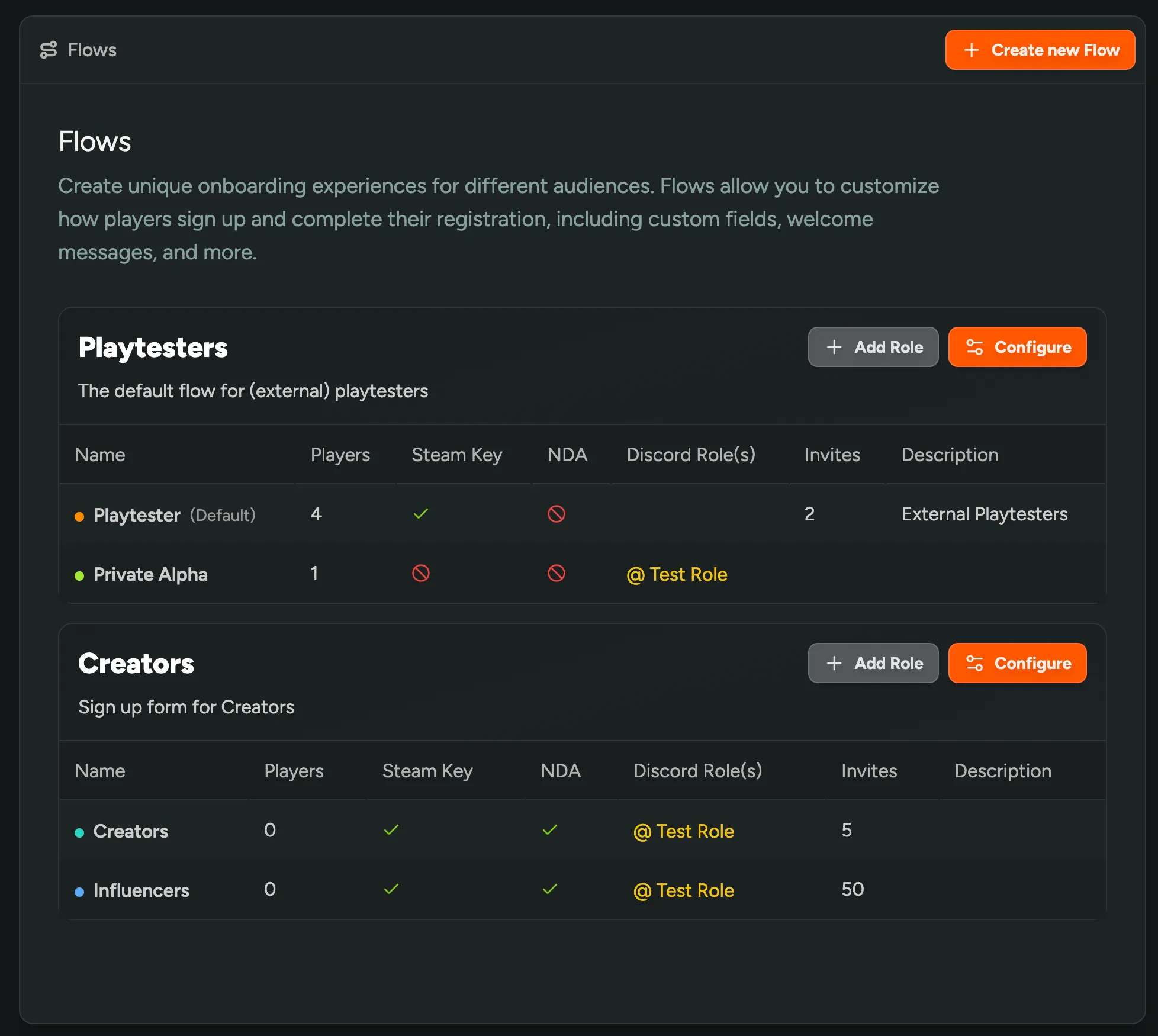
Configure Key Pages for Similar Roles
Flows group similar roles together, and allow you to configure the below pages for all of them at once:
- Sign-Up: Enable or require social accounts for account creation and configure additional questions. You can designate one Role as the default during sign-up.
- Waitlist: Customize messaging for those on the waitlist and configure Calls to Action like ‘Add to Wishlist’ or ‘Join our Discord’ to engage interested players.
- Invites: Personalize invite messaging and (coming soon) email invites.
- Onboarding: Set additional requirements before players are onboarded, such as linking social accounts or answering extra questions.
- Completed: Communicate expectations and upcoming playtests in the player dashboard.
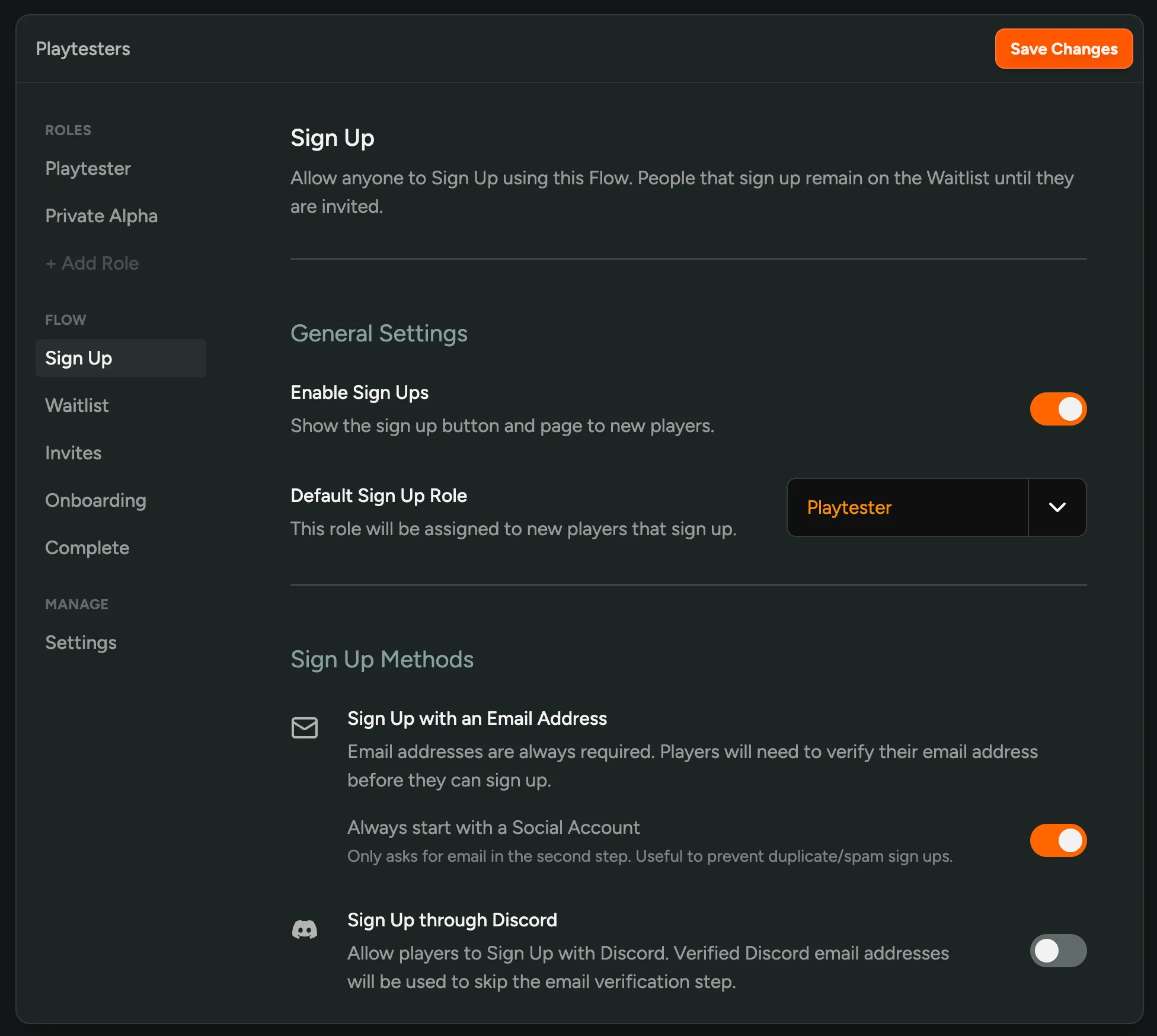
Roles still manage what a player receives after successfully onboarding and remain a great way to differentiate post-onboarding experiences. We’ve migrated all your Roles to use the default ‘Playtester’ Flow.
Player Relations
See how your community is connected! You can now view the relationships between your players on their profile. A small table shows the players that they invited or referred, as well as the players that they were invited by or referred by.
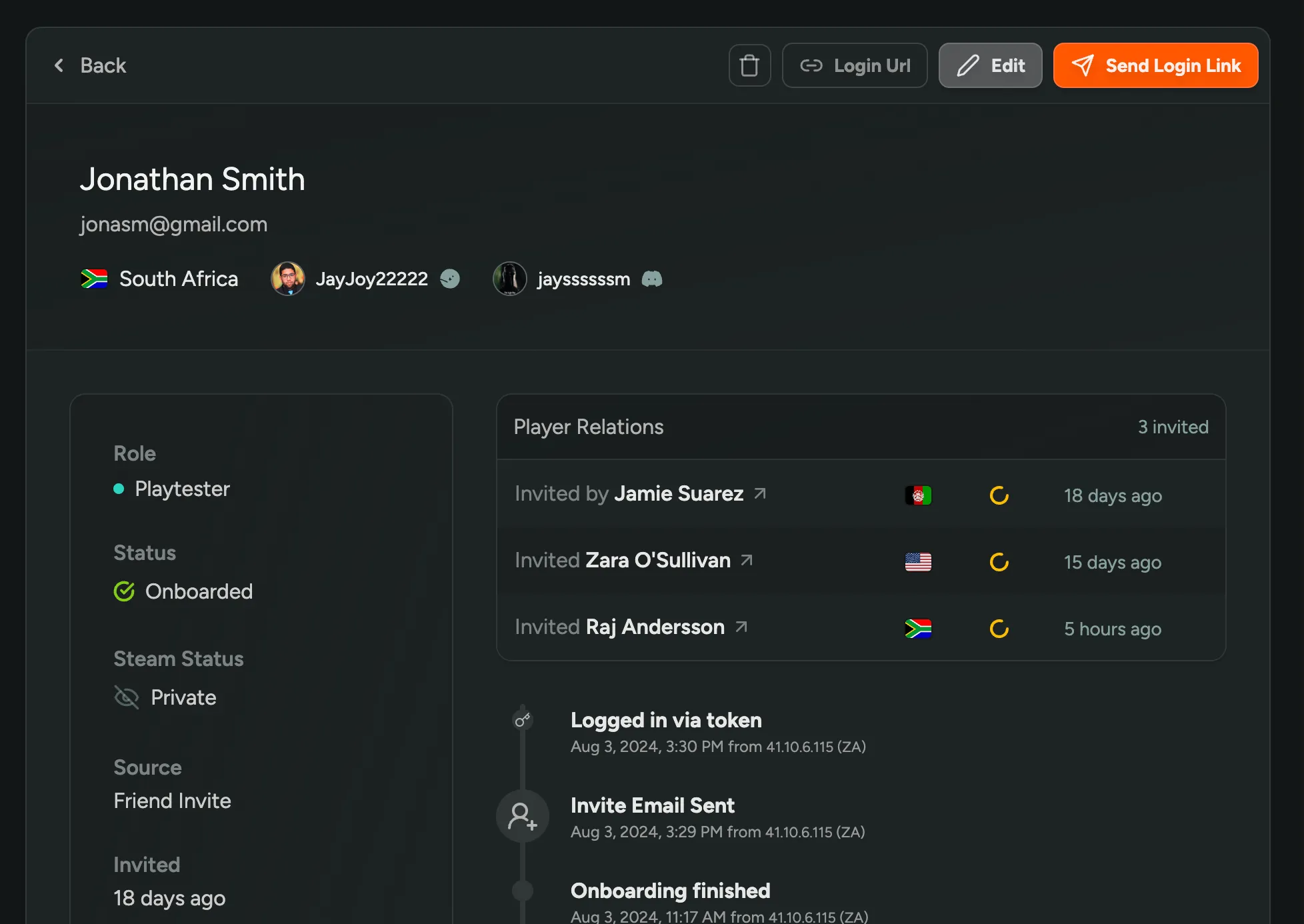
Sign Up with Discord
Players can now sign up for your Waitlist using Discord, in addition to Steam. If they have a verified email on their Discord profile, that email address can be used to sign up without the need for email verification.
Existing players can also sign in to their account using Discord.
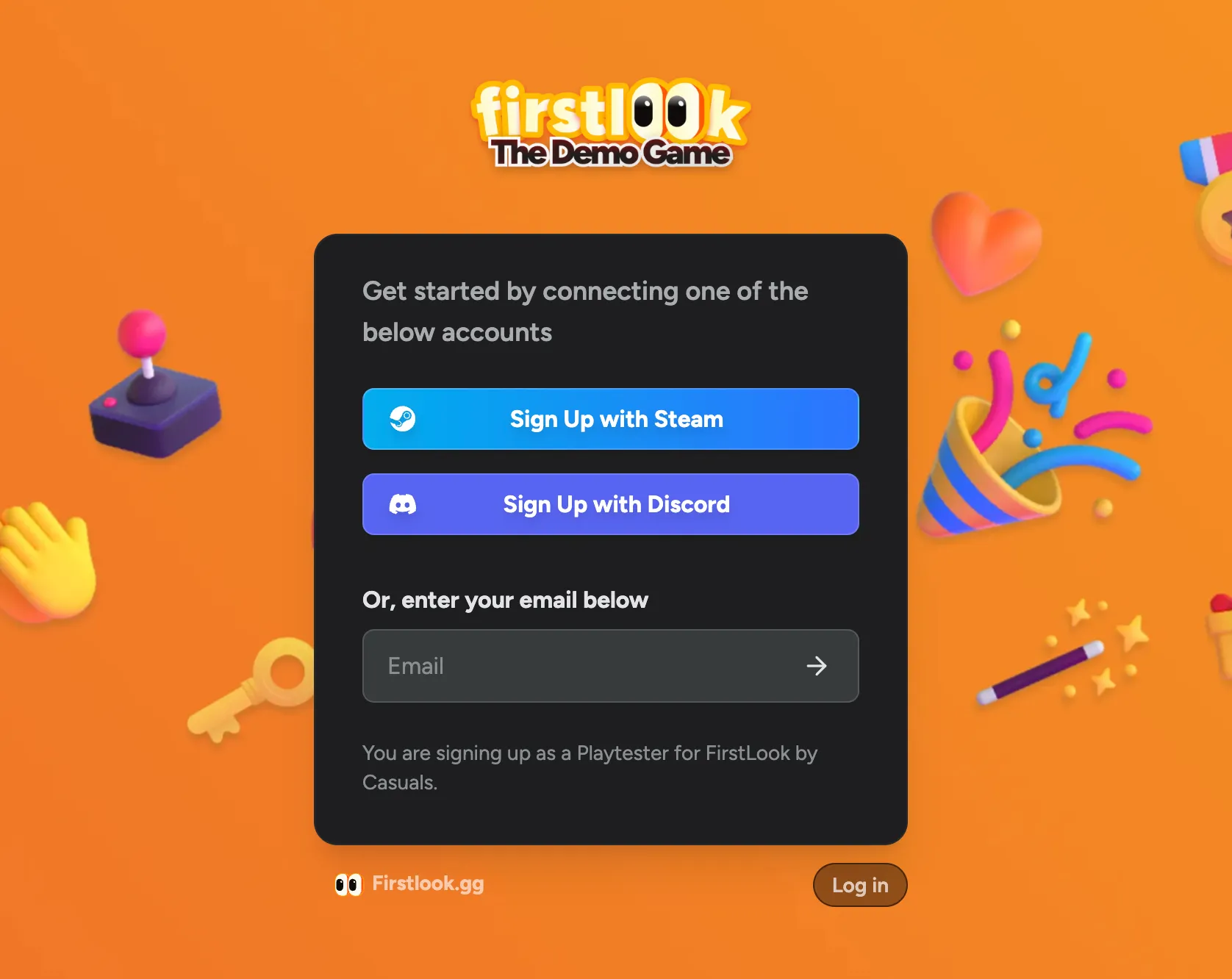
Token Based Email Verification
We now verify emails using a Token (One Time Password / code) sent to the email address. This is a more secure and friendly way to verifiy emails, and an improvement over the previous ‘confirm link’ method. We’re now also skipping the email verification if a player has a verified email on their Discord profile and they sign up using Discord.
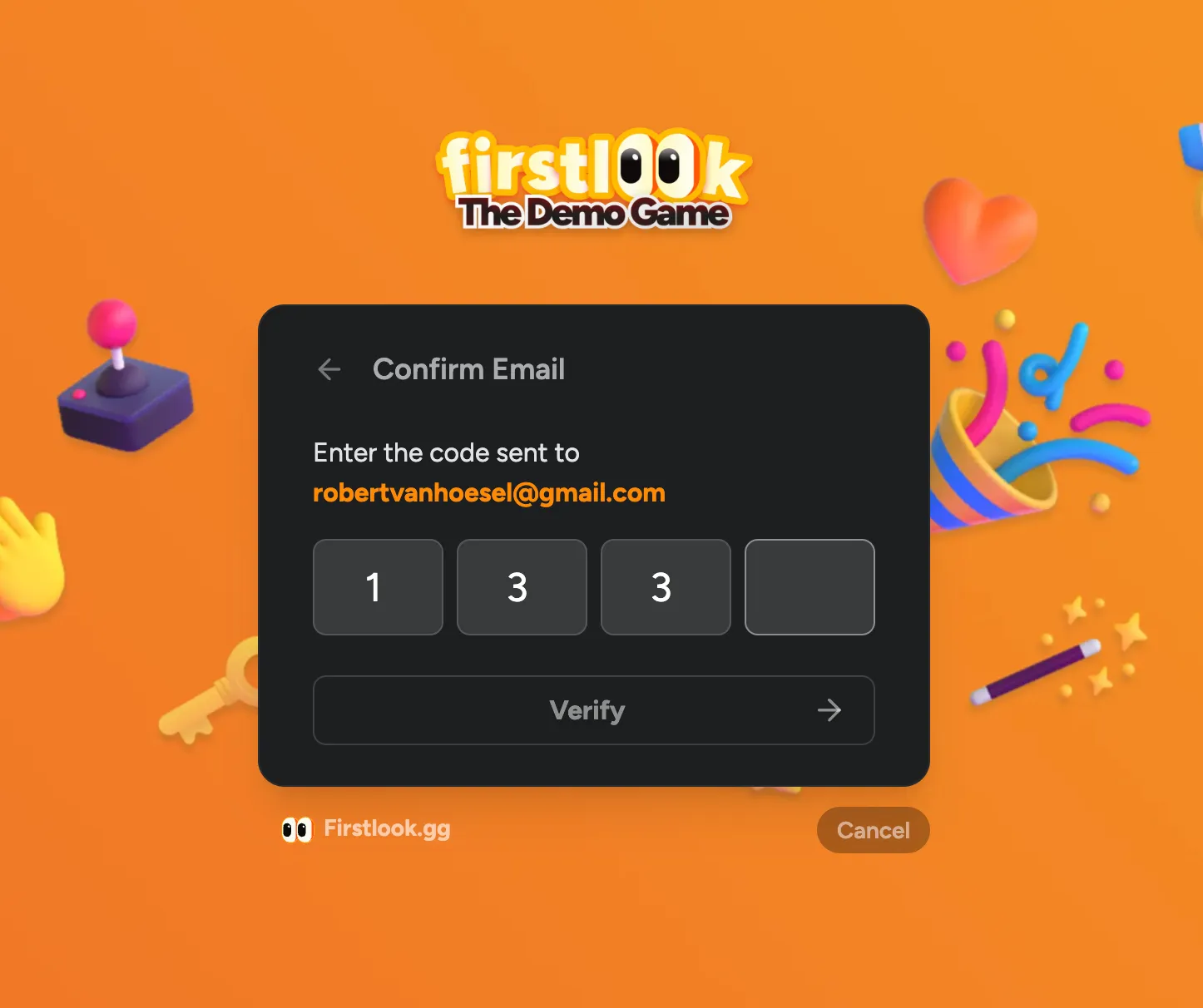
New Email Design
We’ve revamped all our emails with a new design that’s simpler, cleaner, and more modern. You can preview and customize this template in your Branding settings.
Here’s what changed:
- Light / Dark Theme: The email design now automatically matches your Player Facing Dashboard theme. If you’re using the Light Theme, your emails will be light as well.
- Custom Header Image: Personalize your emails by adding a custom header image that aligns with your game’s style.
- Improved Readability: We’ve enhanced the readability of our emails by increasing the font size and line height.
Here’s a what designing your email template looks like, learn more about Branding in our documentation.
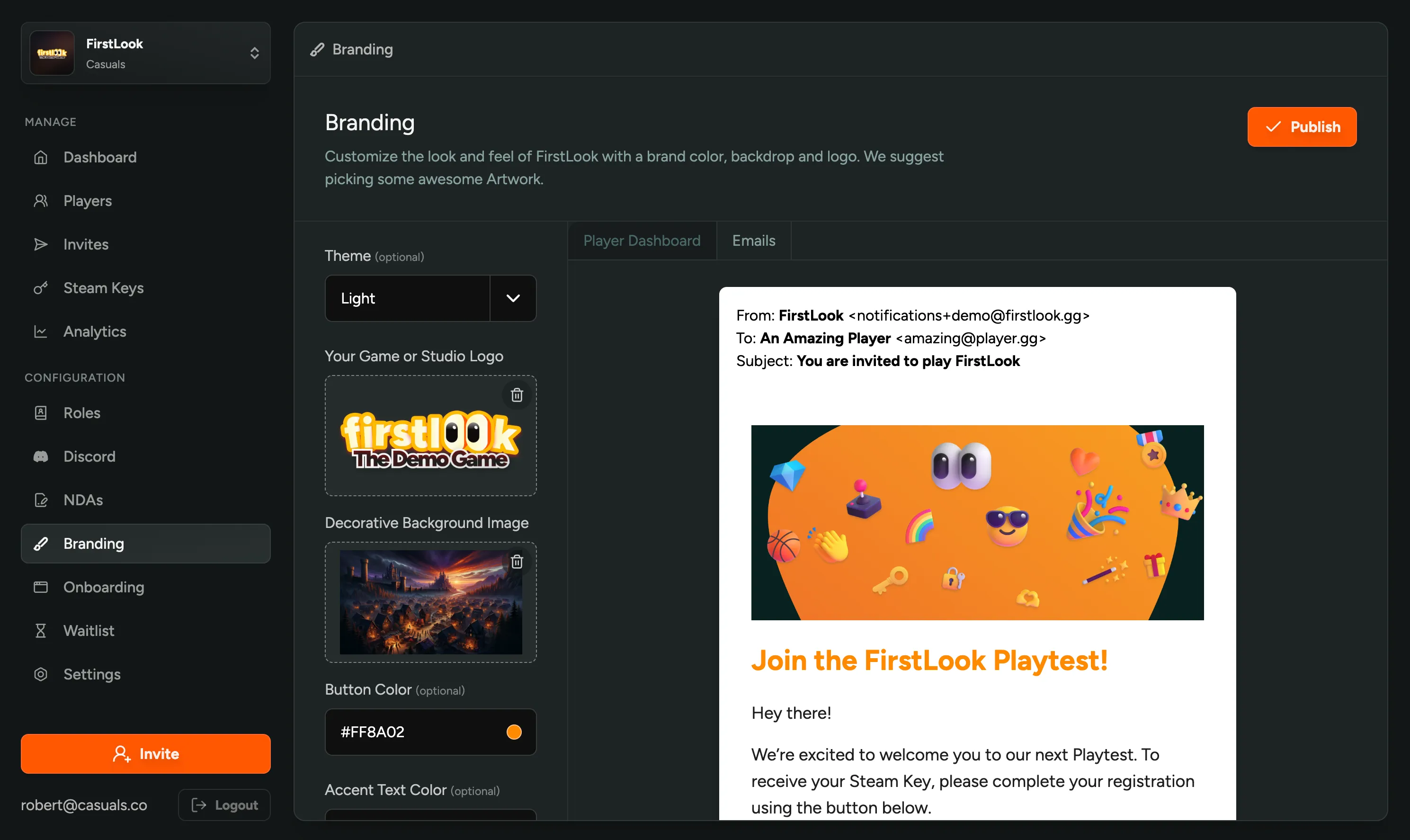
Delete and Migrate Roles
Deleting unused or redundant roles from your configuration is now possible. If any players are assigned to the role you wish to delete, you can select a new role from the dropdown to migrate them.
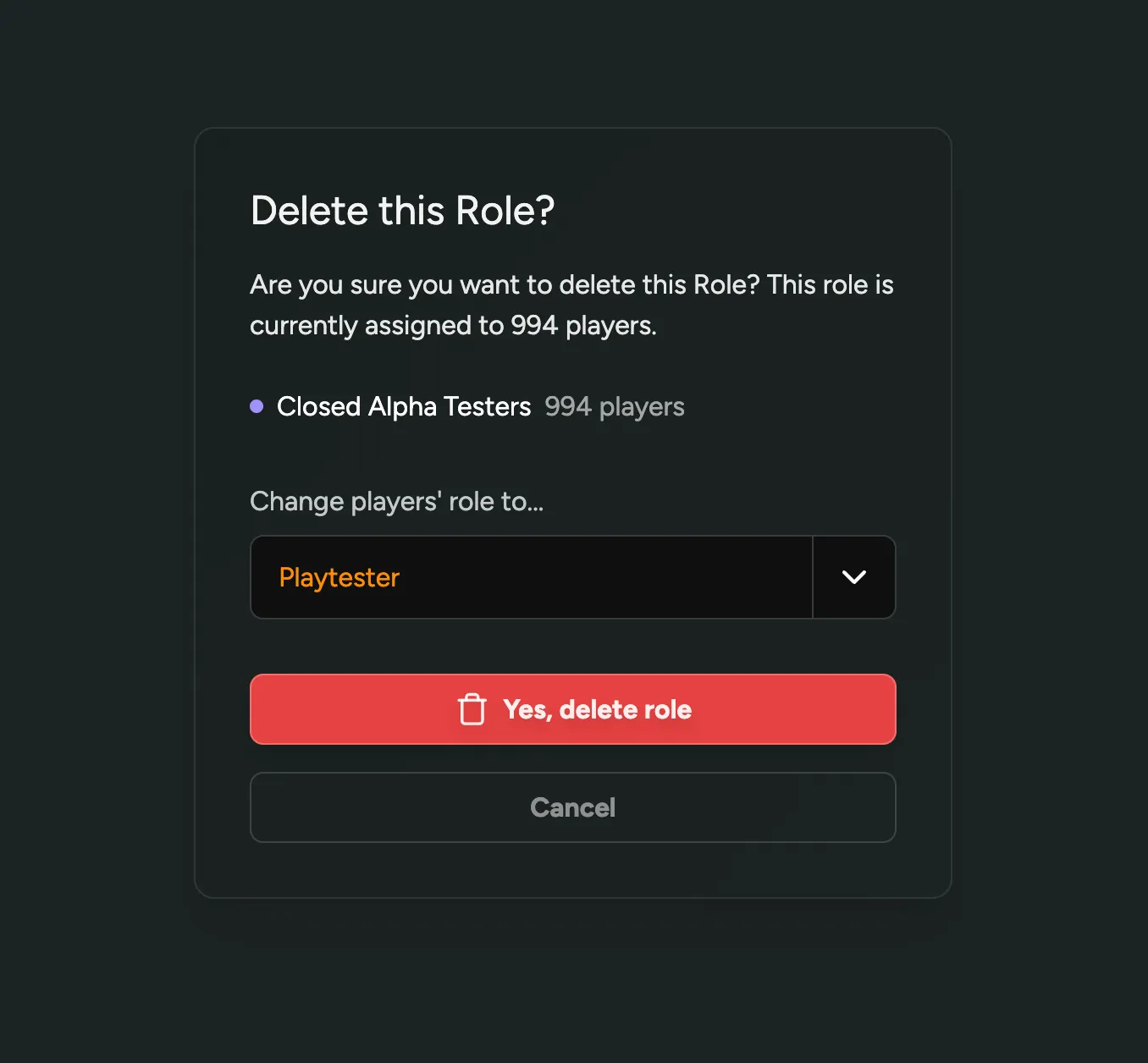
Introducing the Light Theme and more Branding Customizations
You now have more control over the look and feel of your Player Facing Dashboard. Change your Branding to match your game’s style, including a new Light Theme.
- Light Theme: Love lighter, brighter, and more cheerful vibes? You can now switch to a Light Theme for your Dashboard and Emails.
- Granular Color Options: We’re splitting text and button colors.
- Email Template (preview): We’re preparing for a major update to our Email Template, including the option for a custom header image. You can now preview and customize it in your Branding settings.
- Favicon: Add a Favicon to your Player Facing Website to make it stand out in browser tabs.
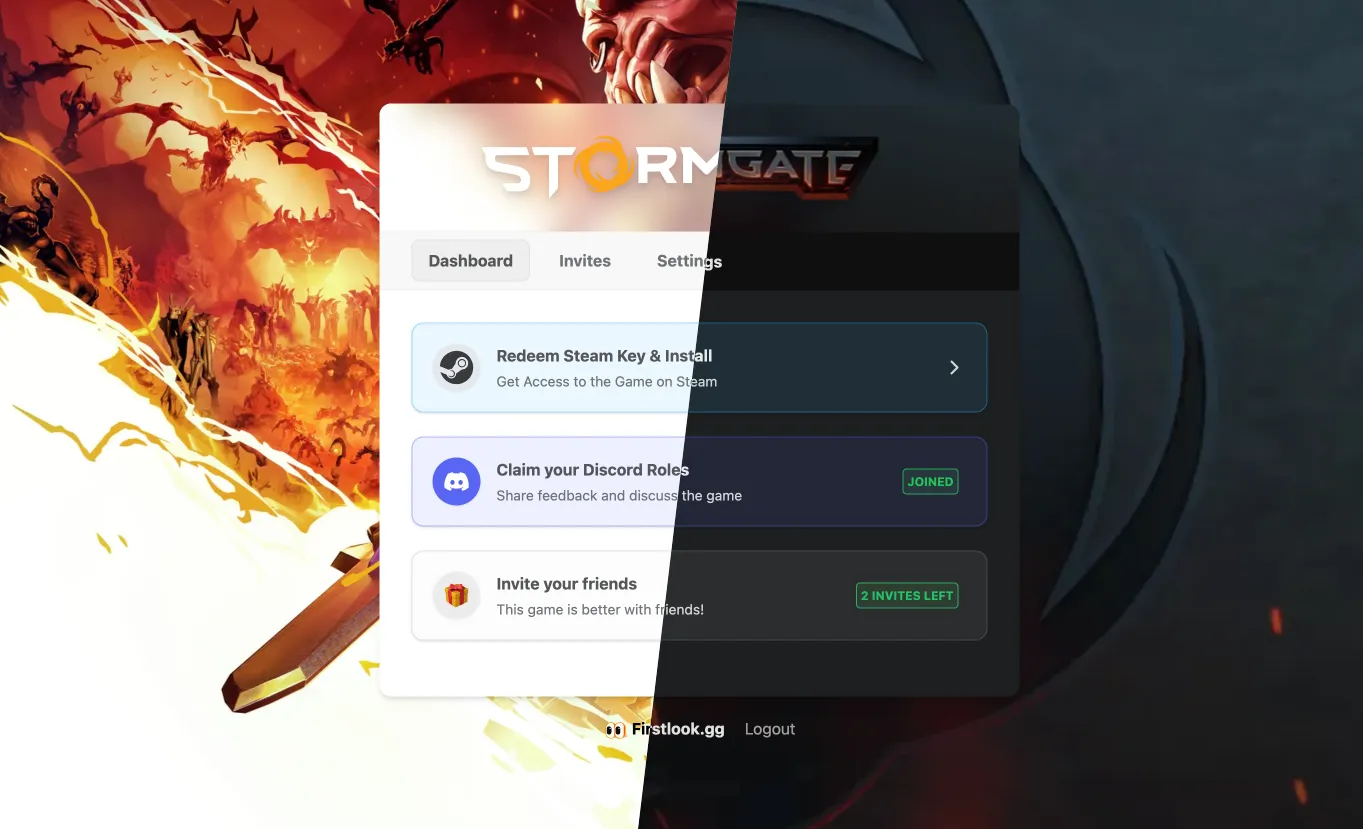
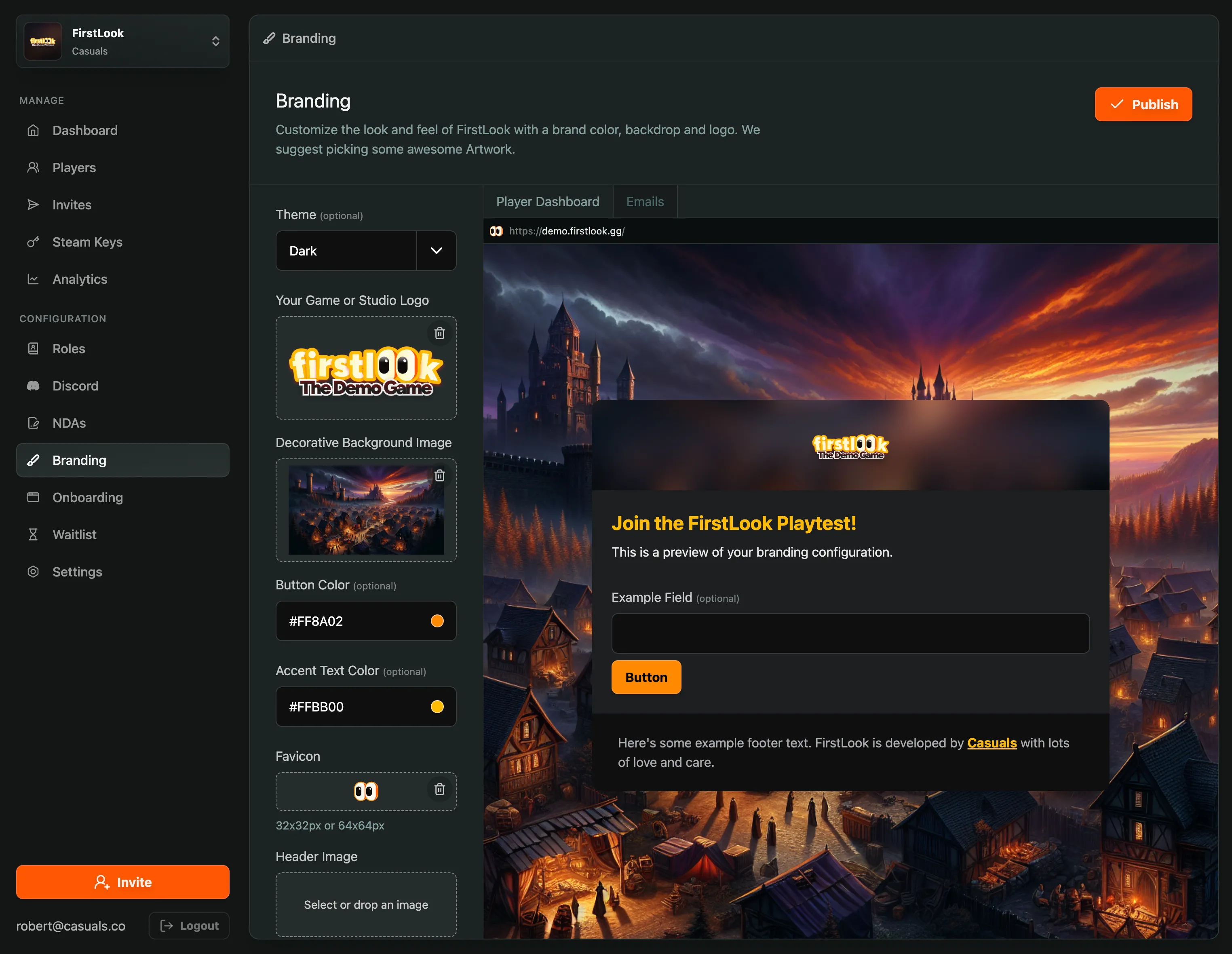
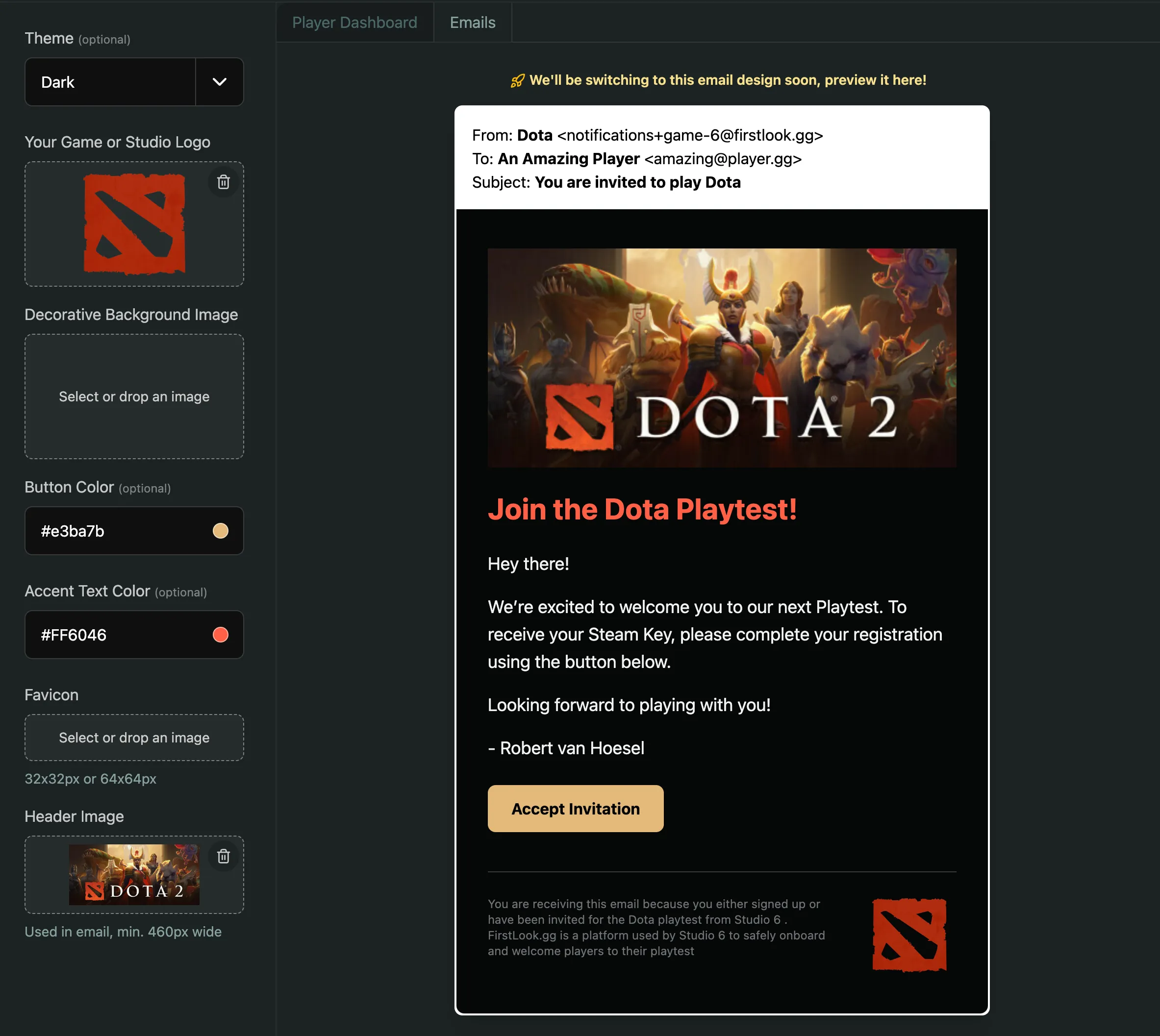
Learn more about Branding in our documentation.
Customize your Waitlist Landing Page
You can now customize your Waitlist Landing Page in your Configuration. Add a trailer, customize the copy and get players excited about signing up for your game.
Additionally, you can also disable the Waitlist completely if you’re not ready to start collecting sign-ups.
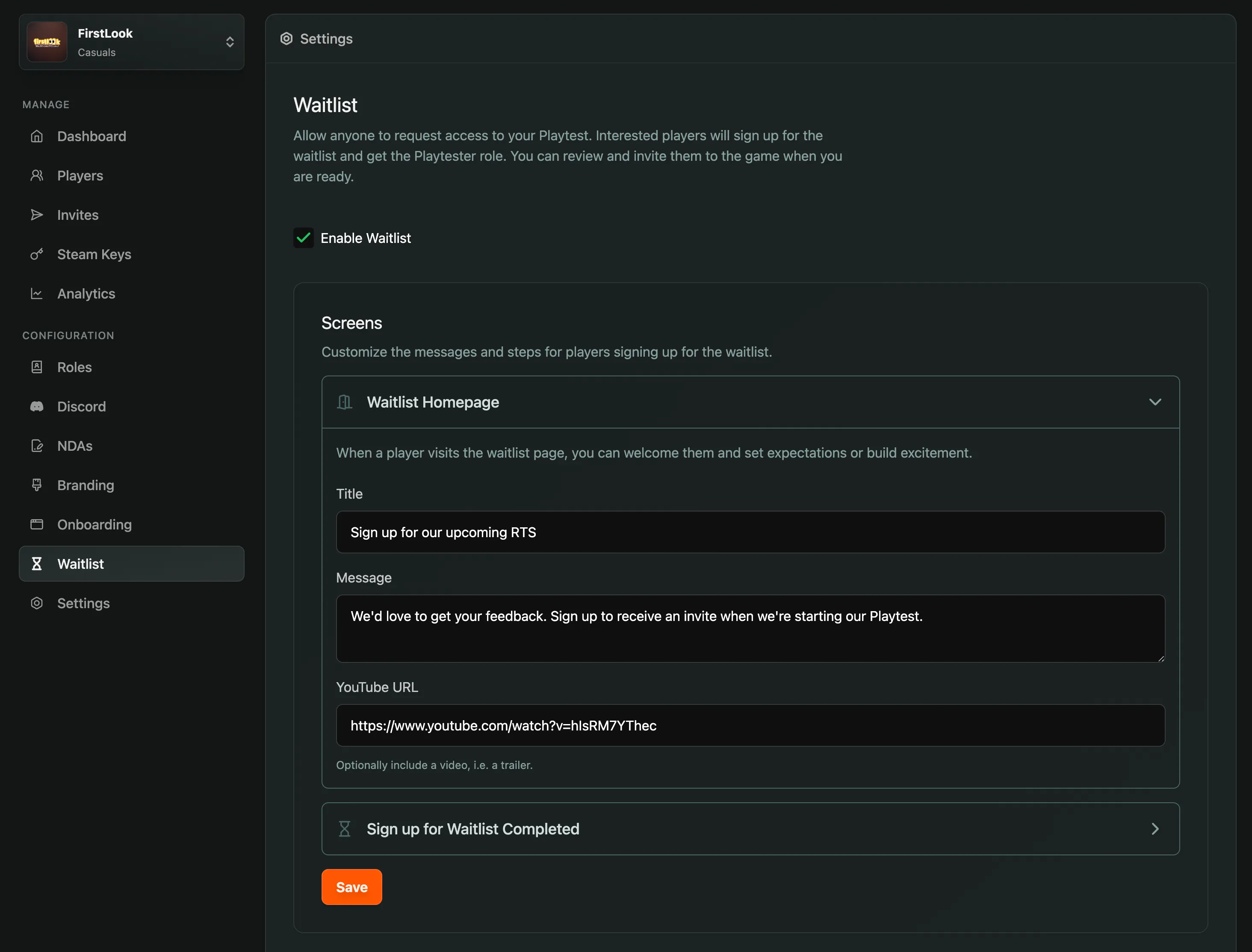
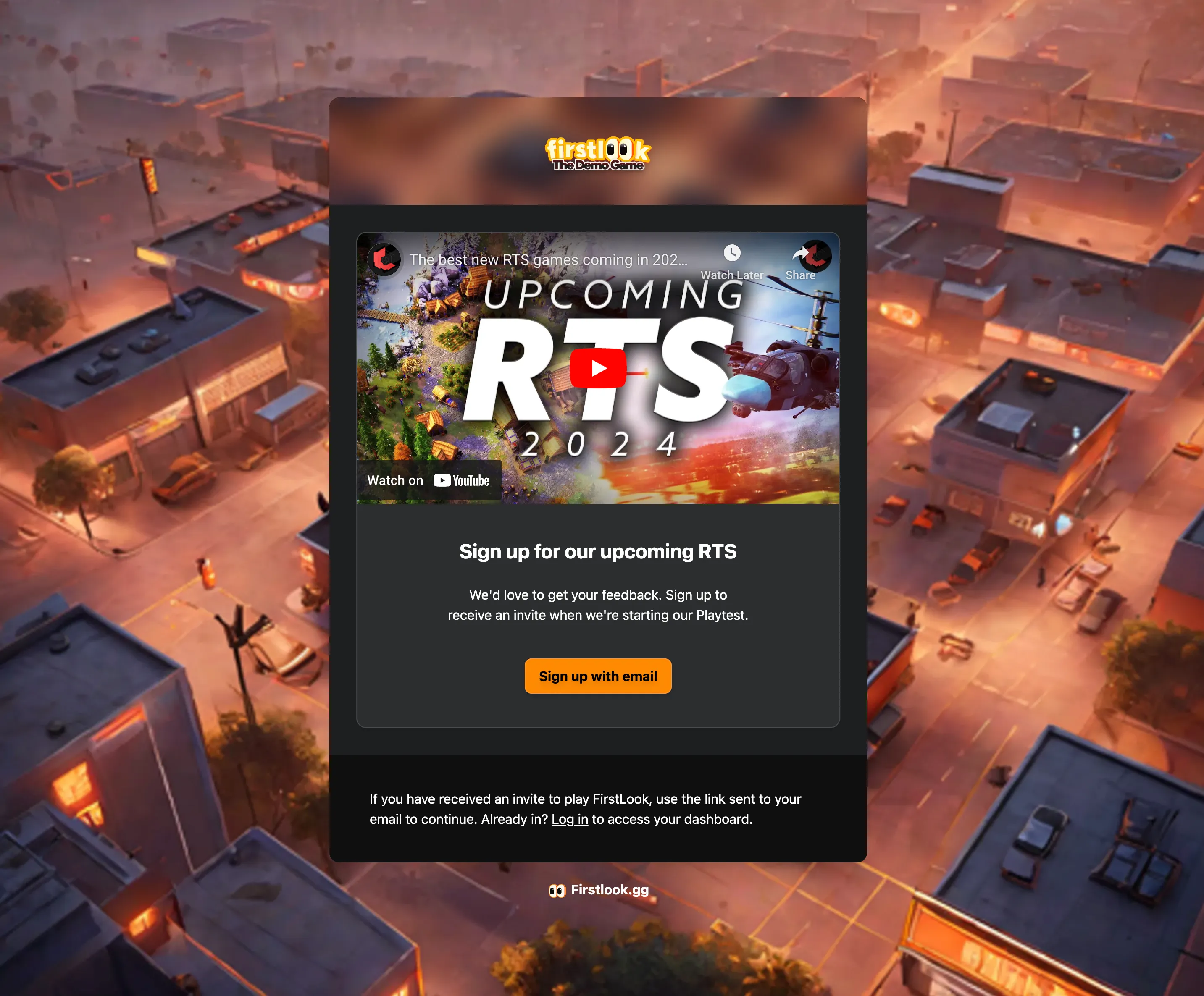
Player and Role Stats
The Dashboard now displays the total number of Players, as well as in detail how many of them are Sign-ups, Invited, Accepted or Onboarded. Additionally, you’ll see a breakdown per Role.
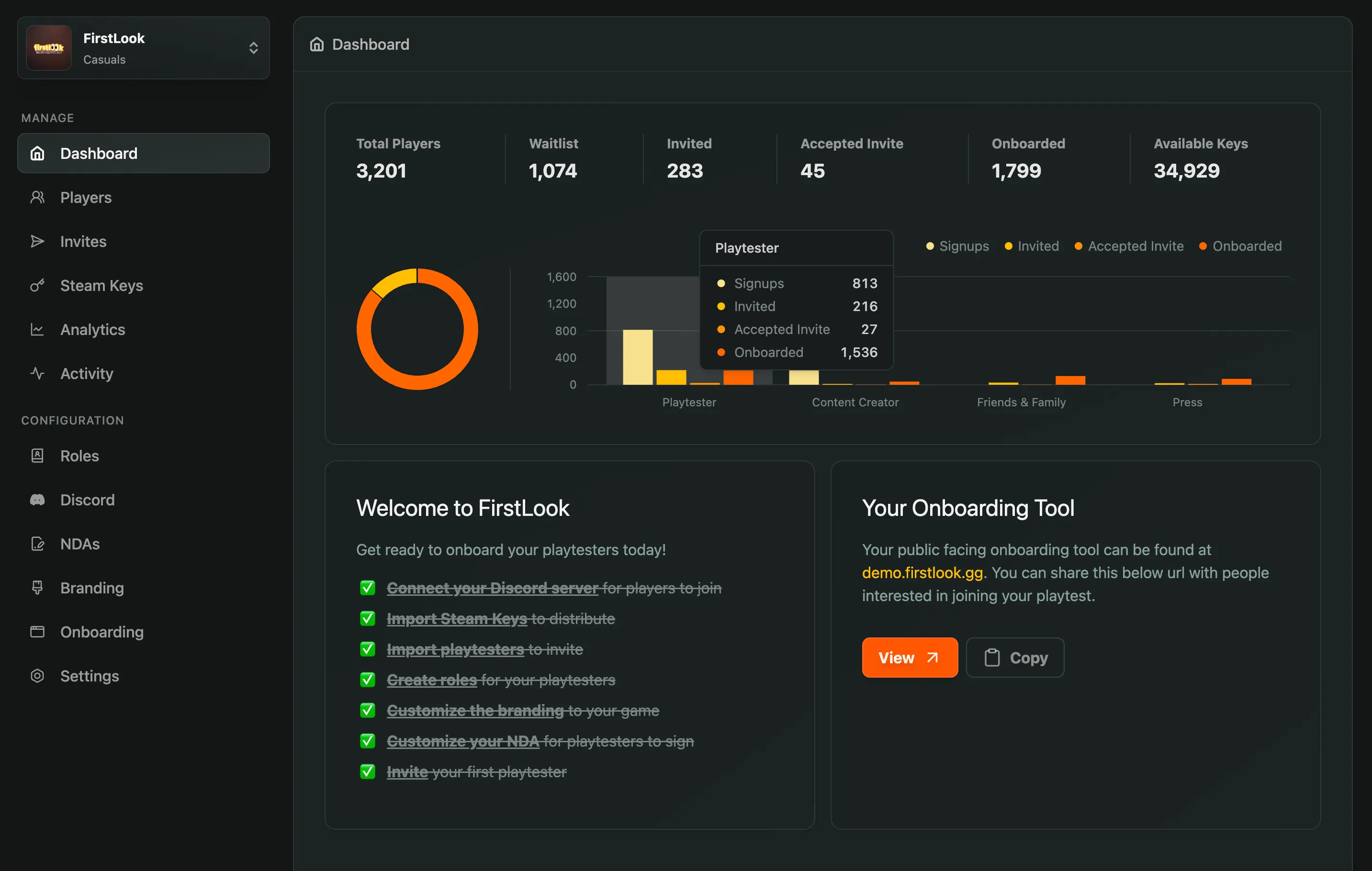
Role-Tailored Welcome Message
Override the default Welcome Message for specific roles to tailor the communication to them.
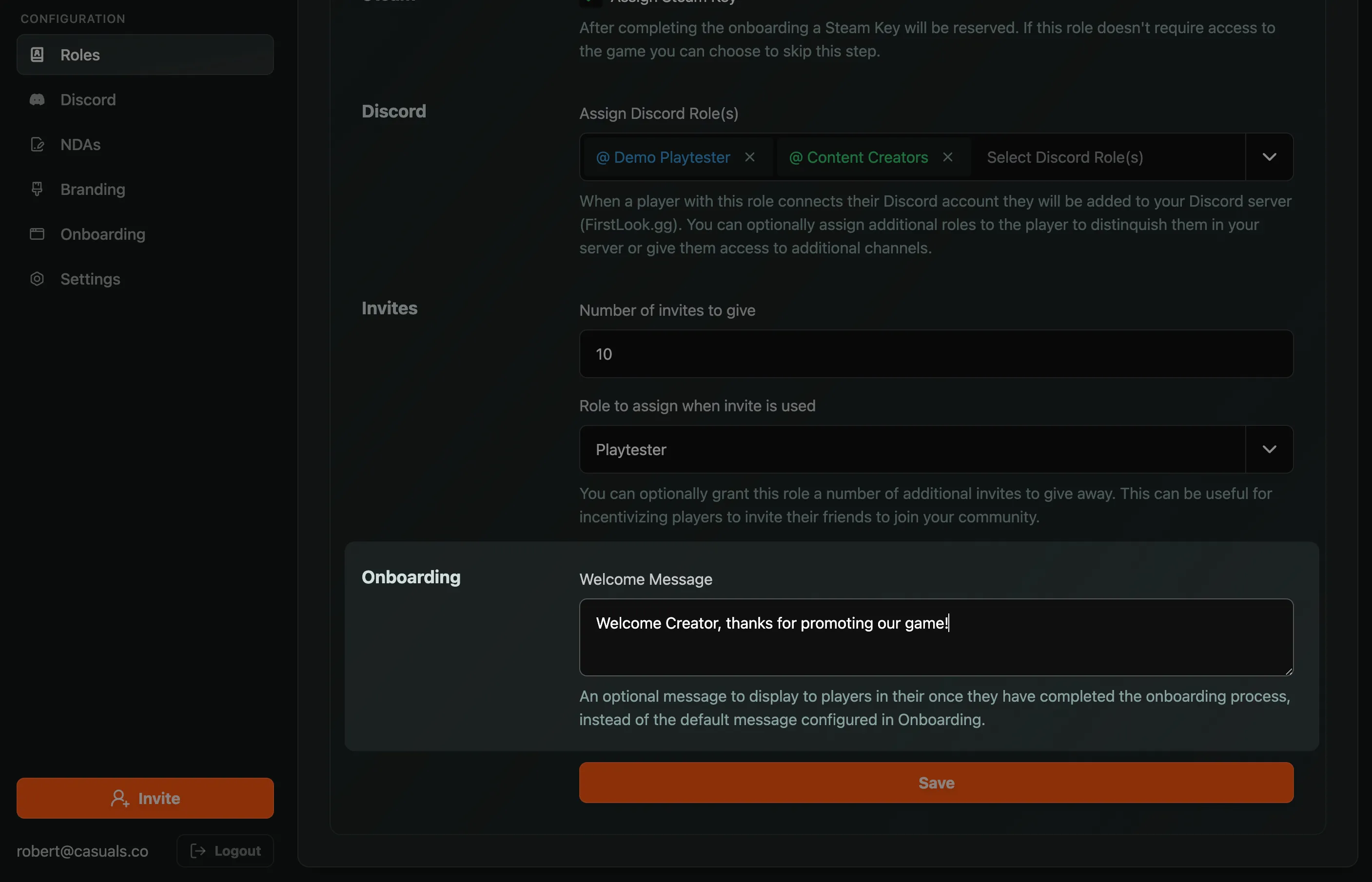
Self-Service Discord Role Claim
We’ve enhanced the Discord tab on player dashboards to display available roles that can be claimed, along with a button to do so. Tip: You can visit a player’s dashboard by clicking the ‘Login Link’ on their page in your management interface, which allows you to claim Discord roles on their behalf.

Promote Wishlists
Add your Steam App ID to your Settings to automatically promote your Store page and aks for wishlists in the Dashboard, Onboarding and Waitlist Signup.
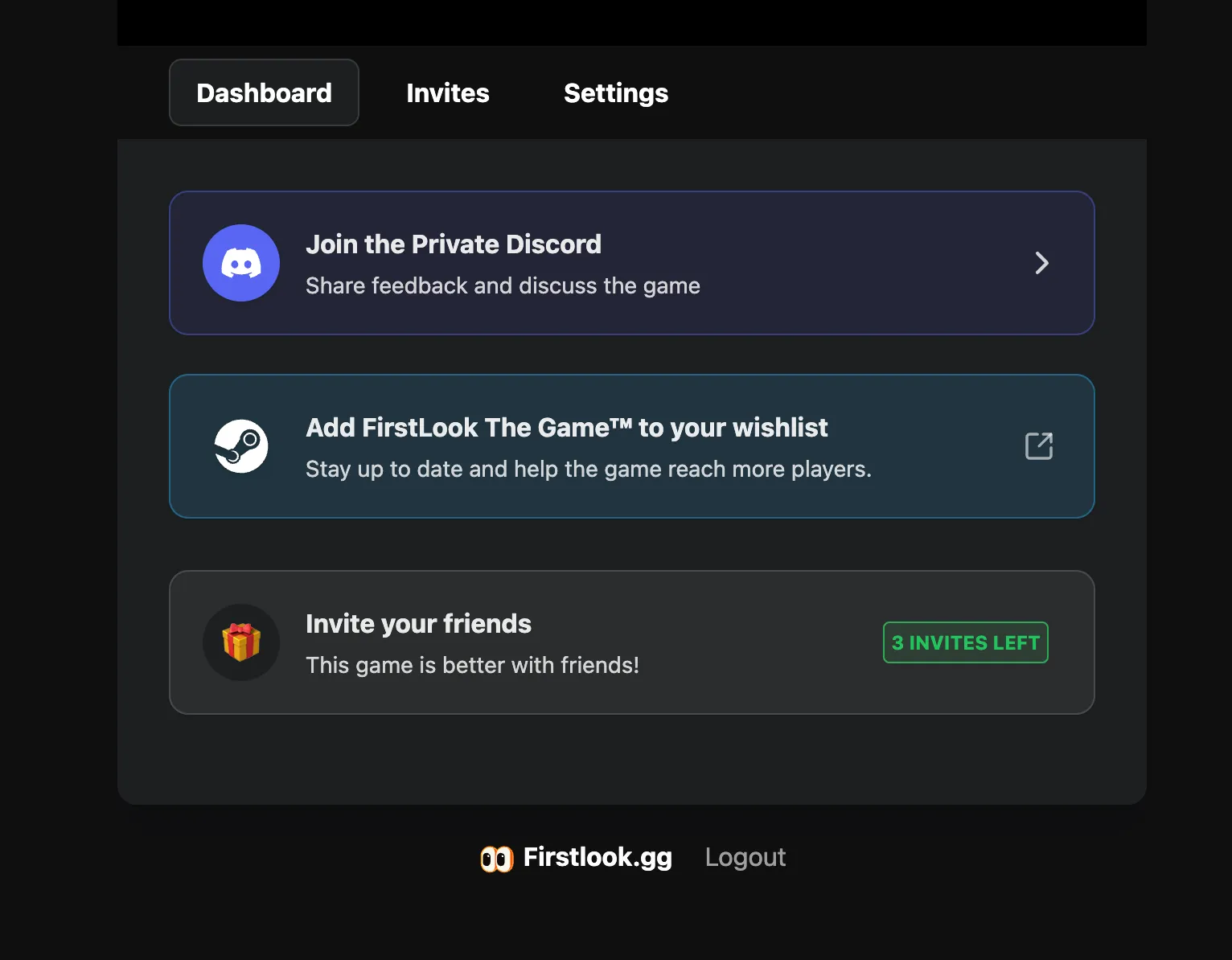
View Steam Activity 🥳
View, filter and sort players by their Steam Status and Activity. Add your Steam App ID in Settings to start tracking and promoting your wishlists, as well as playtime.
- See which players have your game on their Steam Wishlist
- Or… for players that are onboarded and have the game installed, view their playtime!
- Respects player’s Steam Privacy Settings.
- Logs when a wishlist or playtime has been detected.
We hope this feature enables you to focus your playtests and research on your most engaged fans!