Email Announcements
Announcements allow you to send updates via email to your playtesters. It’s a great way to communicate with your playtesters about new features, remind them about upcoming playtests, or share other important news.
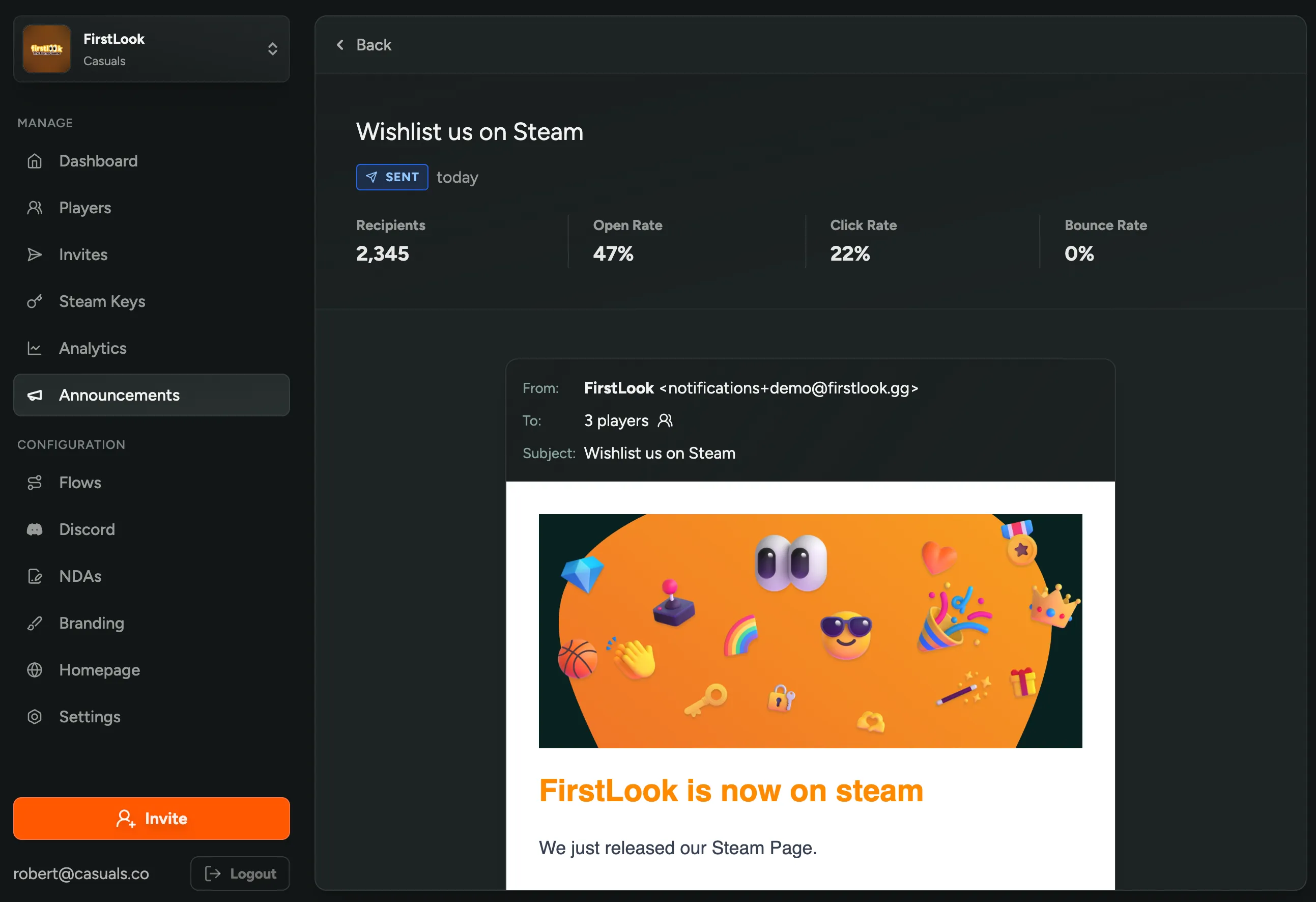
Creating an Announcement
- Navigate to the Announcements page.
- Click the “Create Announcement” button.
- Start typing!
Filter Recipients
By default, your announcement will be sent to all of your playtesters. You can filter who receives your announcement by selecting specific roles, states and more by using the filters in the to: field.
Some example filters and use cases:
status: invitedis useful for reminding invited players to accept their invitation.role: playtesterandstatus: onboardedhelps you target only players who have completed onboarding and are ready to playtest.playtime > 30is a great filter for inviting engaged players (who have played your game for more than 30 minutes) to provide feedback.
You will see a preview of the number of recipients to the right of the filter field.
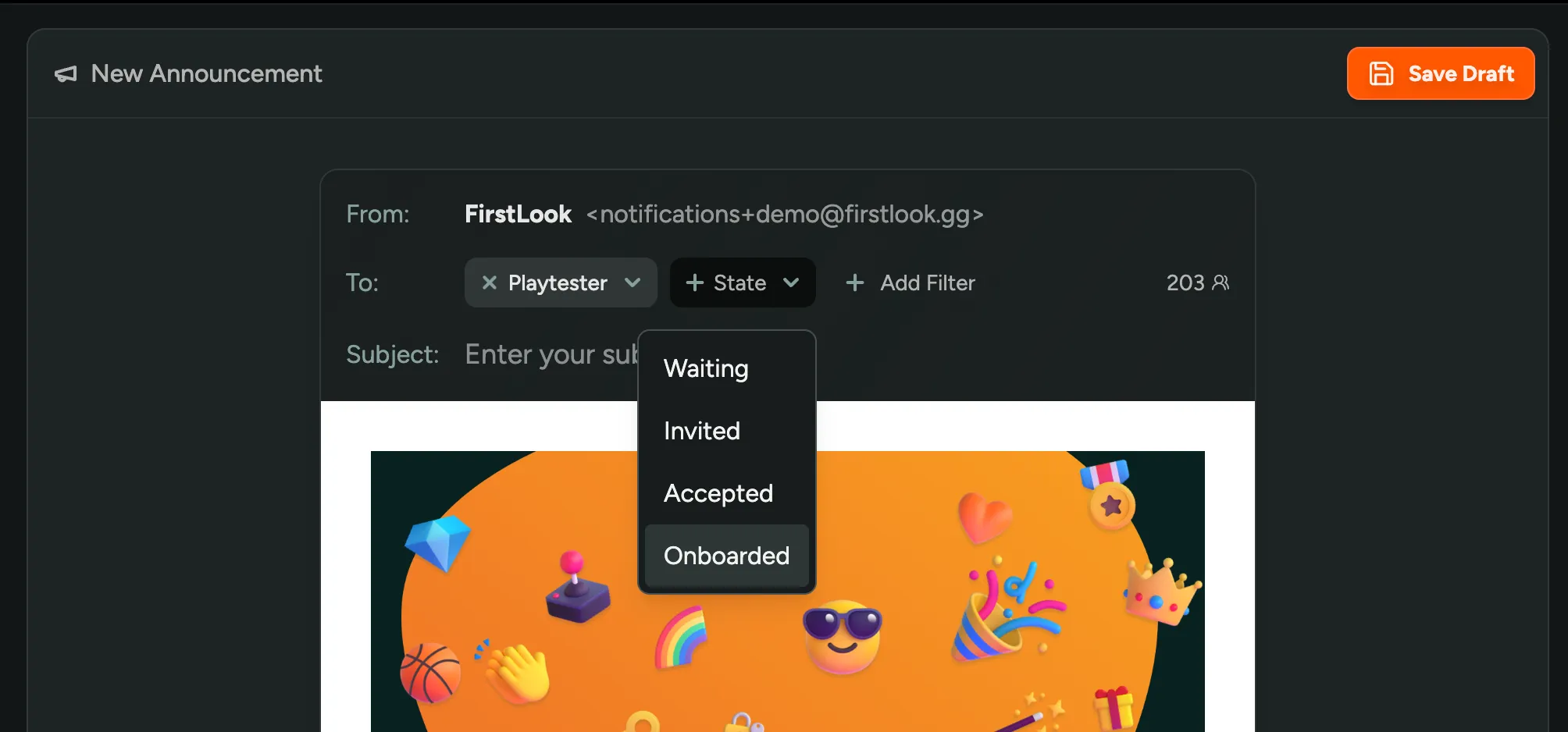
Writing Your Announcement
FirstLook supports some basic formatting options to help you create beautiful announcements with minimal effort.
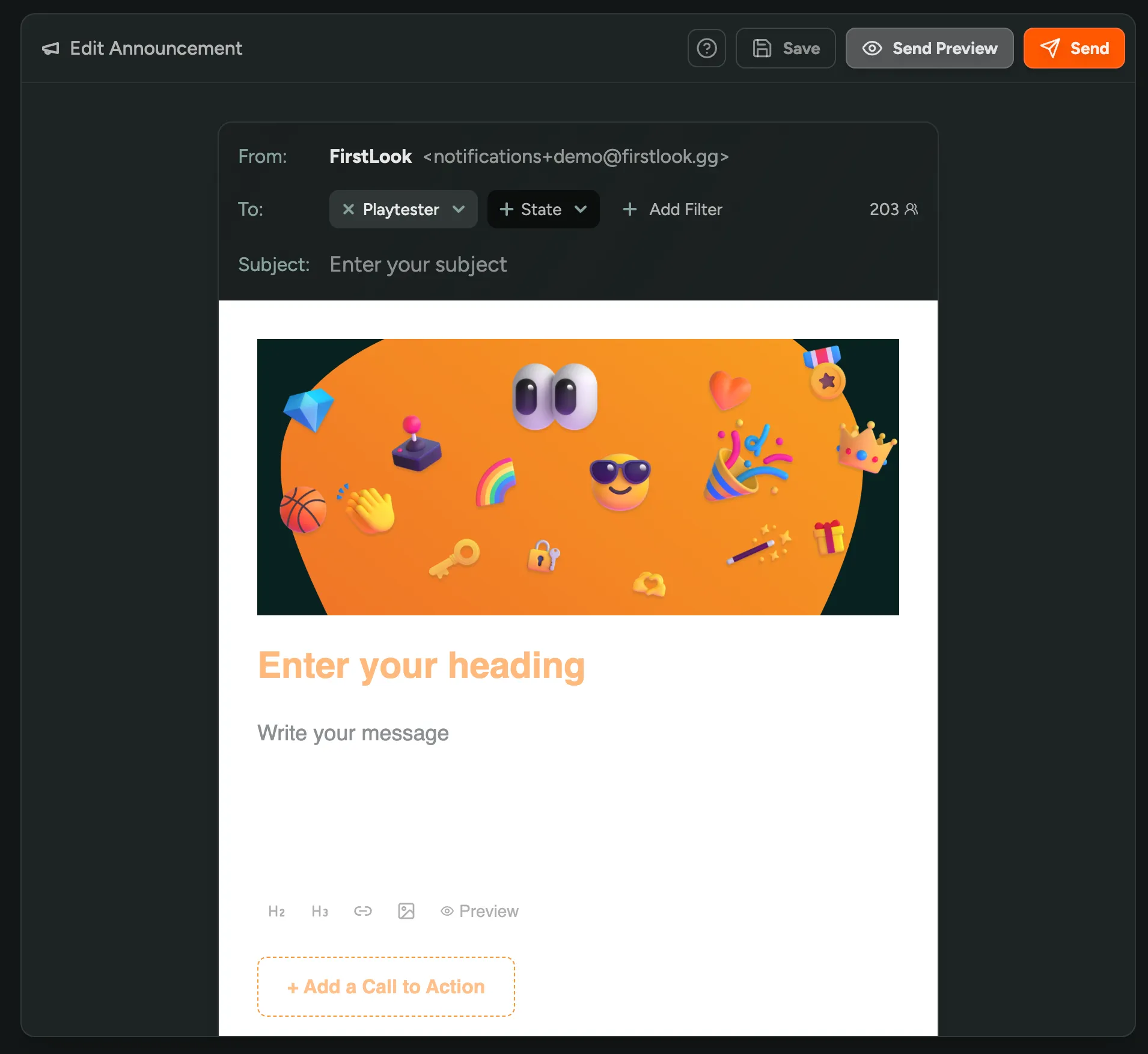
Subject Line and Heading
A great subject line is key to getting your email opened. Use this space to pique your players’ curiosity and entice them to read more. Your subject line is different from your heading and should be concise. Whereas your heading is displayed above the body text.
Markdown Formatting
You can use Markdown to format your announcement. There are some helpful buttons to get you started in the announcement editor.
Variables
There are some variables you can use in your announcement subject and body, by using the {{ variable }} syntax.
| Variable | Description |
|---|---|
{{ player.first_name }} | The first name of the player |
{{ player.email }} | The email of the player |
{{ game.name }} | The name of your game |
{{ studio.name }} | The name of your studio |
If there’s no Player First Name set, we’ll render there instead.
So you can write Hi {{ player.first_name }}!, which will render Hi there! or Hi Bob!.
Call to Action
You can add an optional call to action to your announcement. This will display a button at the bottom of your announcement email. You can choose between the pre-set ‘Player Dashboard’ or use a custom URL.
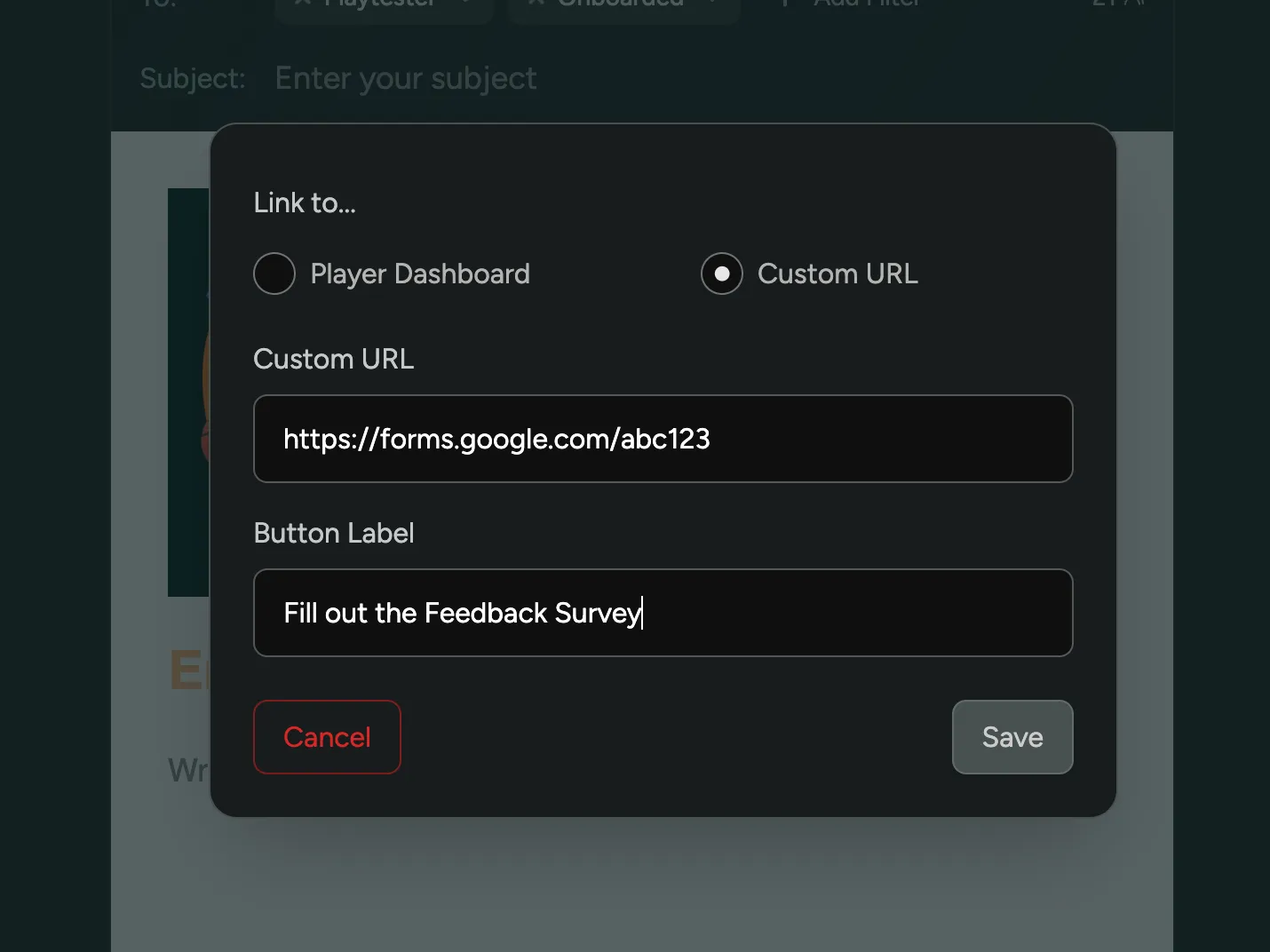
Branding
You can configure the look and feel of your announcement emails in the Branding Settings. This includes the option to add a header image to your emails.
Previews and Drafts
When you create an announcement, it will be saved as a draft. You can edit this announcement at any time before sending. You can also send a preview of your announcement to yourself to confirm it looks good. The email preview will be prefilled with the data from one of the recipients that matches the filter you selected.
Conversion Tracking
Once you’ve sent an announcement, you can track how many players have opened your email and clicked on the links in your announcement. This is a great way to see how effective your announcement was.
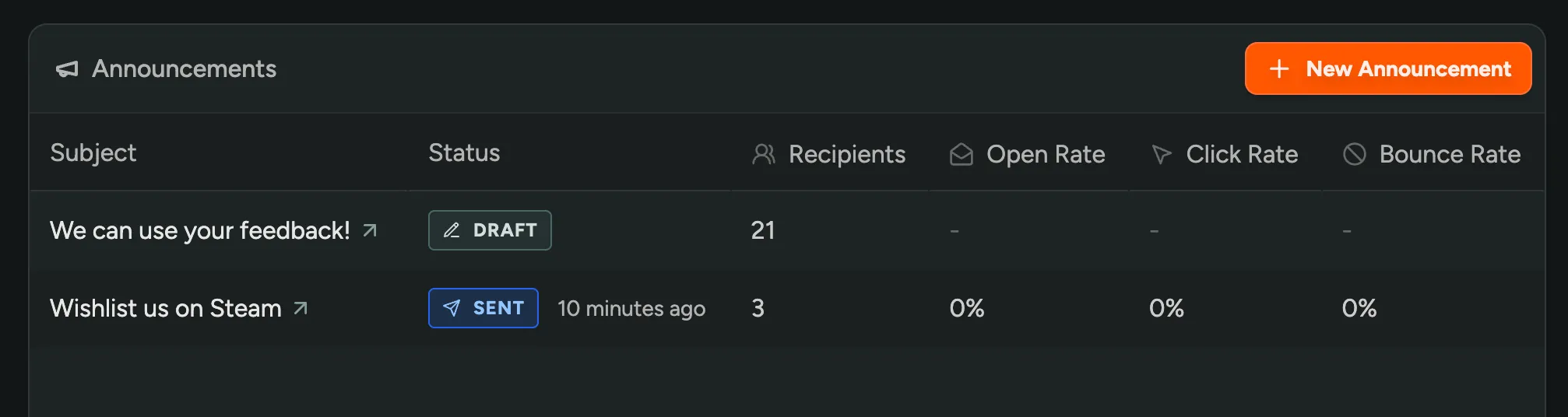
Using Announcements Responsibly
We’re excited for you to use FirstLook’s email announcements to keep your playtesters informed and engaged! To ensure the best experience for everyone, please keep in mind that announcements are meant for sharing relevant updates about your playtest and game development.
While we love seeing your creativity, we kindly ask that you avoid using announcements for marketing emails, promotional materials, or any unsolicited content. This helps maintain a positive environment for all our users.
We appreciate your understanding and cooperation in using the announcement feature as intended. If you have any questions about what’s appropriate to send, don’t hesitate to reach out to our friendly support team – we’re here to help!