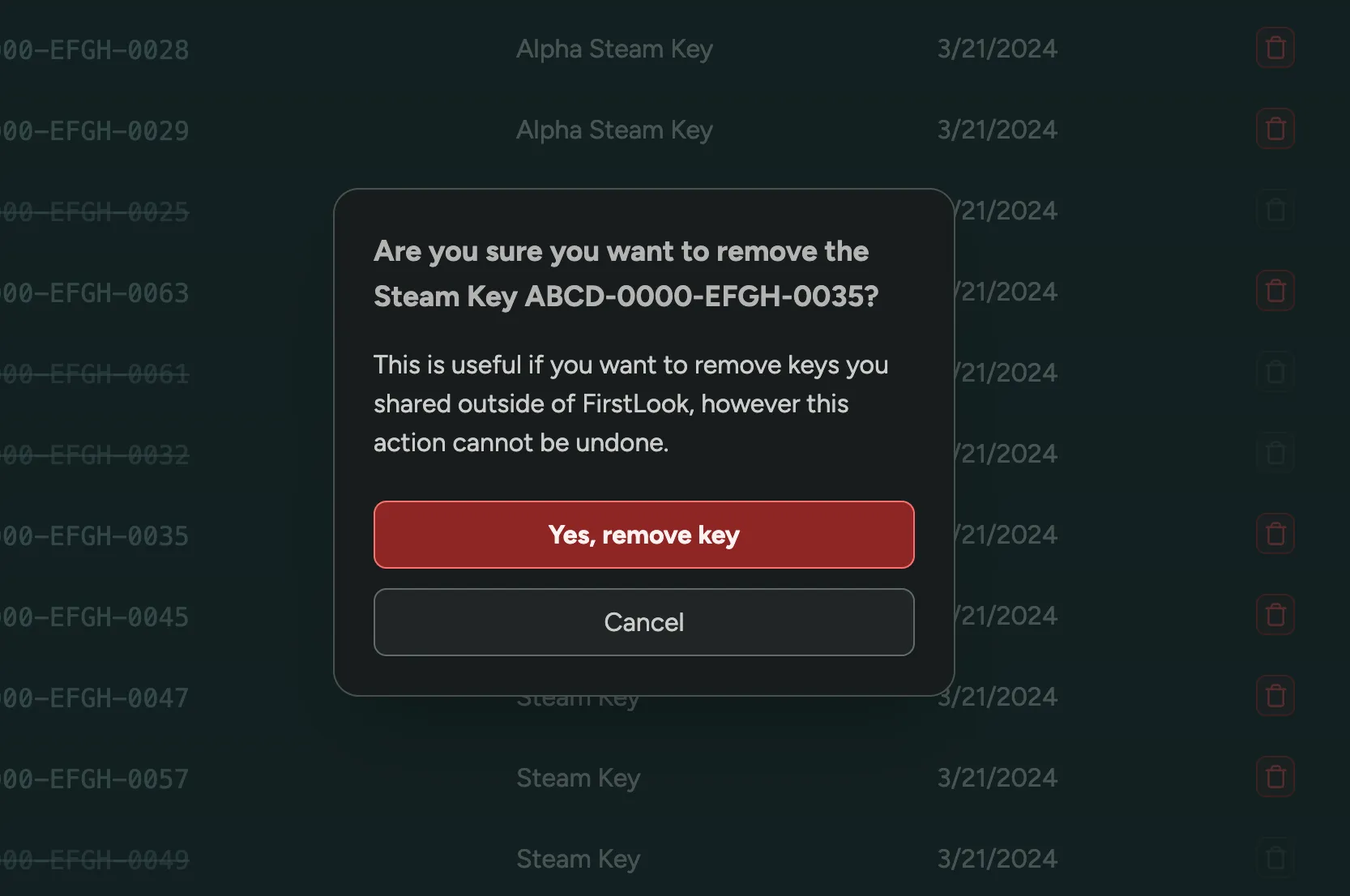Key Management
With FirstLook, you can distribute keys across different platforms and for various purposes. In the ‘Keys’ tab, you can view all keys for your game, check which ones are redeemed, or search for a specific key.
Key Types
To differentiate between the various keys in your system, we use Key Types. Key Types group keys by their purpose and platform, allowing you to configure different settings for each type and assign specific keys to targeted audiences.
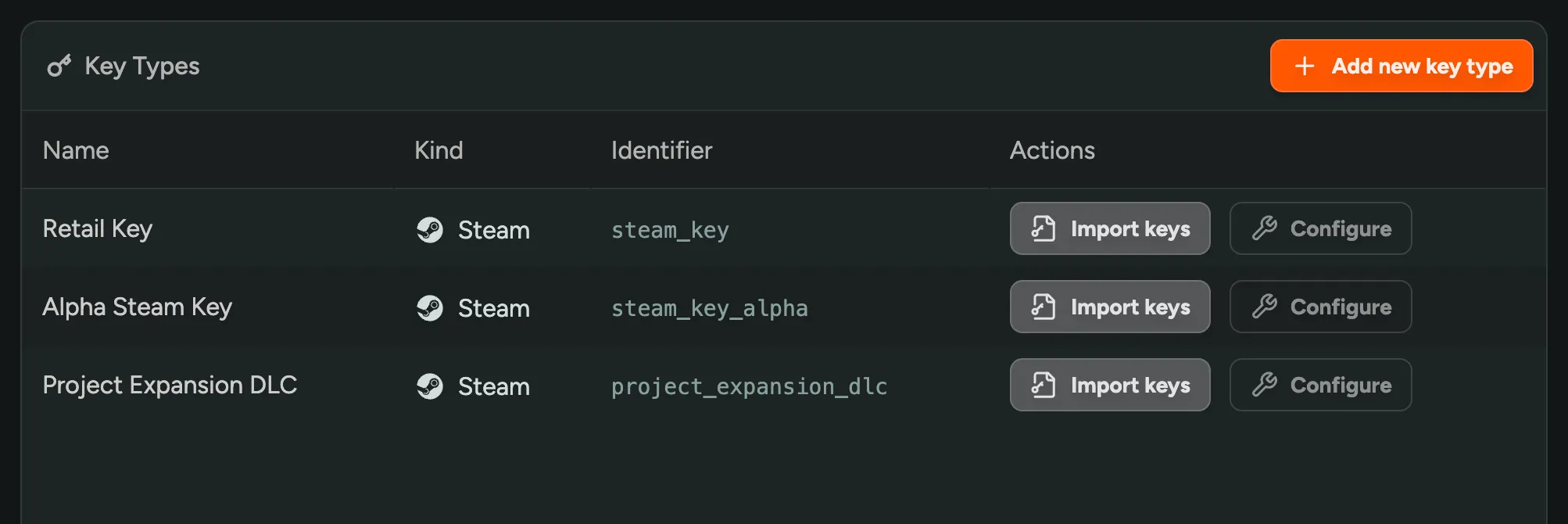
Key Type Configuration
When you create a Key Type, you can configure the following settings:
- Distribution Platform – The platform on which the key is distributed (e.g., Steam, Epic Games Store, etc.), influencing the interface and instructions for the player.
- Key Name – The name of the key type. This identifies the key type in your system and is displayed to players in their dashboard.
- Key Type – Depending on the Distribution Platform, select the type of key you exported (i.e., Release Override Key, Retail Key, etc.).
- Redeem Type – The type of product or content the key unlocks (i.e., Game, DLC, etc.).
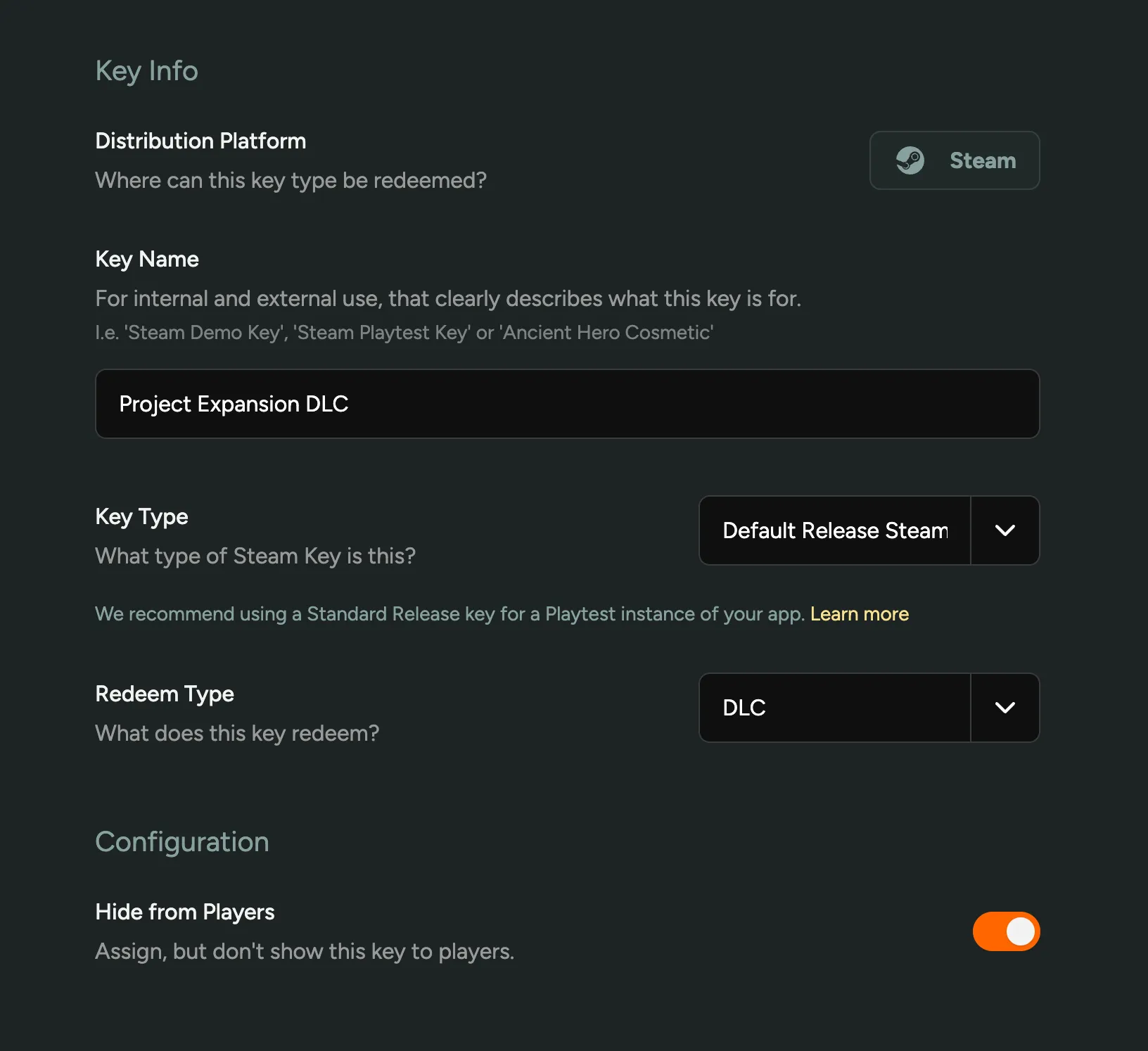
Hide Keys from Players
When you create a Key Type, you can choose to temporarily hide the key from players. This means a key will be assigned when a player is onboarded, but they won’t be able to view it in their dashboard yet. This is useful if the game isn’t ready to be played or if you want to wait until a specific date to make the key available.
Viewing Keys
In the ‘Keys’ tab, you can browse all keys for your game and filter by key type, status (redeemed or not), and search by key. If a key is assigned to a player, you will see when it was assigned and the player who received it.
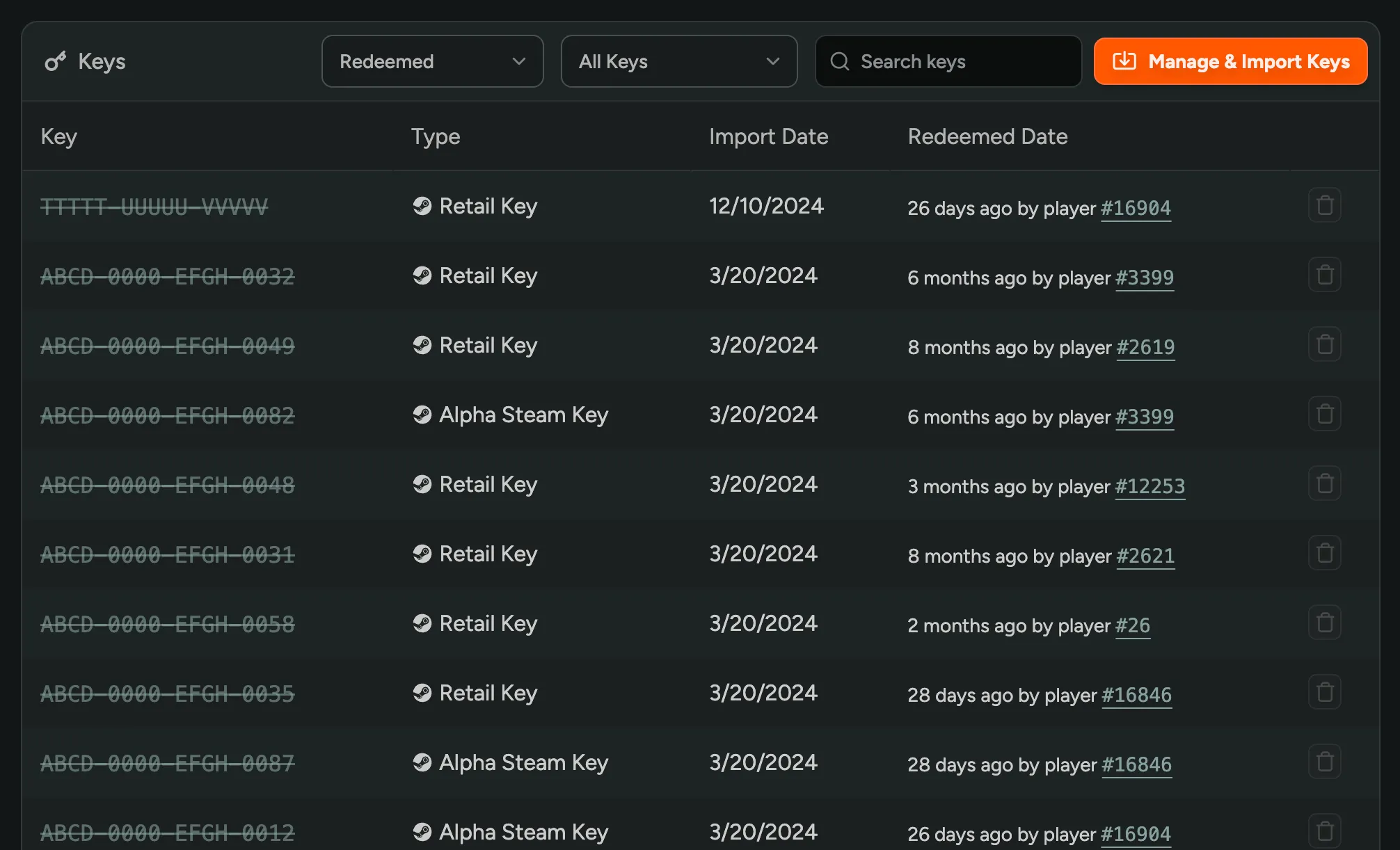
Removing Keys
If you want to use or share a key outside of FirstLook, you can remove it from the list by clicking the ‘Remove’ button (the Trash icon). Note that you can only remove keys that are not assigned to a player.